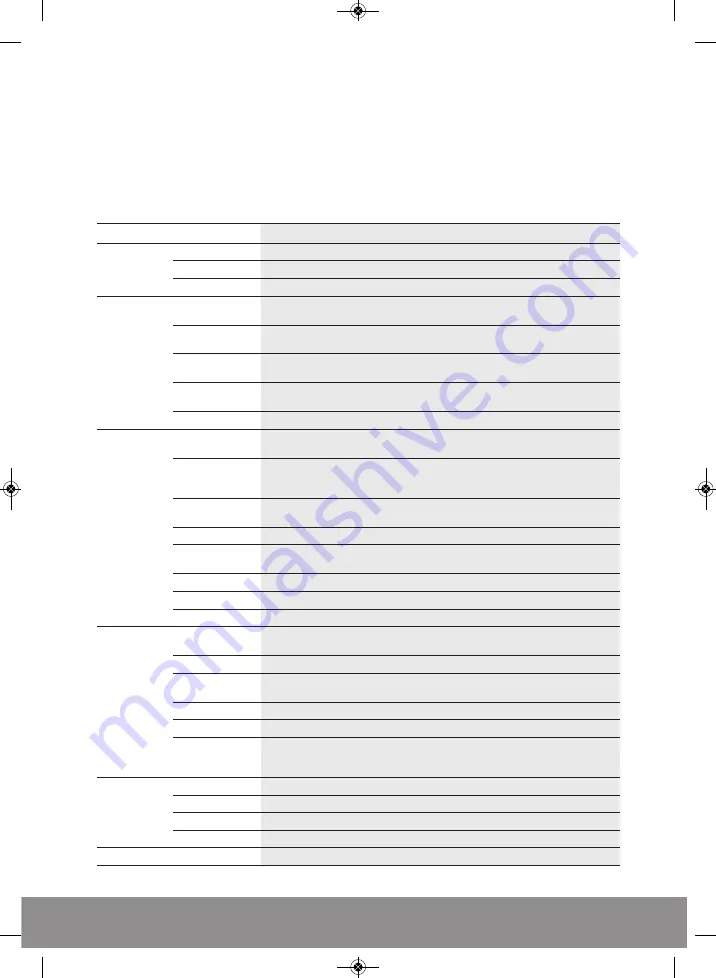
9
ADDITIONAL BACKUP NOTES
Once the selections have been entered as listed above; click Add. Data applicable to the selections
will now appear in the main screen.
Clicking start will commence the backup operation and replace the capacity requirement with
information on the estimated time to complete the process.
Main Menu Layout
Main Menu
Sub Menu
Function
Record
Config
Set the recording configuration, recording type, recording time section
Playback
Set recording look-up, recording play, video file storage
Backup
Detect or format backup devices, backup selected files
Alarm
Motion
Set motion detect alarm channel, sensitivity, area, defending
time detection section, alarm output, screen hint, recording, PTZ, patrol
Video blind
Set camera mask alarm channel, sensitivity, defending time, section, alarm
output, screen hint, recording, PTZ, patrol
Video loss
Set video loss alarm channel, defending time, section, alarm output, screen hint,
recording, PTZ, patrol
Alarm input
Set alarm input channel, equipment type, defending time section, alarm output,
screen hint, recording, PTZ, patrol
Alarm output
Set alarm mode: configuration, manual, shut down
System
General Config
Set system time, data format, language, hard configuration disk full time
Configuration
operation, machine number, video format, output mode, summertime, stay time
Encode Config
Set main (assistant) coding parameter: code mode, resolving ability, frame rate,
code stream control, image quality type, code stream value, frame between
value, video/audio enable
Network Config
Set basic network parameters, DHCP and DNS parameters, network high speed
download
Net Service
PPPOE, NTP, Email, IP purview, DDNS parameter
GUI display
Set channel name, preview hint icon state, transparency, cover area, time title,
channel time fold
PTZ Config.
Set channel, PTZ protocol, address, baud rate, date bit, stop bit, check
Serial port Config
Set serial port function, baud rate, date bit, stop (RS232) bit, check
Tour
Set patrol mode and interval time
Management
Hard disk
Set appointed hard disk as read-write disc, read-only disc or redundant
tools
management
disc, clear data, resume date and so on
User management
Modify user, team or password. Add user or team. Delete user or team.
Online user
Break the connection with the already login user. Lock the account after, break
until booting up again.
TV adjust
Adjust TV upside, downside, nearside, starboard distance
Auto maintenance
Set automatic reboot system and automatic deleting files
Restore
Resume setup state: common setup, code setup, recording setup, alarm setup,
network setup, network service, preview playback, serial port, setup, user
management
System info
Hard disk info
Display hard disk capability and recording time
Code stream stats
Display code stream information
Log info
Clear all log information according to the log video and time
Edition info
Display edition information
Shut down
Logout, shut down or reboot
HDV16RX 16 channel.qxp_Layout 2 17/03/2015 15:00 Page 9






























