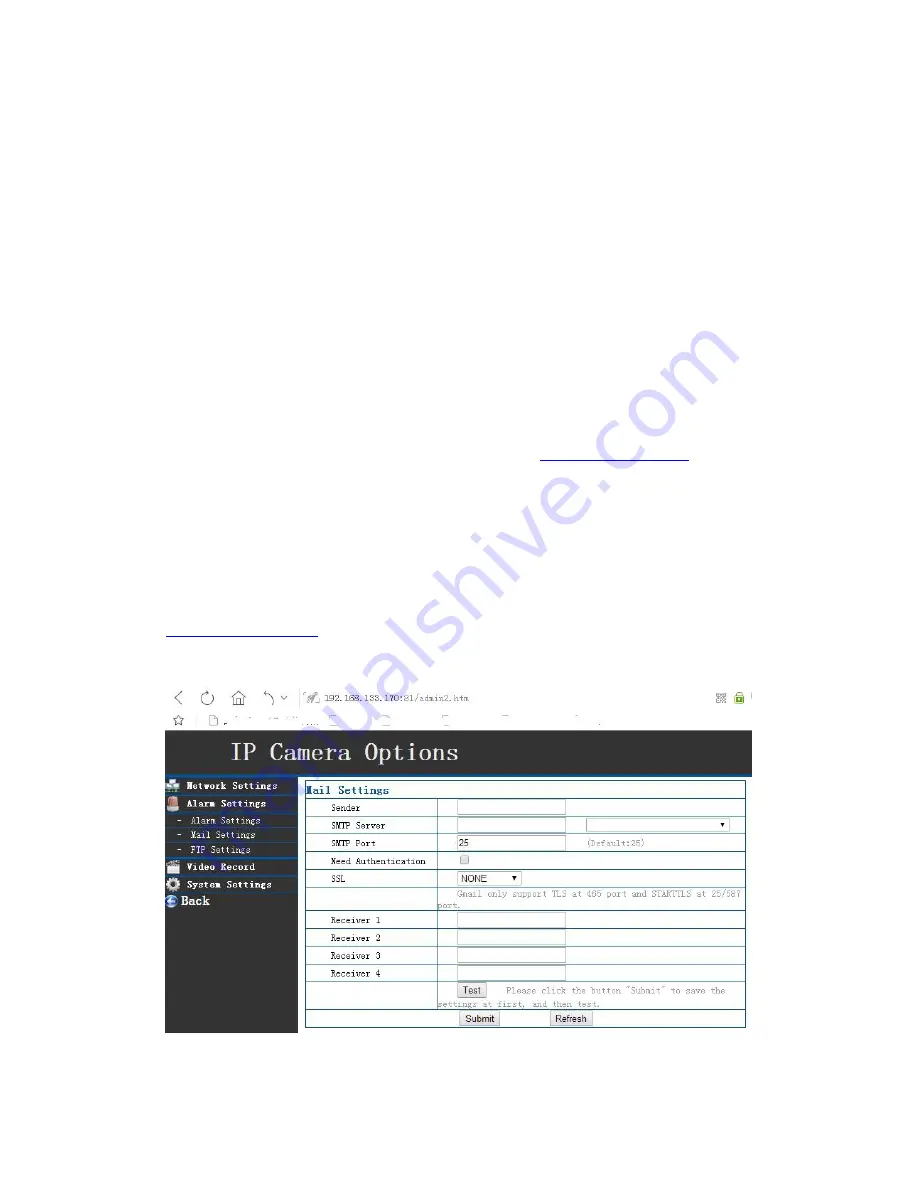
8. What is the use of registered cloud account? Must I use it?
The cloud registered account is a good way to manage all camera you want to see. After you log
in your account, each camera you ever added in this account will show no matter where you are,
or which device you use. With out this account, you have to add your camera in different device.
For example: if you ever add one camera when you use PC client software on computer, you can
see this camera with this computer, but when you go out, you want to see the camera by your
smart phone, then you have to add this camera again on your phone. While add camera only can
be done in Local network, or by camera’s UID number. So it is hard for you to add camera when
you are out. But with cloud registered account, the camera info is under same account, it is
remember in the server on cloud, you still can see each camera in your account after you login no
matter you use your computer or phone as long as you connect to internet.
But because cloud account need connection to internet, so if you are not connected to internet,
it can’t work. Then if you can’t connect to internet, you have to use another software “ camera
finder” to work in local network.It can download from
www.iSmartlfeMall.com.
with this
software, you can add the camera in your local network without internet connection. You also
can configure the camera on IP address, Port, etc.
Detail on using” camera finder” program clould see on 5.6) above
9. How to set E-mail alarm?
If you want to get a E-mail when alarm is triggered, you have to go to the camera setting under
Brower window by use the “Camera finder” software on PC. It can be download from
www.iSmartlifeMall.com.
Detail on using” camera finder” program clould see on 5.6) above .
Then you can Go: Alarm setting---> Mail setting:
Содержание HN03
Страница 19: ...Pls input user name admin Password 888888 Then yo will enter sign in menu...
Страница 26: ...Unplug the network cable from camera it will work wirelessly with network...
Страница 32: ...10 2 2 Add camera Click Home icon choose device management IP camera Then click to add camera...
Страница 35: ...After add the camera click the camera icon to view the live video...









































