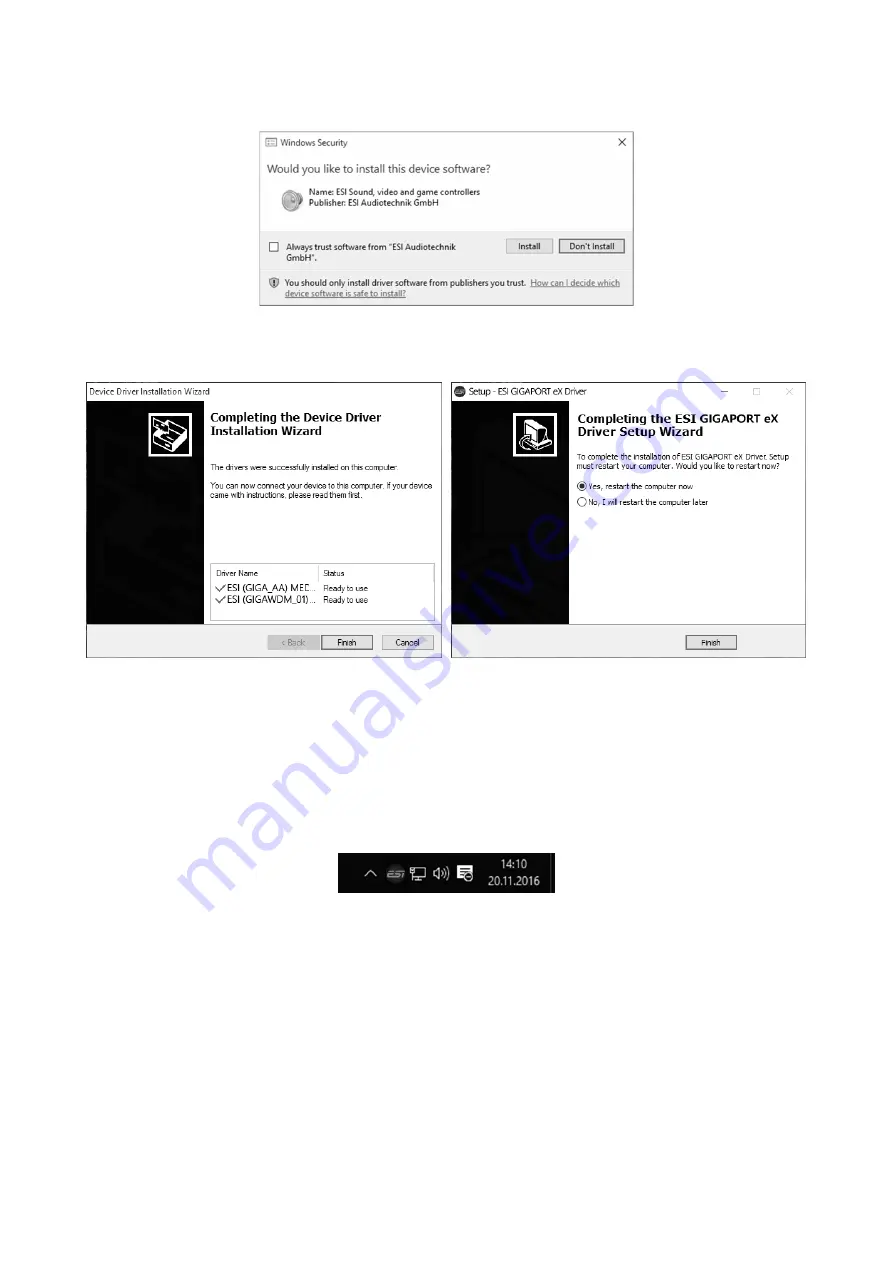
ESI
GIGAPORT eX
8
Confirm it by clicking
Install
. After a while the installation then will be completed and the following
dialog will appear:
Once you see the window on the left, click
Finish
. In many cases, the window on the right appears
then. We strongly suggest to select
Yes, restart the computer now
and then click
Finish
.
You can connect GIGAPORT eX to your computer anytime now. Windows will automatically setup
the system so you can use the device.
To confirm the completion of the installation after rebooting the system, please check if the orange
color ESI icon is displayed in the taskbar notification area as shown below.
If you can see it, the driver installation has been completed successfully.



















