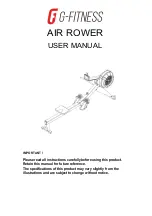ESI
GIGAPORT eX
4
1. Introduction
Thank you for your purchase of GIGAPORT eX, a product that is not like any other USB audio
interface ... it's simply the multichannel playback solution with the best price value ratio on the market
today!
With its unique set of features providing 8 independent outputs (and full 7.1 surround sound support),
2 independent stereo headphone outputs and excellent audio quality supporting up to 24-bit and 192
kHz, GIGAPORT eX provides ASIO 2.0 drivers for professional audio mixing and playback under
Windows 7, Windows 8.1 and Windows 10. The hardware is also CoreAudio compatible and natively
works under OS X / macOS even without the installation of a special driver. This makes GIGAPORT
eX perfect for digital DJs on the road working with notebook computers. Simply use your favorite
DJ software and the eight outputs as up to 4 different stereo channels, enabling you to mix, cue and
add effects! Monitor and pre-listen to your signals via the two built-in headphone outputs.
GIGAPORT eX of course also works on your desktop computer and is compatible with all important
professional audio DAW software applications. The hardware also works with consumer programs
such as DVD playback software.
GIGAPORT eX is a USB-C device, optimized for USB 3.1 operation. It is also compatible with
standard USB 2.0 ports.
1.1 Features
The front panel of the GIGAPORT eX hardware has these main features from left to right:
-
USB-C connector
to connect the device to a computer or mobile device. Use this connector to
connect the unit to your Mac or PC or to a mobile device by using one of the two included USB-
C connection cables. When the device is working, the
power LED
just right of the USB-C
connector will be on.
-
8 status LEDs
to show activity on each corresponding playback channel. Here you can see when
audio data is being sent out to each output channel.
-
Headphone output (1/2)
with unbalanced 1/4" stereo TRS connector for channel 1 and 2. Via
this headphone output, you will always get the same signal that is also being sent to line outputs
1 and 2. This headphone output is used to check your signals independent from what is being
played via channels 3 to 8 for example, a feature that is very useful for DJ applications without
an external mixer.
-
Headphone output (Mix)
with unbalanced 1/4" stereo TRS connector for the down mixed
signal. Via this headphone output, you will always get the mix of all 8 (or 4 stereo) channels.
You can use this output for instance to control and check signals for all the physical output
channels.