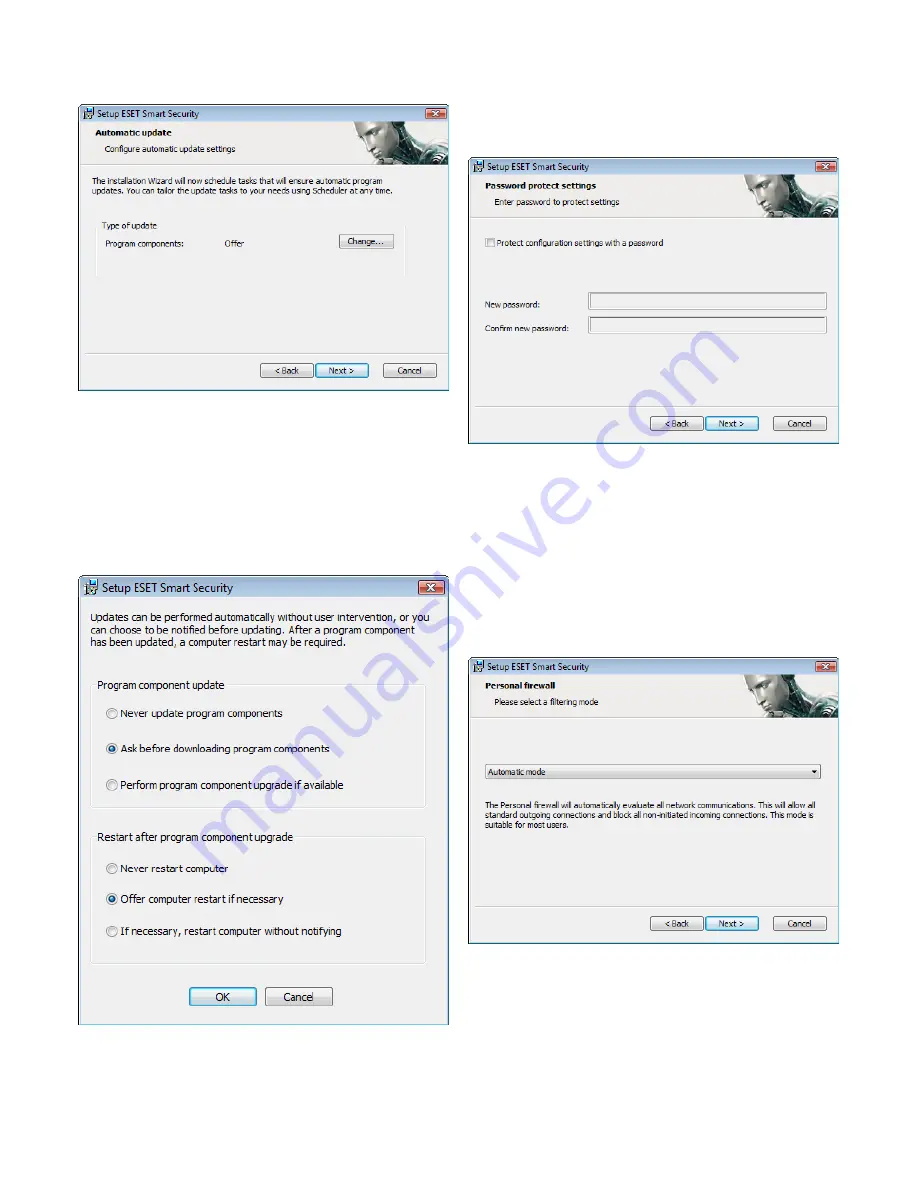
7
Click
Next
to proceed to the
Configure automatic update settings
window. This step allows you to designate how automatic program
component updates are to be handled on your system. Click
Change...
to access the advanced settings.
If you do not want program components to be updated, select
Never update program components
. Enabling the
Ask before
downloading program components
option will display a
confirmation window before downloading program components. To
enable automatic program component upgrades without prompting,
select the option
Perform program component upgrade if available
.
NOTE:
After a program component upgrade, a reboot is usually
required. The recommended setting is:
If necessary, restart
computer without notifying
.
The next step in the installation is to Enter a password to protect
program parameters. Choose a password you wish to protect the
program with. Retype the password to confirm.
The steps
Configuration of the ThreatSense.Net Early Warning
System
and
Detection of potentially unwanted applications
are
the same as for a Typical installation, and are not shown here (see
page 5).
The last step in Custom mode is to select the ESET Personal firewall
filtering mode. Three modes are available:
▪
Automatic
▪
Interactive
▪
Policy‑based
Automatic
mode is recommended for the majority of users. All
standard outgoing connections are enabled (automatically analyzed
using predefined settings) and unsolicited incoming connections are
automatically blocked.
Interactive
mode is suitable for advanced users. Communications
are handled by user‑defined rules. If there is no rule defined for
a communication, the program asks the user to allow or deny the
communication.
Policy‑based
mode evaluates communications based on predefined
rules created by the administrator. If there is no rule available, the
connection is automatically blocked and the user sees no warning






















