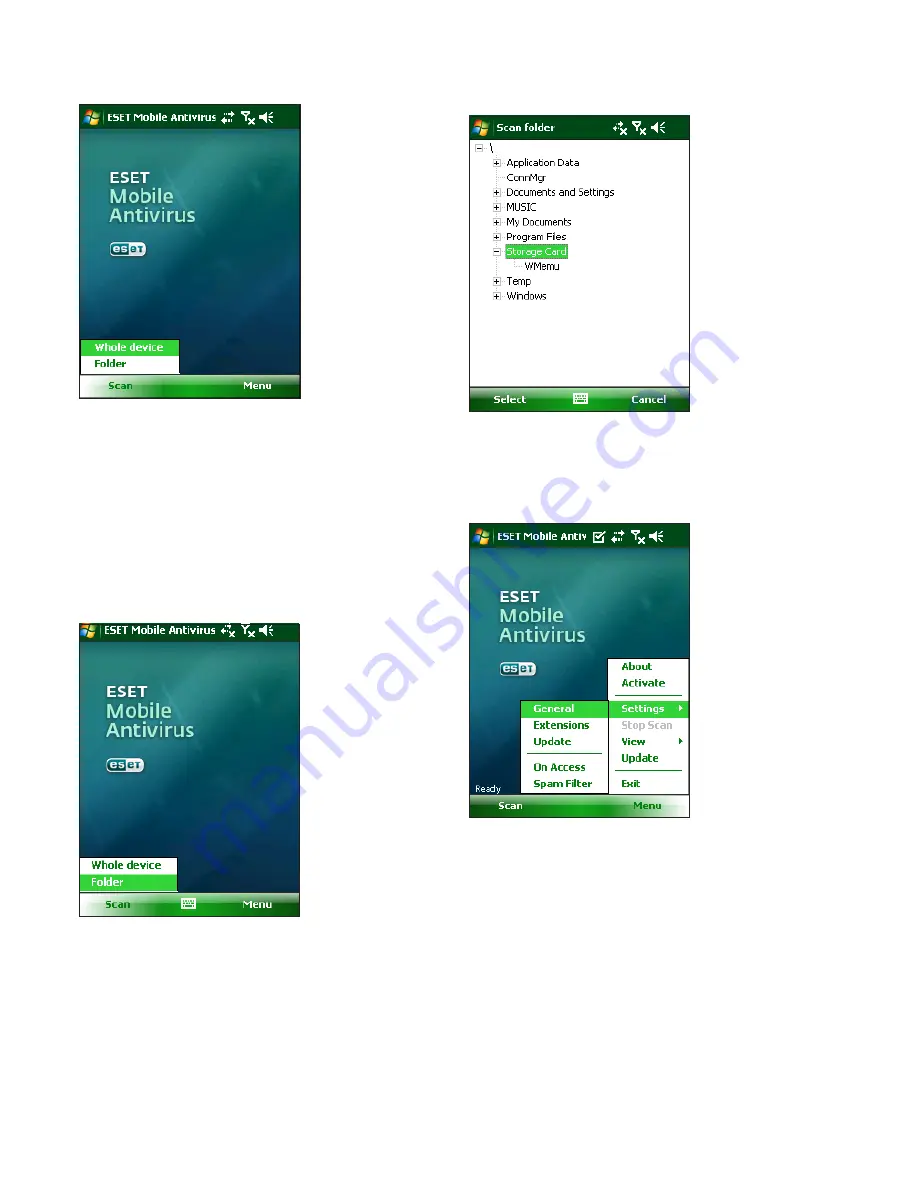
9
Figure 3-2: Whole device scan
3.2 Scanning a folder
To scan a single folder on your device, tap
Start > ESET
Mobile Antivirus
. From the lower left corner, tap
Scan
> Folder
, tap the folder you wish to scan and tap
Select
to begin scanning the selected folder. If Memory Scan
is enabled (
Menu > Settings > General > Memory
Scan)
, it is performed as well.
NOTE:
To abort a scan in progress, tap
Menu > Stop
Scan
from the bottom right.
Figure 3-3: Scanning a folder
Figure 3-4: Select a folder to scan
3.3 Settings
To modify parameters related to scanning, tap
Menu >
Settings > General
.
Figure 3-5: The Settings menu
The
General settings
window allows you to specify
what action to take if a virus is found. Select the
Show
alert dialog
option to display virus alert notifications.
The drop‑down menu allows you to select an action
to be performed automatically for infected files.
You can select from the following options:
Delete
infected file
(file will be removed),
Do nothing (not
recommended)
and
Move to quarantine
.
The
Stored logs
drop‑down menu allows you to define
the maximum number of logs to be stored.
If the
Memory scan
option is selected (default setting),
the device memory will automatically be scanned for
active malicious programs prior to the actual file scan.


































