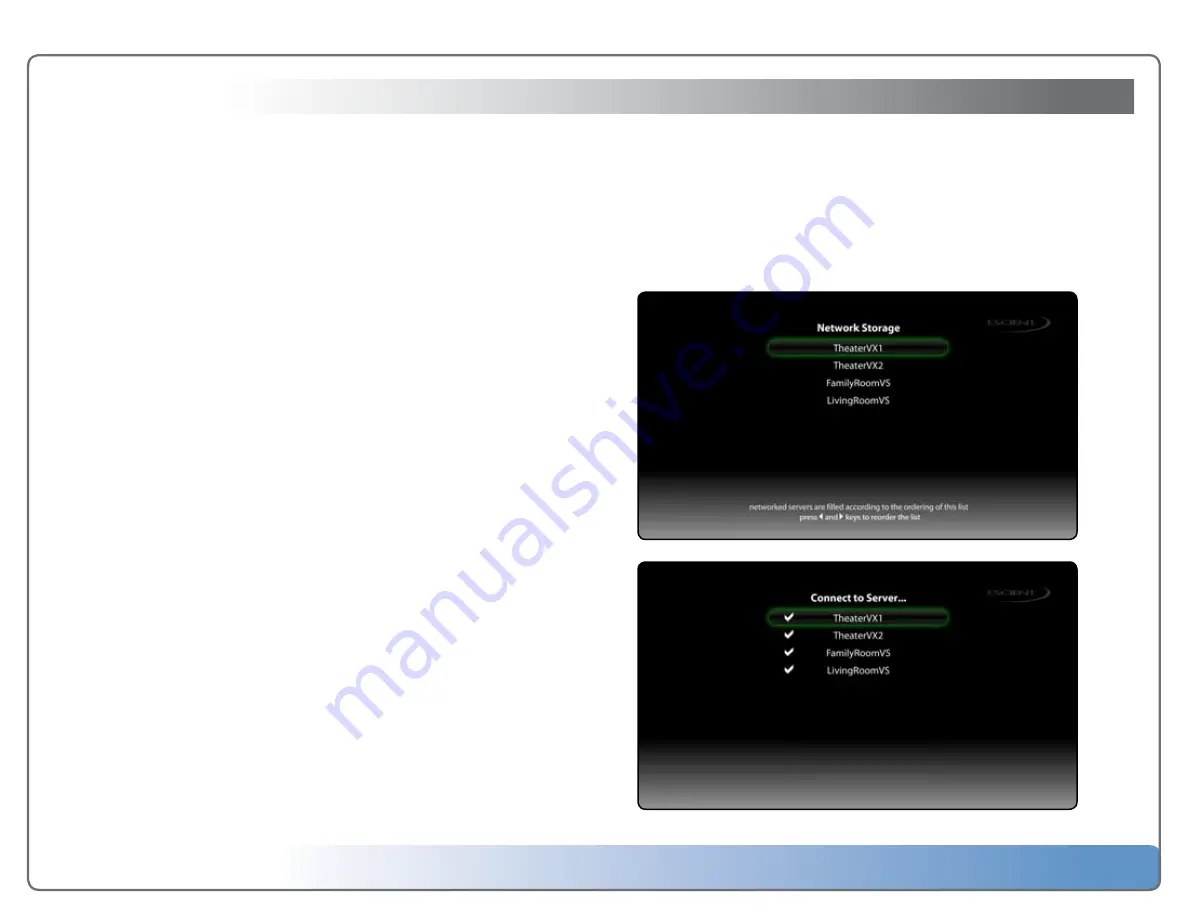
Escient Vision VX-600 Installation Guide
Version: M51003-06A1
9
Importing Your Media
Vision allows unprecedented ease of use for managing your movies, music,
videos, and photos from any room of your home. Using Vision, you can watch
or listen to:
•
A DVD or CD inserted into the front panel drive
•
Movies and videos that were imported into the Vision system
•
Music that was imported into the Vision system
•
Photo slideshows that were imported into the Vision system
•
Rhapsody Direct subscription music service (over 4 million songs!)
•
Music stored on Escient Fireball music servers
•
Music stored on your Apple iPod (using the Escient FP-1)
When you import media into Vision, it will automatically download all of the infor
-
mation about the movie (actors, genre, running time, description, cover art, etc…) or
music (artist, album, track, cover art, etc…) using your Internet connection and build
a library of information that allows you to easily browse, select, and play anything
in your collection from any room of your home using the simple and intuitive on-
screen user interface and wireless remote.
Note:
“Display and Play” is the default mode for the VS and VC’s optical disc
drive. You can set the drive to “Import and Eject” a disc using the DVD/CD Player
preferences.
Configuring Vision Clients for Media Import to VX Servers
Since the Vision VX is a network attached storage device, you’ll want to tell your
Vision clients to store media either locally or remotely on your VX Server. This is ac-
complished on the VS and VC clients using the TV user interface.
To configure media storage from your Vision VS or VC client:
1. Choose Setup from the Main Menu.
2. Choose Network.
3. Choose Connect to Server…
4. Select each Vision Server that you want to store your media on. A check mark
is placed next to each server that this client can read from and write to.
Note:
You can select up to 4 Vision VS or VX servers at a time from any VS or VC
client.
5. Press BACK to go back one level.
6. Choose Network Storage.
7. Media imported from this VS or VC client will be imported to the Vision storage
servers on your network in the order that they are displayed on this screen.
When the first server is filled, new media will automatically go on the next
available server with enough free space.
8. To rearrange the order that servers are automatically filled, use the < and >
arrows on the remote to move the selected server up or down in the list.
6
Connec
t t
o S
er
ver
6
N
et
w
or
k S
tor
age






















