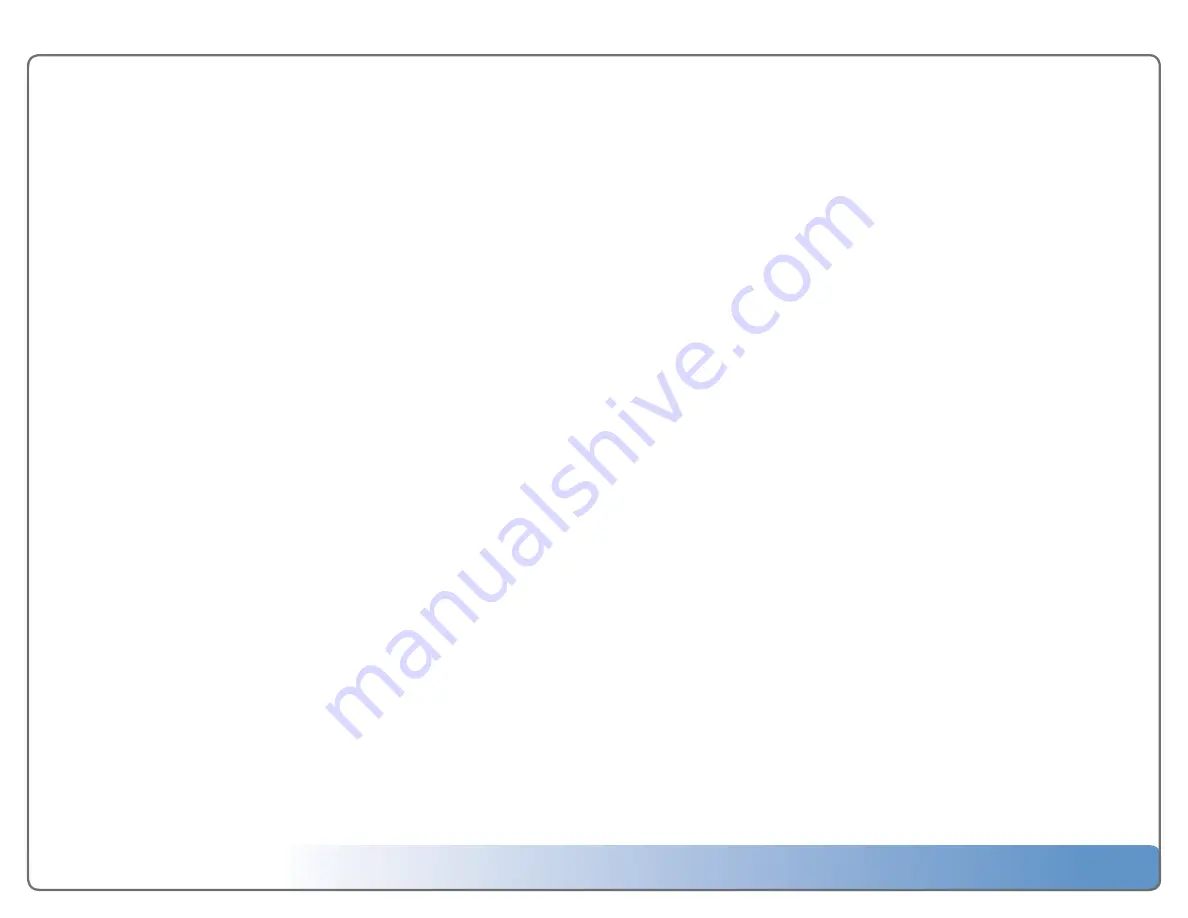
Escient Vision VX-600 Installation Guide
Version: M51003-06A1
2
Welcome
4
Congratulations and thank you...
4
Warnings and Precautions
5
VX Contents
5
What You Need to Setup the Vision VX Server
5
Getting Started
7
Setting up VX
7
Step 1: Connect the Ethernet cable
7
Step 2: Connect the power cord
7
Step 3: Inspect the 4 drive trays
7
Step 4: Turn on your Vision
7
Configuring VX Server from a PC
8
Configuring Multiple VX Servers
8
Language Settings
8
Network Settings
8
Importing Your Media
9
Configuring Vision Clients for Media Import to
VX Servers
9
To configure media storage from your Vision VS or VC client:
9
Importing Movies and Videos
10
To import DVD discs to a VX server from a VS or VC:
10
To import movies and videos from your computer:
10
Importing Music
10
To import CD discs to a VX server from a VS or VC:
10
To import digital audio files from your computer:
10
Importing Photos
10
To import digital photo files from your computer:
10
Changing Vision VX Server Settings 11
To change the language for the on-screen menus
11
To set the time zone
11
To change the Ethernet network settings
11
To test the network settings
11
To change the server name
11
To configure network storage locations
11
To enable password security
11
To view information about your Vision
11
To view information about the server’s hard drives
11
To enable Escient Early Detection Monitoring
11
To view information about the content on your Vision 12
To lookup metadata for unknown content on your
Vision
12
To delete movies and music from your Vision
12
To delete photos from your Vision
12
Tips and Troubleshooting
13
Pre-Installation
13
Concurrent Operations
13
VS Server Limits
13
VX Server Limits
13
Installing and Using a UPS
14
(Uninterruptable Power Supply)
14
Supported UPS Devices
14
Unsupported UPS Devices
14
Region Coding
14
Supported File Types
14

















