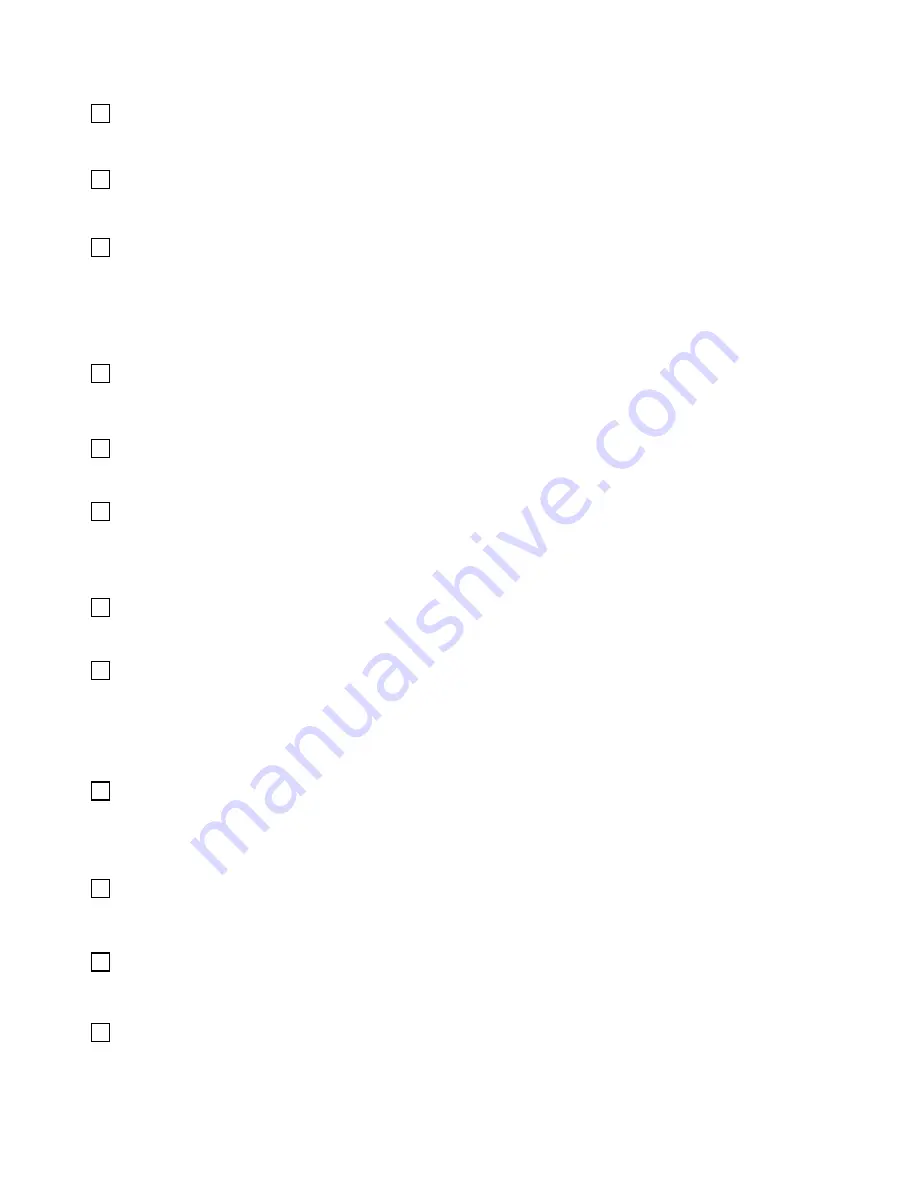
Copyright 2004 by Election Systems & Software, Inc. Model 100 Pre-Election Day Checklist
All rights reserved.
13
105.
106.
107.
108.
109.
110.
111.
112.
113.
114.
115.
116.
Press
MORE
to display the
MORE SELECTIONS
menu.
Press
RE-OPEN POLLS
to display the
ENTER PASSWORD KEYS
screen.
Enter the password 1-2-3 (or the programmed password) using the
NEXT KEY
to advance between the three numerical positions and the
KEY UP
and
KEY DOWN
buttons to increase and decrease the
numbers in the three positions.
Press
ENTER
after you have entered the password. The message,
“CLEAR ELECTION DAY TOTALS?”
appears.
Press
YES
to clear the totals from the scanner and the PCMCIA card.
Press
YES
again to confirm your desire to clear the totals. The
message,
”ELECTION CARD INSERTED OPEN POLLS NOW”
will appear.
Press
YES.
When prompted, turn the key switch to
VOTE
to open the polls. The
scanner will automatically print the reports that were programmed into
the election definition. The scanner will display the message,
INSERT
BALLOT.”
Run a test deck of ballots through the scanner. ES&S recommends you
test each scanner with a test deck of ballots that will be used at the
precinct where you will place that scanner.
After scanning all the ballots, turn the key to the
OPEN/CLOSE
P O L L
p o s i t i o n .
Press
CLOSE POLLS.
The scanner will automatically print the reports
that were programmed into the election definition.
After the reports have stopped printing, turn the scanner key to the OFF
position and remove the PCMCIA card.














