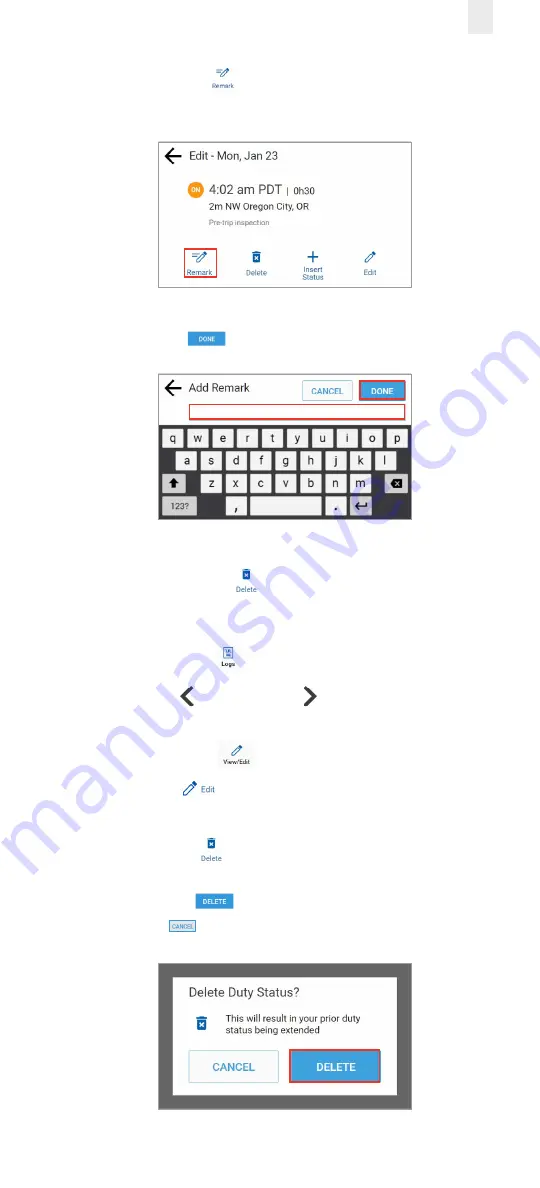
27
5.
Tap the
Remark
icon. The Add a Remark screen
appears.
6.
Enter your comments in the
Add Remark
field.
7.
Tap the
Done
button.
3.7.2 Deleting a Record
You can use the
Delete
icon to delete a record. Perform
the following steps to delete a record. See section
for illustrations of steps 1 – 4.
1.
Tap the
Logs
icon
on the Home screen.
2.
Tap the
Left
arrow or
Right
arrow until you locate
the point in your logs where you want to delete a record.
3.
Tap the
View/Edit
icon on the Logs screen.
4.
Tap the
Edit
icon on the View/Edit screen. The Edit
Summary screen appears.
5.
Tap the
Delete
icon. The Delete Duty Status prompt
appears.
6.
Tap the
Delete
button to confirm the action or tap
the Cancel
button.
Содержание Ehubo 2
Страница 59: ......
Страница 60: ...56 EROAD COM Confidence in every mile ...















































