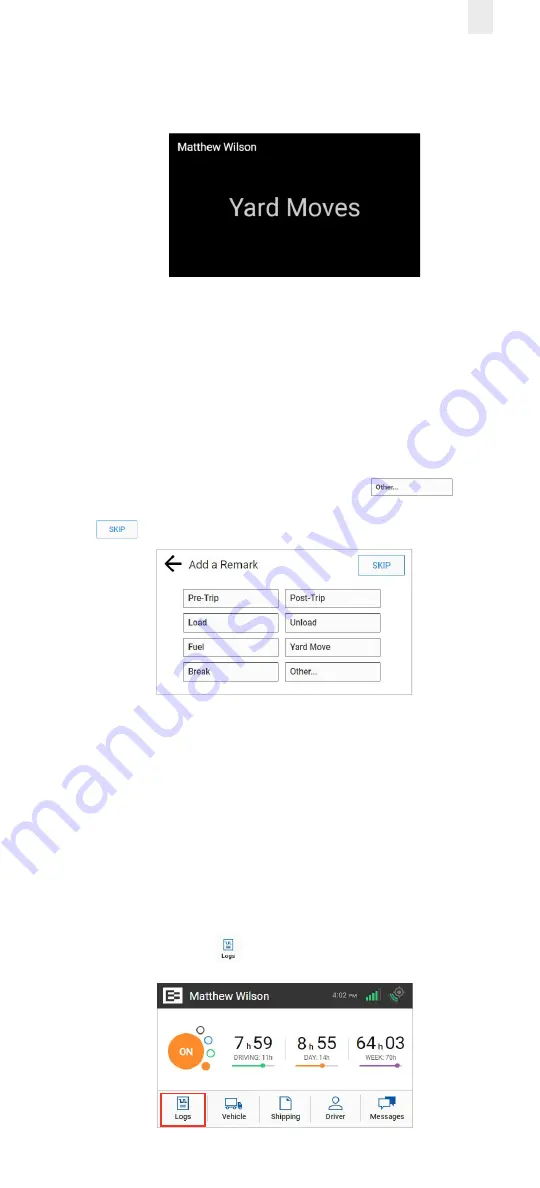
9
The home screen changes to a dark background when you
are driving the vehicle.
2.5 Using Quick Remarks
Drivers can use the Quick Remarks feature on the EROAD ELD
when logging in and/or when changing duty status. The Quick
Remarks screen automatically appears after you select your
duty status.
Note:
Using quick remarks does
not
change your duty status.
1.
Tap the applicable quick remark button that applies to the
duty status you selected or tap the
Other
button to add a remark not shown in the list. Tap the
Skip
button if you prefer not to use the quick remarks .
2.6 CHECKING HOURS OF SERVICE
The EROAD ELD provides an electronic method for tracking
your Hours of Service (HoS) in your efforts to comply with
federal and state driving and duty-hour requirements. It helps
ensure that you are operating safely and efficiently.
Users may tap the counters on the home screen to jump to the
HoS screen. The HoS screen provides four views – Summary,
Rolling View, Ruleset, and Exemptions. These views are
described in more detail in the following sections.
1.
Tap the
Logs
icon
on the Home screen menu.
Содержание Ehubo 2
Страница 59: ......
Страница 60: ...56 EROAD COM Confidence in every mile ...




























