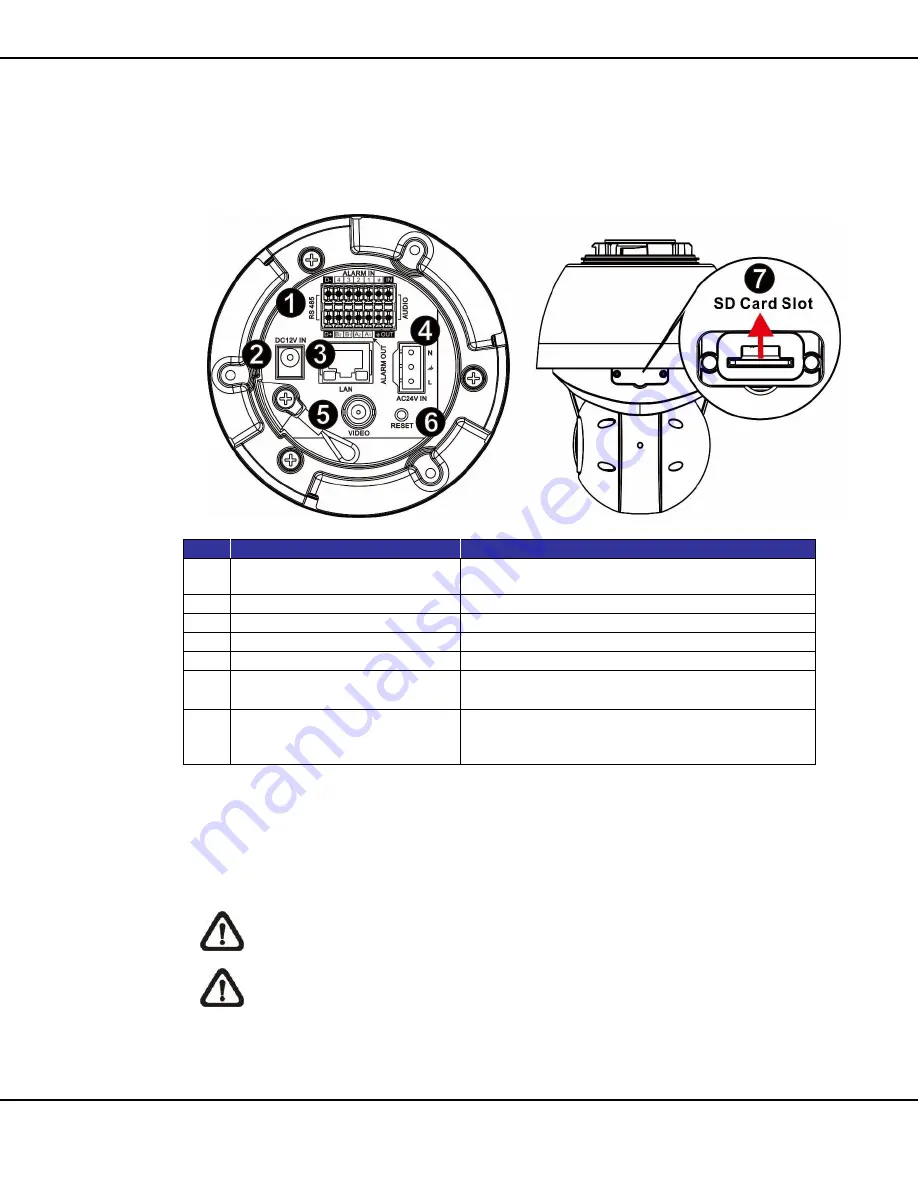
7
User’s Manual – Orion DX 822IR
© 2016 Ernitec. All rights reserved
www.ernitec.com
V 01101116
1.4
C
ONNECTORS
Refer to the diagrams below for the positions of the reset button and various
connectors of the camera. Definition of the reset button and the connectors
are given as follow.
*
Do
NOT
connect external power supply to the alarm I/O connector of the camera.
**
Please contact the manufacturer for compatible PoE injector.
NOTE:
DV 12V power jack and AC 24V power connector cannot be used at
the same time in case of unexpected damage.
NOTE:
It is not recommended to record with the SD card for 24/7
continuously, as it may not be able to support long term continuous data
read/write. Please contact the manufacturer of the SD card for information
regarding the reliability and the life expectancy.
No.
Connector
Definition
1
Audio/Alarm I/O & RS-485
Connector *
Audio/Alarm I/O & RS-485 connection
2
Power Connector (DC 12V)
DC 12V power connection
3
RJ-45 Port **
IEEE 802.3at (PoE+) 4-Pair 60W only
4
Power Connector (AC 24V)
AC 24V power connection
5
BNC
For analog video output
6
Reset Button
Press the button with a proper tool for at least 20
seconds to restore the system.
7
SD Card Slot
Insert the SD card into the card slot to store
videos and snapshots. Do not remove the SD
card when the camera is powered on.





































