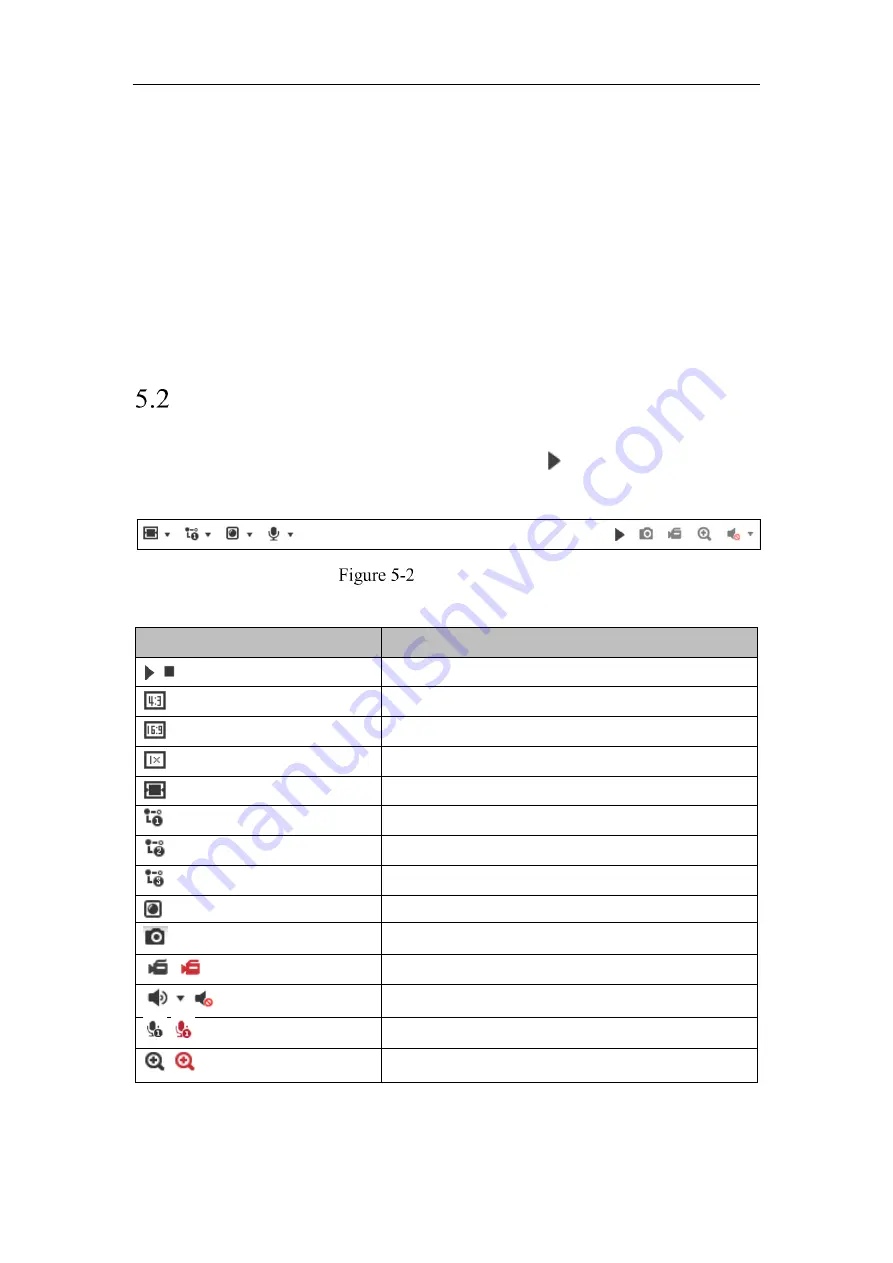
Network Camera User Manual
36
selectable. And for Non-IE users, webcomponents, quick time, VLC or MJPEG is
selectable if they are supported by the web browser.
PTZ Control:
Perform panning, tilting and zooming actions of the camera. Control the light and the
wiper. (only available for cameras supporting PTZ function)
Preset/Patrol Settings:
Set/call/delete the presets or patrols for PTZ cameras.
Starting Live View
In the live view window as shown in Figure 4-2, click
on the toolbar to start the
live view of the camera.
Live View Toolbar
Table 5-1
Descriptions of the Toolbar
Icon
Description
/
Start/Stop live view.
The window size is 4:3.
The window size is 16:9.
The original widow size.
Self-adaptive window size.
Live view with the main stream.
Live view with the sub stream.
Live view with the third stream.
Click to select the third-party plug-in.
Manually capture the picture.
/
Manually start/stop recording.
/
Audio on and adjust volume /Mute.
/
Turn on/off microphone.
/
Start/stop digital zoom function.
Note:
The icons vary according to the different camera models.
Содержание MicroView MVIB-01IR-E
Страница 1: ...0 Network Cameras User Manual MVIB 01IR E MVIB O2IR E MVIC O1IR E MVID 02IR E MVID 03IR E ...
Страница 2: ...Network Camera User Manual 1 User Manual About this Manual ...
Страница 26: ...Network Camera User Manual 25 Guarding Expert Main View ...
Страница 100: ...Network Camera User Manual 99 Note The picture must be in RGB24 bmp format and the maximum picture size is 128 128 ...
Страница 159: ...Network Camera User Manual 158 4 Click Save to save the settings ...
Страница 163: ...Network Camera User Manual 162 Up to 4000 pictures can be displayed at one time ...
Страница 170: ...Network Camera User Manual 169 Figure A 1 2 Modify Network Parameters ...
















































