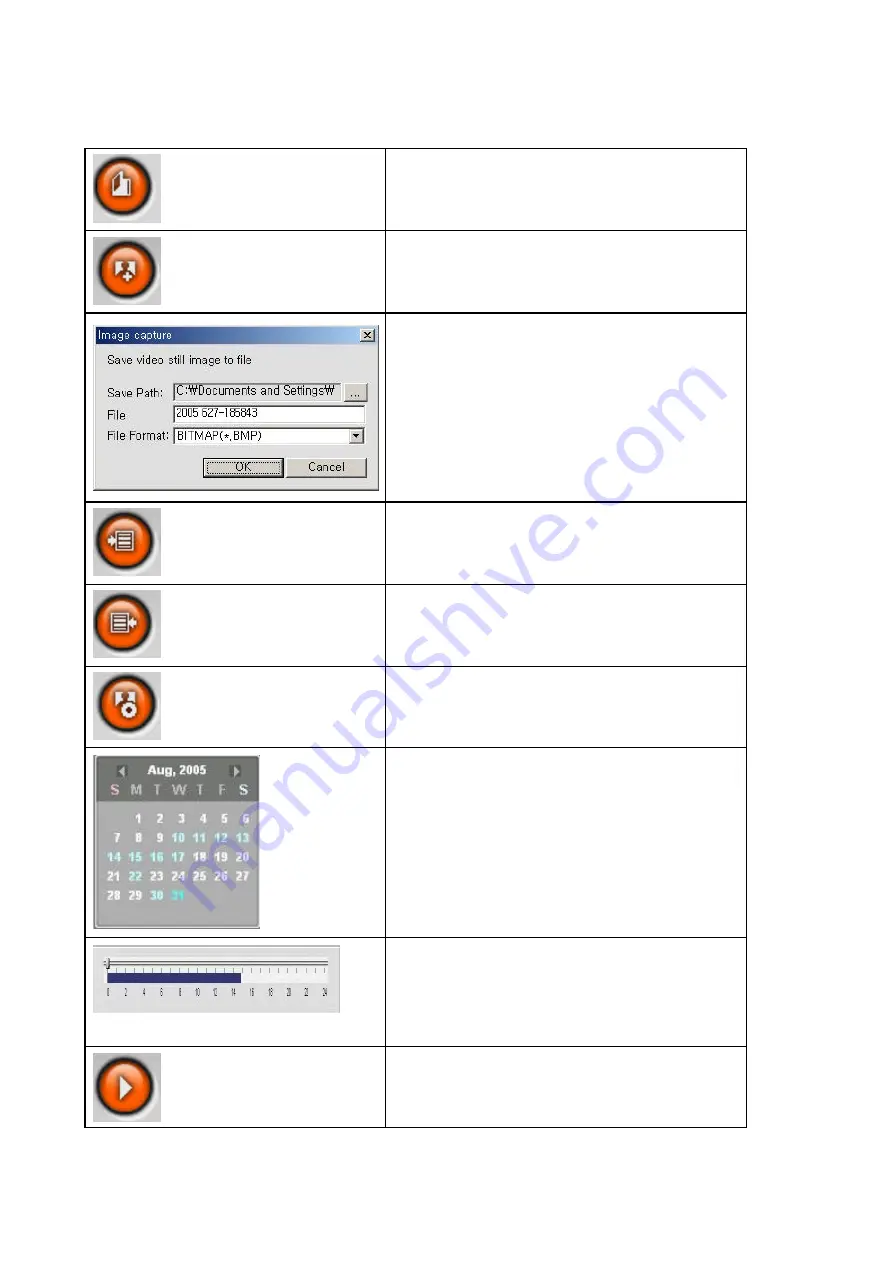
EDNS1000-4CH User Guide
47
EXIT
Click this icon to exit from the operations of client
software
CAPTURE
Click this icon to capture a still image of recorded
video.
Once you click the capture icon, this pop up window
appears. The still image is captured in either jpeg or
bmp file format.
MARK IN
Click this icon to set the beginning time for backup
of the recorded video in AVI format
MARK OUT
Click this icon to set the ending time for backup of
the recorded video in AVI format
BACKUP
Click this icon to backup the recorded video in AVI
format.
The calendar shows dates with recorded video in a
light blue and the selected date in dark blue.
The timeline shows recorded data in dark blue on
the bar. You can adjust the time line scale and
move it to the time you wish to playback. Then click
the play icon to display the recorded video.
Click to play the recorded video.
Содержание EDNS1000 - 4 CH
Страница 6: ...EDNS1000 4CH User Guide 6 HDD INSTALLATION...
Страница 19: ...EDNS1000 4CH User Guide 19 Figure 3 4 1 System setup screen Figure 3 4 2 DVR ID setup screen...
Страница 20: ...EDNS1000 4CH User Guide 20 Figure 3 4 3 DVR information display screen Figure 3 4 4 Date Time setup screen...
Страница 53: ...EDNS1000 4CH User Guide 53 7 6 7 About About provides network client version information...





















