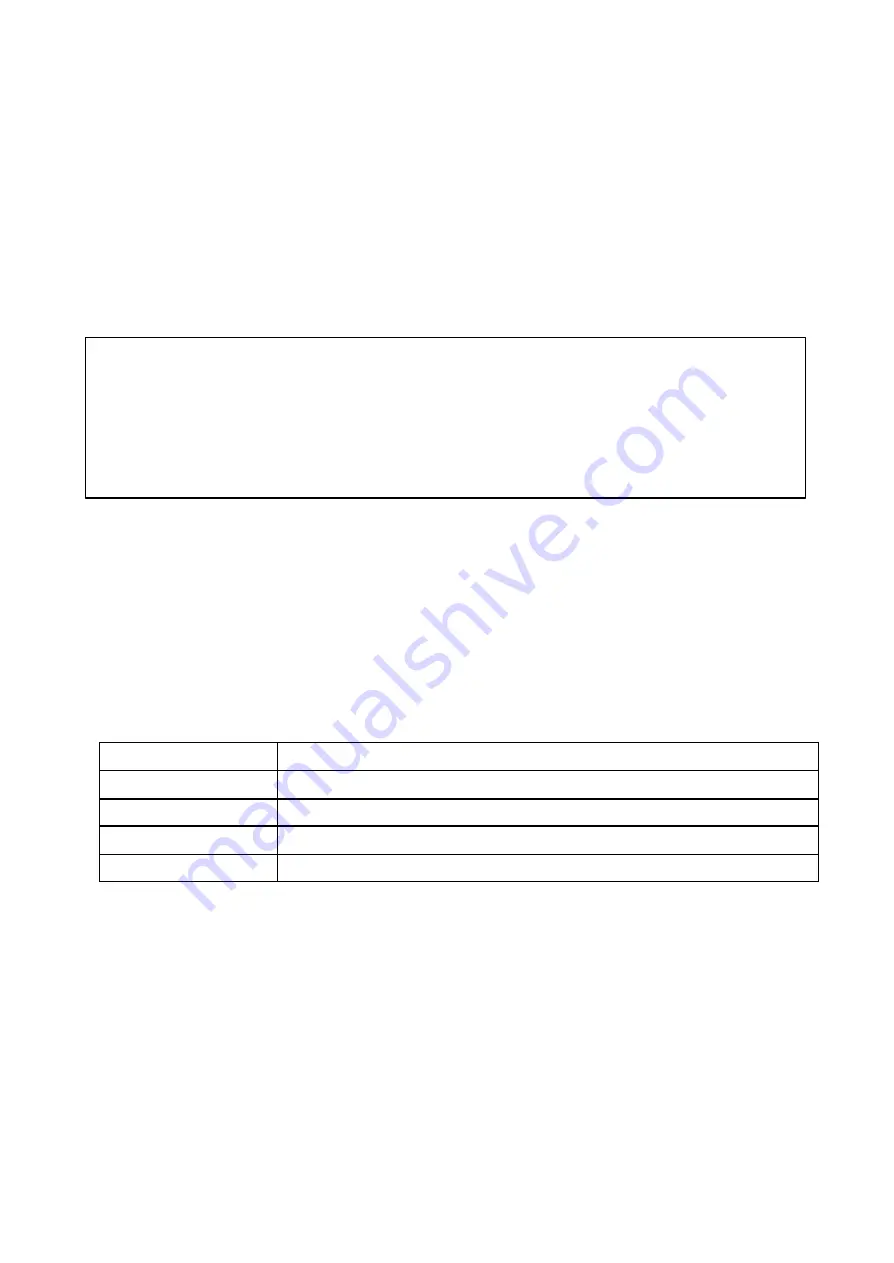
EDNS1000-4CH User Guide
23
3-5-1. Ports
When connecting 1 or more DVRs to a network through an IP sharing device, each device must have a
unique RTSP port number for access to each unit from outside the LAN. Also, the IP sharing device must be
configured for port forwarding, so that each port, when accessed on the IP sharing device, will forward to the
appropriate DVR. This port number is listed next to the Port menu option in the NETWORK menu. If the user
plans to only access the units from within the same local area network, the RTSP port does not have to be
changed.
3-5-2. Network types
There are three network types. Each type requires different settings.
LAN
To use the LAN option when connecting the DVR to a network, the following information is required. If you do
not have this information, see your network administrator.
Table 3.5.2. LAN
Item
Description
IP
The fixed IP address of the DVR
GATEWAY
The IP address of the gateway
SUBNET MASK
The subnet mask for the LAN
DNS SERVER IP
Set the DNS server IP
DHCP
Select DHCP to use the DHCP option when connecting the DVR to a network. An IP address is automatically
assigned by the DHCP server, which assigns IP address and other parameters to new devices automatically.
To see the DVR’s IP address, select DESCRIPTION from the SYSTEM menu.
If the network connection does not allow additional IP addresses, then an IP sharing device will be needed. In
this case, forwarding may be needed to allow for a network connection. For more information on port
forwarding, see the documentation for your IP sharing device or your network administrator.
Network access beyond Router
In order to access beyond Router (Firewall), user must open 3 TCP ports for Command level, Live
channels, and Storage channels. If these all ports are not open properly, user can not access DVR
beyond a router.
If DVR sets port number with 4456 as bellow, user has to open 3 TCP ports (4456, 4457, & 4458).
Содержание EDNS1000 - 4 CH
Страница 6: ...EDNS1000 4CH User Guide 6 HDD INSTALLATION...
Страница 19: ...EDNS1000 4CH User Guide 19 Figure 3 4 1 System setup screen Figure 3 4 2 DVR ID setup screen...
Страница 20: ...EDNS1000 4CH User Guide 20 Figure 3 4 3 DVR information display screen Figure 3 4 4 Date Time setup screen...
Страница 53: ...EDNS1000 4CH User Guide 53 7 6 7 About About provides network client version information...
















































