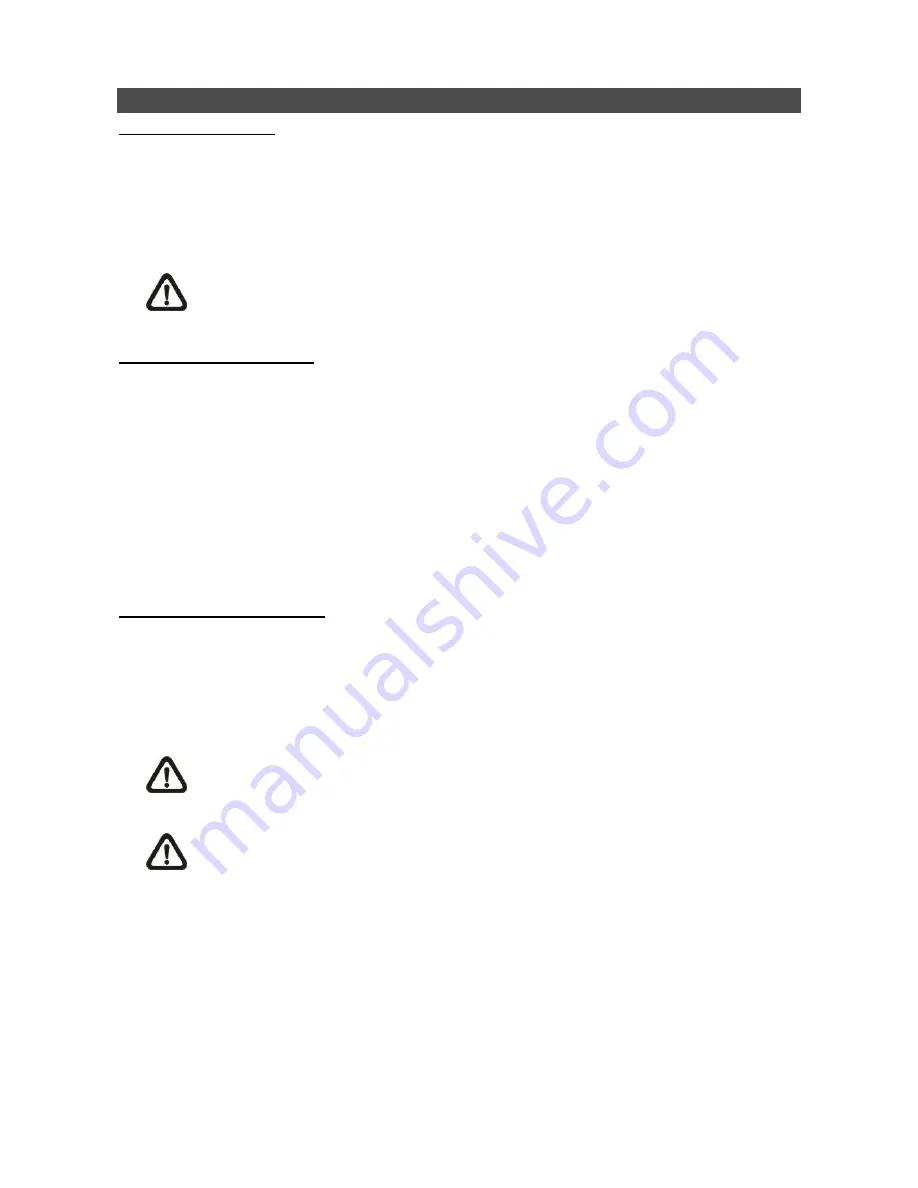
9
Connect the NVR via the Remote Software
Setup Requirements:
Make sure the PC is connected to the Internet.
Obtain IP address of the
Premium H.264 NVR
. To check the NVR
’s IP address, press
MENU
on
the front panel and select <
System Setup
>
<
Network Setup
>
<
LAN Setup
>
<
IP
> to
check the IP.
NOTE:
Make sure the IP address of the NVR is not set to
“192.168.50.xxx”. Otherwise
network conflict will occur against the default IP of the built-in PoE hub.
Changing Internet Setting:
Start the IE; select <
Tools
> from the main menu of the browser, then <
Internet Options
> and
then click the <
Security
> tab.
Select <
Trusted Sites
> and click <
Sites
> to specify its security setting.
Uncheck
“Require server verification (https:) for all sites in this zone”. Type the IP address of the
unit in field and click <
Add
> to add this website to the zone.
In the Security Level area, click <
Custom Level
>. Under <
ActiveX controls and plug-ins
>, set
all items to <
Enable
> or <
Prompt
>.
Click <
OK
> to accept the settings and close the <
Security Settings
> screen.
Using the Remote Software:
Start the IE and enter the IP address of the
Premium H.264 NVR
in the address bar.
The ActiveX controls and plug-ins dialog will show up twice for confirmation; click <
YES
> to
accept ActiveX plug-ins. The NVR
Remote
plug-ins will be downloaded and installed on the PC
automatically when the connection is successfully made.
NOTE:
Do not enter any leading
“0” characters in the address, for example,
“192.068.080.006” should be entered “192.68.80.6”.
NOTE:
If the default trigger port 80 is changed into another one, take port 81 for example,
users should enter the IP address as
“192.68.80.6:81”.
Version verification starts automatically to verify whether NVR
Remote
was installed. This
process may take up to 30 seconds.
When the software is completely downloaded and installed, the Login Screen is displayed.
Enter username and password. The default username and password is
admin
and
1234
.





























