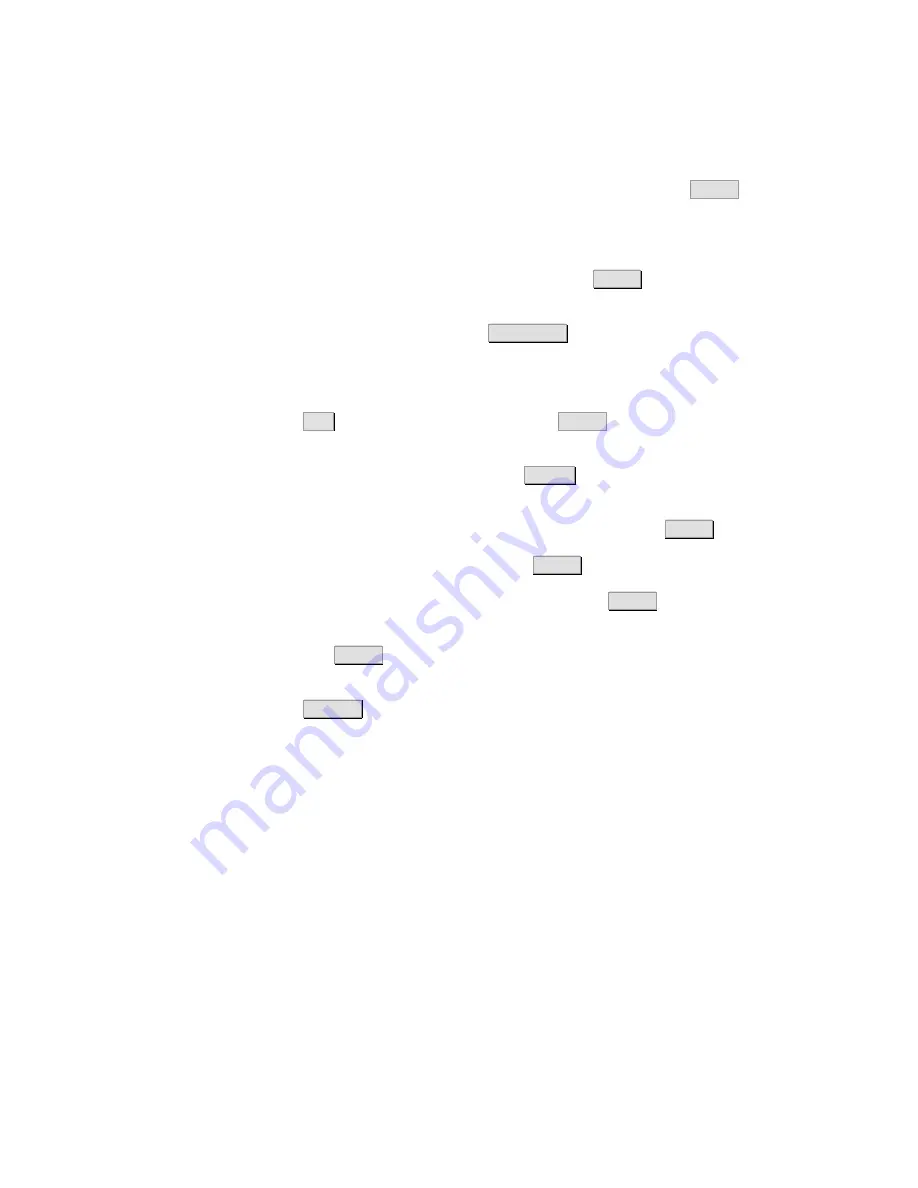
PC Configuration
76
1/1551-CRH 102 168 Uen Rev A 2008-12-16
6. The
Add Standard TCP/IP Printer Port Wizard
opens. Click
Next>
to
proceed.
7. In
the
Add Port
window and
Printer Name or IP Address
field enter
the IP address of the Ericsson W3x (preconfigured
192.168.1.1
) and a
Port Name
, for example IP_192.168.1.1. Click
Next>
.
8. In
the
Additional Port Information Required
window, select the
Custom
checkbox and click the
Settings…
button.
9. In
the
Configure Standard TCP/IP Port Monitor
window, select
Raw
as
Protocol
and type
9100
as
Port Number
below
Raw Settings
.
10. Click
OK
to return to the wizard and click
Next>
to proceed.
11. In the
Completing the Add Standard TCP/IP Printer Port Wizard
window, verify your settings and click
Finish
.
12. The
Add Printer Wizard – Install Printer Software
window is
displayed. Select the
Manufacturer
and
Printer
and click
Next>
.
13. Enter a name for your printer and click
Next>
.
14. Select
Do not share this printer
option and click
Next>
.
15. Print a test page to verify that your printer setup is working properly and
then click
Next>
to proceed. It could take a minute or two for the test
page to be printed.
16. Click
Finish
in the
Add Printer Wizard
.
17. Repeat these steps if you have further computers which should have
access to the shared printer.
Содержание W3x Series
Страница 1: ...Ericsson W3x Series Mobile Broadband Router for WCDMA HSPA Mobile Networks User s Guide ...
Страница 97: ......






























