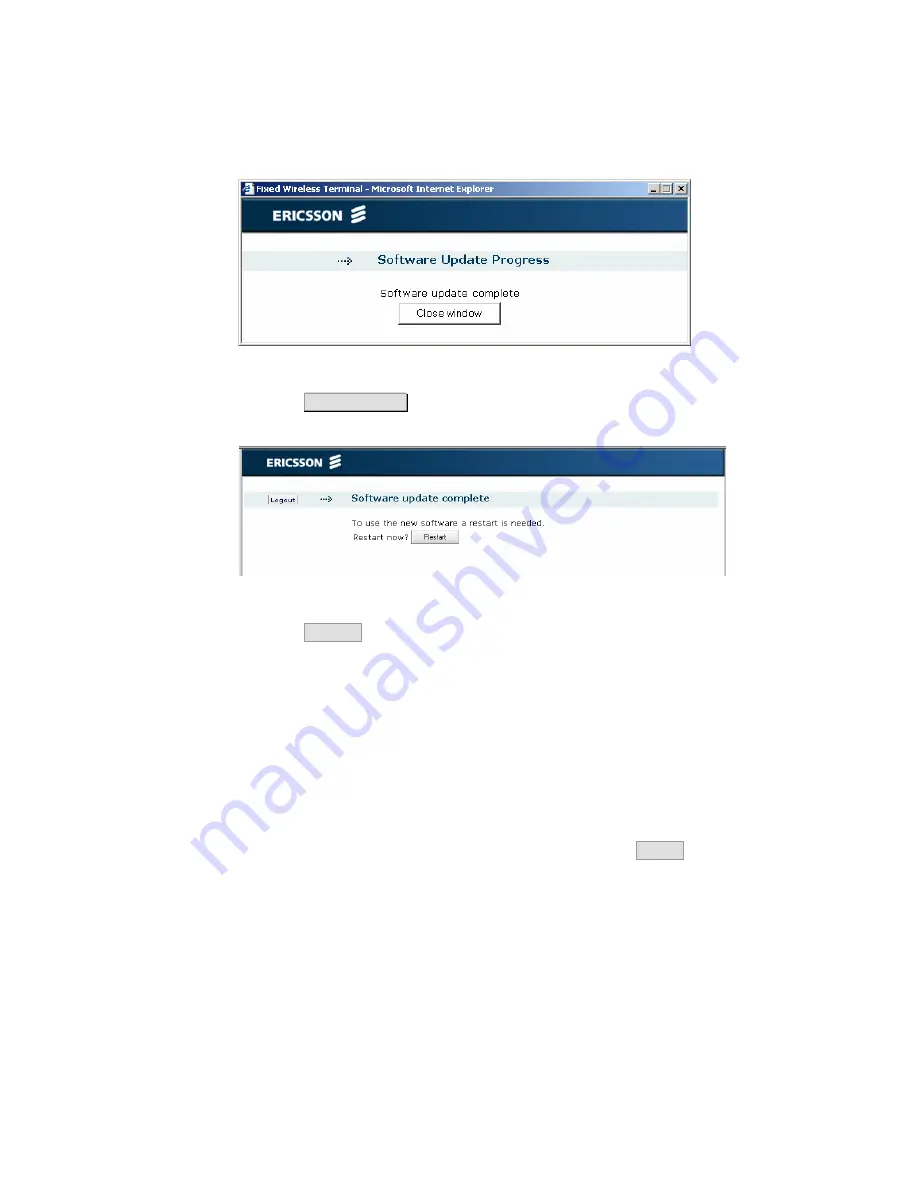
Configuration and Management
60
1/1551-CRH 102 168 Uen Rev A 2008-12-16
Figure 46 - Software update complete
Click the
Close window
button to close the window. The following page is
displayed:
Figure 47 - Software update complete page
Click the
Restart
button to restart the Ericsson W3x.
3.9.5 Factory
Reset
The Ericsson W3x configuration can be reset to its factory default settings
from the
System
page.
Note:
If the WUI is not accessible, a reset to factory default settings can
also be done using the Reset button on the unit. See section 7.2 –
Reset to Factory Default Settings
.
To reset the configuration to factory default settings, click
Reset
in the
“FACTORY RESET” section on the
System
page.
Note:
This procedure resets ALL configurable values back to default
settings, including the login password (
user
).
Before the reset starts, you will get the following question:
Содержание W3x Series
Страница 1: ...Ericsson W3x Series Mobile Broadband Router for WCDMA HSPA Mobile Networks User s Guide ...
Страница 97: ......






























