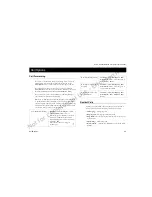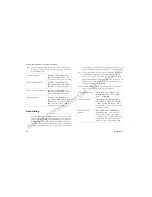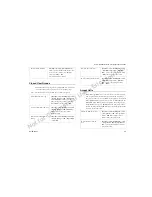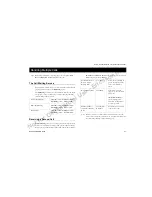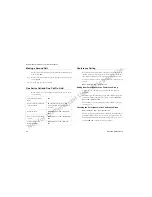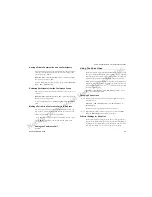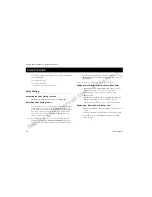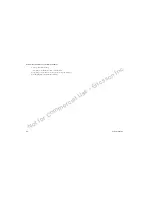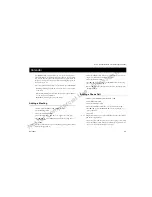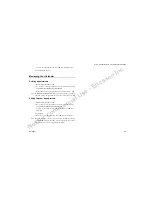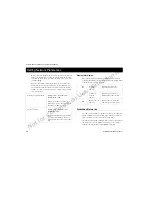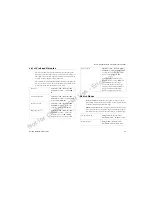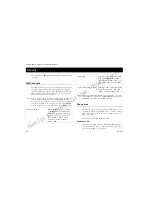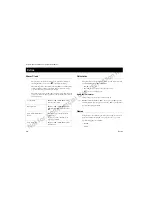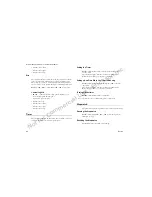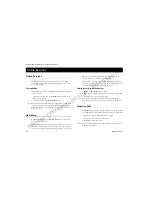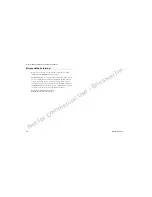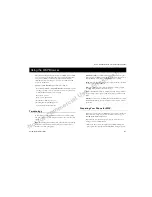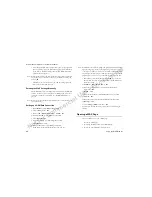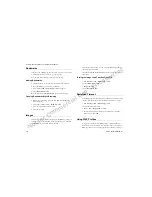Not for Commercial Use - Ericsson Inc.
Some menus/features are operator dependent.
Calendar
55
3 Scroll to the appointment and press
Y E S
and then
Y E S
again.
4 Select
Call
from the list.
Managing Your Calendar
Deleting Appointments
1
Extras
>
Y E S
>
Calendar
>
Y E S
.
2 Go to the day of the appointment you wish to delete by selecting
either
View today
,
Week view,
or
Month view
.
3
View today
> scroll to the appointment you wish to delete >
C L R
.
Note!
In
Week view
and
Month view
: First select the day of the appointment
and then scroll to the appointment you wish to delete and press
C L R
.
Editing Calendar Appointments
1
Extras
>
Y E S
>
Calendar
>
Y E S
.
2 Go to the day of the appointment you wish to edit by selecting
either
View today
,
Week view,
or
Month view
.
3 Scroll to the appointment you wish to edit and press
Y E S
. Press
Y E S
again.
4 Select
Edit
.
5 Enter the correct date and time. Press
Y E S
after each selection.
Note!
If you do not want to change a part of an entry, for example, the date,
press
Y E S
and it remains the same. The entry has been successfully
changed when you see the text
Saved
in the display.
Содержание R300Z
Страница 1: ...PM Page 2 ...
Страница 3: ...Not for Commercial Use Ericsson Inc ...
Страница 7: ...Not for Commercial Use Ericsson Inc ...
Страница 81: ...Not for Commercial Use Ericsson Inc Some menus features are operator dependent 74 Troubleshooting ...
Страница 88: ...nes PM Page 1 ...