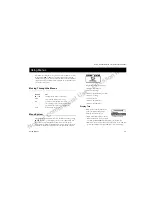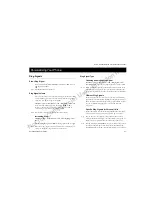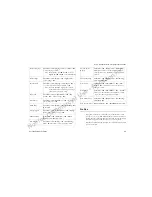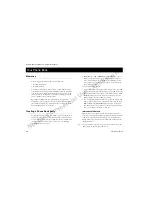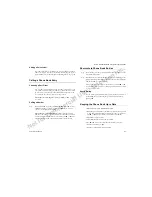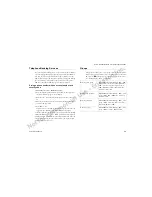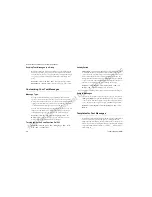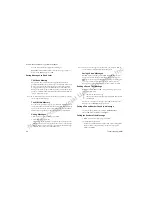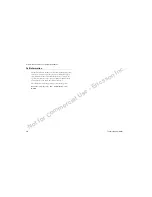Not for Commercial Use - Ericsson Inc.
Some menus/features are operator dependent.
Personalizing Your Phone
25
all profile settings back to the way they were set when you bought
your phone.
Resetting the Profile Settings
S
ETTINGS
>
Y E S
>
Profiles
>
Y E S
>
Reset Profiles
>
Y E S
> answer
Y E S
if you are sure you want to reset all profiles.
Turning Automatic Activation On/Off
S
ETTINGS
>
Y E S
>
Profiles
>
Y E S
>
Edit Profiles
>
Y E S
>
Auto
Activation
>
Y E S
> Select
On
or
Off
.
Adding Accessories to a Profile
You can add one or many accessories to a profile.
Tip!
If you usually use a portable handsfree together with a specific charger,
you may add the charger to the
Port H-free
profile. The phone
recognizes the accessory as it is connected and switches profile
automatically.
Note!
The first accessory that is connected to the phone which switches the
profile. Only profiles associated with accessories can be activated auto-
matically. You must first choose the profile manually to which you want
to add an accessory, see “Choosing a Profile Manually” on page 24.
Adding an Accessory to a Profile
Note!
You cannot add an accessory to the Normal profile.
1
S
ETTINGS
>
Y E S
>
Profiles
>
Y E S
>
Edit Profiles
>
Y E S
>
Accessories
>
Y E S
. Now you are in the list of the accessories which
are already associated with the profile.
2 Select
Add accessory?
.
3 Select an accessory. The question
Automatic activation on?
appears, if automatic activation is not on already.
4 Press
Y E S
to turn automatic activation on, which means that the
profile will be chosen automatically when the accessory is connected.
You can associate 12 accessories with a profile, besides the portable
and vehicle handsfree units. Accessories above this number will work
as ordinary non-profile accessories. You cannot have the same accessory
associated with several profiles.
Removing an Accessory from a Profile
1
S
ETTINGS
>
Y E S
>
Profiles
>
Y E S
>
Edit Profiles
>
Y E S
>
Accessories
>
Y E S
.
2 Scroll to the accessory that you want to remove and press
CL R
.
3
Delete?
appears. Press
Y E S
.
Содержание R300Z
Страница 1: ...PM Page 2 ...
Страница 3: ...Not for Commercial Use Ericsson Inc ...
Страница 7: ...Not for Commercial Use Ericsson Inc ...
Страница 81: ...Not for Commercial Use Ericsson Inc Some menus features are operator dependent 74 Troubleshooting ...
Страница 88: ...nes PM Page 1 ...