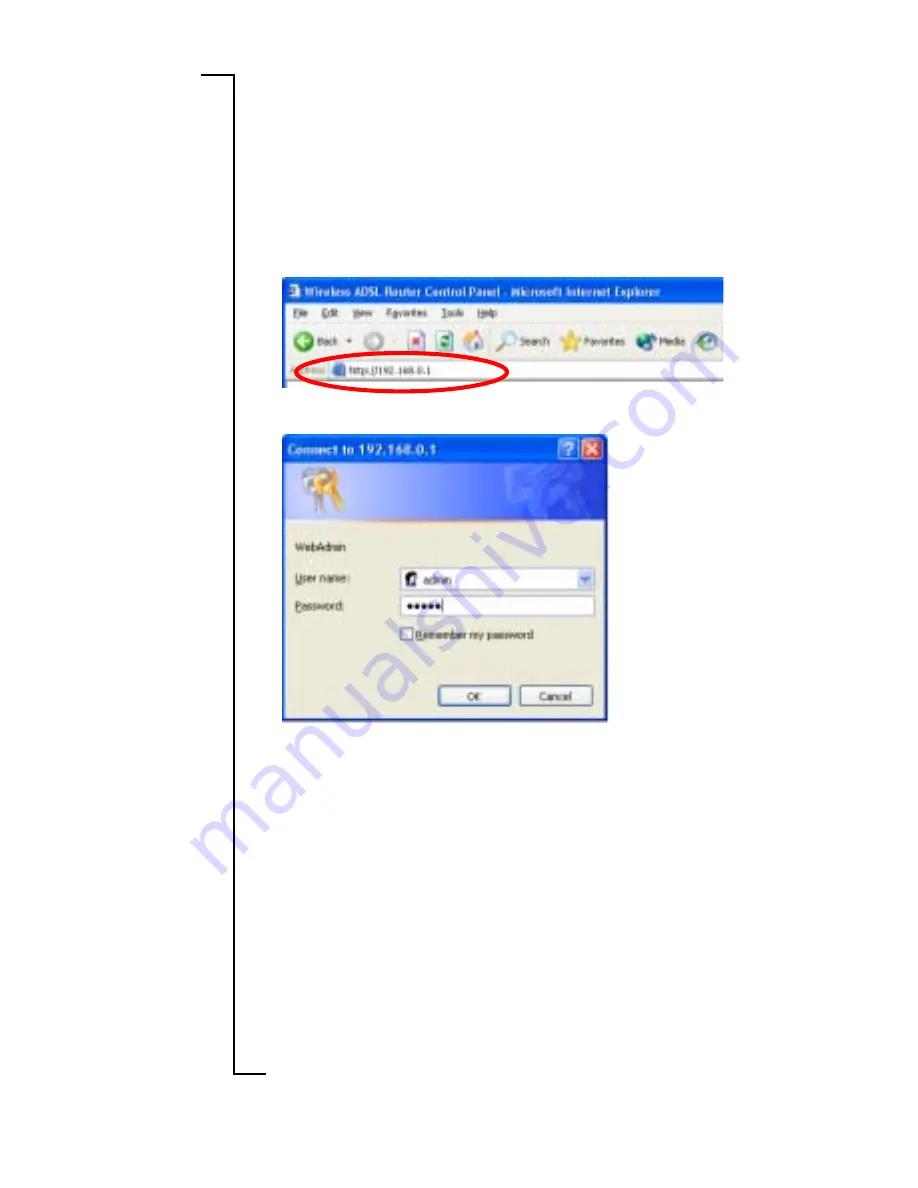
Configuration
9
CONFIGURA
CONFIGURA
CONFIGURA
CONFIGURA
CONFIGURATION
TION
TION
TION
TION
This chapter describes how to access the built-in configuration tool
and start the Configuration wizard that will guide you through the
necessary steps to make the initial configuration of the HN290dp.
1 .
1 .
1 .
1 .
1 .
Start a web browser and type
http://192.168.0.1
http://192.168.0.1
http://192.168.0.1
http://192.168.0.1
http://192.168.0.1
(the pri-
vate IP address for the HN290dp) in the URL field and hit Enter.
2 .
2 .
2 .
2 .
2 .
The login window is displayed:
3 .
3 .
3 .
3 .
3 .
Type
admin
admin
admin
admin
admin
in the fields for both “User name” och “Password”
and click
OK
OK
OK
OK
OK
.
It is recommended that you later change the default User name
and Password to avoid unauthorized access to the configuration
pages. See the User Guide.
4 .
4 .
4 .
4 .
4 .
The welcome page of the Configuration tool is now displayed as
shown on the next page:
NOTE!
NOTE!
NOTE!
NOTE!
NOTE!
If this login window does not appear it might depend on
that your PC can’t access the HN290dp due to incorrect network
configuration. Check the TCP/IP settings in your PC and verify
that the option “Obtain an IP address automatically” (DHCP) is
configured and that your web browser does not have any Proxy
settings.
Содержание HN290dp
Страница 16: ...Ericsson AB 2003 EN LZT 108 6201 R2...
















