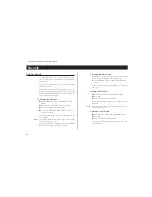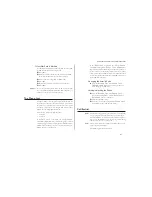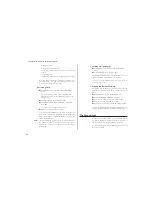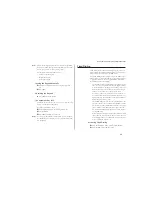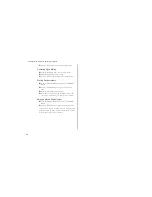In the
Settings
menu, scroll to
Data menus
.
The current status (on or off) is now shown on the bot-
tom row of the display.
Press
YES
to change the status if needed (that is from
off to on or vice versa). Then press
YES
again to con-
firm the setting.
Installing the Infrared Modem
Before you start
Make sure that the phone’s IR port is activated.
To activate the IR port:
In the menu system, scroll to
Activate IR
port
and press
YES
. (If the IR port is already activated, the
display will read
Deactivate IR port
instead.
In this case, just press
CLR
to return to the standby
menu.)
For a few seconds the text
IR port activated
appears in the display. The phone then returns to
standby mode.
Place your phone less than one foot from your com-
puter (or your H/PC) and make sure that the infrared
ports are aligned (within 30
°).
The examples in this manual may differ from your PC. If you
require more information during the installation process than
provided by this User’s Guide, we suggest that you consult
your PC supplier or your computer’s manuals.
Step 1 – Check Infrared Support
Before installing the infrared modem you also need to check
if the Microsoft Infrared support for Windows version 2.0
has been installed.
Note!
It is recommended that you use Windows version 2.0 for op-
timal performance.
To do this, and also to check the version of the existing infra-
red support on your computer, do the following:
Under
Settings
in the
Start
menu, select
Control Panel
.
Select
Add/Remove Programs
.
Check the version of the Infrared Support for Windows
95 in the list under the Install/Uninstall tab.
•
Version 2.0
If you have version 2.0 installed you do not need to in-
stall the infrared support. Go to section ‘Step 4 – Install
Infrared Modem’ to continue the installation of the in-
frared modem.
•
Version 1.0
If you have version 1.0, you need to uninstall this ver-
sion before installing infrared support version 2.0. Go
to ‘Uninstall Infrared Support’ to continue the installa-
tion of the infrared modem.
•
No Infrared Support Installed
Go to ‘Step 3 – Install Infrared Support’ to continue the
installation of the infrared modem.
Step 2 – Uninstall Infrared Support
Under
Settings
in the
Start
menu, select
Control Panel
.
Select
Add/Remove Programs
.
29
Some features/menus are operator dependent
MENU
Activate
~
IR port
MENU
Deactivate
~
IR port
SETTINGS
~ Data menus
(On)