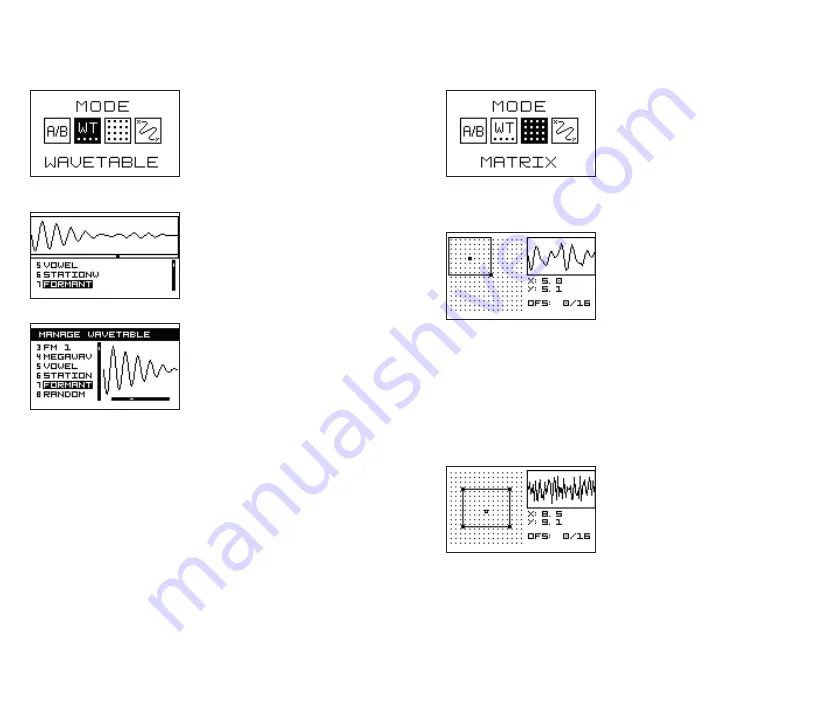
12
13
X and Y under the oscilloscope
screen represent currently selected
wave position, while OFS - allows
you to offset all wavetables in the
screen up. For example, if you have
32 wavetables in total then OFS: 2/16
will mean that the screen indicates
wavetables from 3 to 18. You can
change the offset position by clicking and rotating the right encoder.
The default setting of the wavetable matrix is 8 wavetables x 8 waves. Use
the left encoder to move the matrix left or right and the right encoder to
move the matrix up and down.
Use X and Y potentiometers or relevant CV inputs (X and Y) to navigate
through waves within the matrix.
> WAVETABLE MATRIX MENU <
In Wavetable Matrix mode you have
your wavetables and waves displayed
as a matrix, where rows represent
wavetables (wavetables appear in the
order as set in MANAGE menu) and
columns – individual waves. All waves
are represented as dots in the matrix
and active wave – one which is played back – as bolder dot.
You can alter the size of the matrix by
clicking the left encoder. At the first
click the bold dot in the top left corner
will appear and you can adjust the
size of the matrix by rotating left and
right encoders, at the second click the
bold dot will appear in the bottom
right corner and you can do adjustments again. The third click will freeze
the size of the matrix and you can use left and right encoders to move
the matrix vertically and horizontally.
Note that CV inputs automatically adjust to the size of the matrix,
meaning, CV span of -5V to +5V will play back all waves in the matrix and
will not play back ones outside.
> WAVETABLE MENU <
In
WAVETEBLE MENU
you can
select wavetables of 16 waves from
the list of BANKS and play them back,
while morphing thru waves using
MORPH knob or Morph CV.
Use the left encoder to navigate
thru the list of BANKS and push it to
confirm selection.
As the bank is selected, you can use
MORPH knob to browse through the
waves in the bank and hear, how the
bank sounds.
You can design wavetables in Wave
list menu or in the Graphic VCO
Google App (see below). Waves added
to the wavetables are automatically
morphed for the best sound.
Содержание GraphicVco
Страница 1: ...USER MANUAL...














