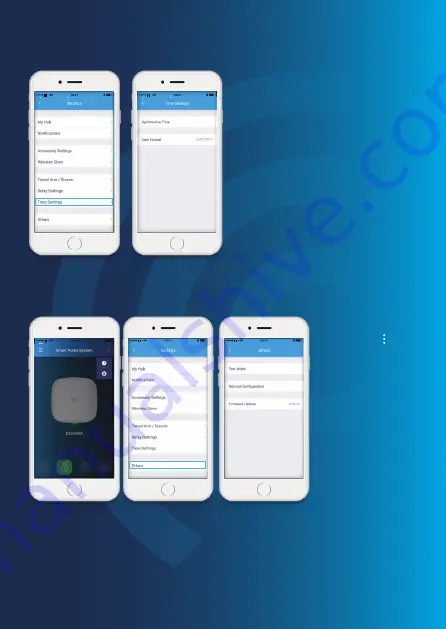
Page 19
To update to the latest
firmware tap [ ] in
the top right corner,
select [Settings],
then [Others] and find
[Firmware Update].
You will be asked to
confirm, once
confirmed you will
see the red flashing LED
on the HUB to indicate
the update has started.
This setting enables you
to update your panel to
Time Settings
Synchronize Time
This setting enables you to synchronize the
alarm time to your smartphone to ensure
that the time on the history and the time on
the push notifications are correct.
Date Format
This setting enables you to change the
format of the date shown on your app.
Example: DD/MM/YY
Firmware Update
the latest firmware if necessary. WHEN AN UPDATE IS TAKING PLACE, FORCED TERMINATION
WILL CAUSE SERIOUS DAMAGE TO YOUR PANEL. It is highly recommended that you keep your
HomeGuard panel plugged in at all times, and DO NOT SWITCH THE DEVICE OFF BEFORE AN
UPDATE IS COMPLETED.





















