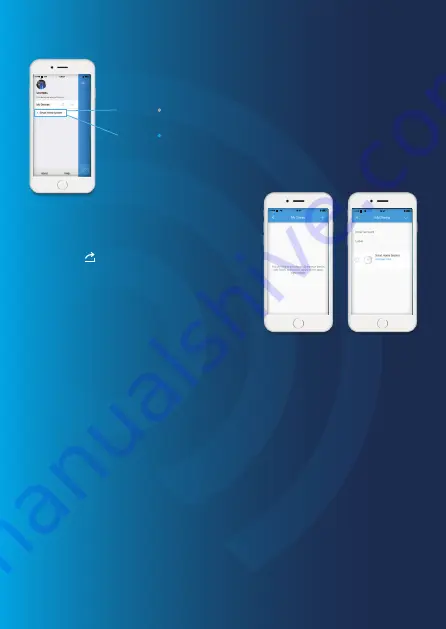
Page 12
Admin (Full Access)
The accounts who receive the shared device(s) can not re-share the device(s) to others.
User (Read Only)
The users who receive the shared device(s) can recevice notifications and check history
during pre-set time period; change their own personal profile; cannot change settings and
re-share device(s) to others.
It is highly recommended that you set access limits to those who you share your device(s)
with. Without doing so, your family members or friends will have continual access to the
device(s) you have shared.
Note:
This does not send a registration link, you both must have the ERA
HomeGuard Pro App and create an account to share access.
Sharing device with family or friends
By choosing [ ] on the menu and pressing the
[
+
] Add Button, you can share access to your
device(s) with other registered accounts.
Enter the email address and nickname of the
account you want to share with,and then select
the device(s).
When [ ] turns grey, it means the device is OFFLINE.
When [ ] turns blue, it means the device is ONLINE.
Check the system after set up and transfer into corresponding Control
Page by tapping device name on this page.
My Shares
My Devices
Access Settings


























