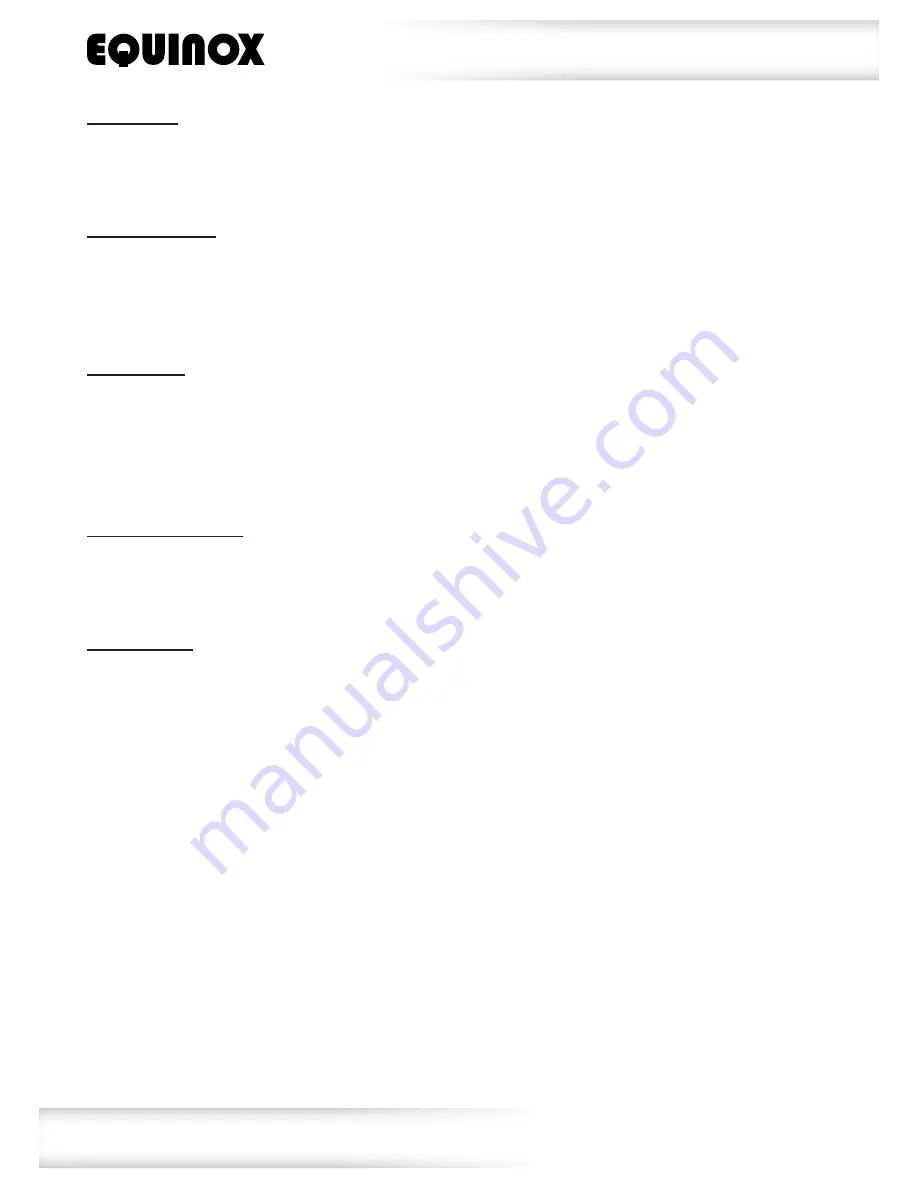
www.prolight.co.uk
Dragonfly Quad
User Manual
8
Fixture time:
To display the total hours the fixture has been used for, press the
“MENU”
button on the front of the unit
to show
“Fixture Time”
on the LCD display. Now press the
“ENTER”
button to show the fixtures hours.
To exit out of any of the above options, press the
“MENU”
button.
Firmware version:
To display the firmware version the fixture is running, press the
“MENU”
button on the front of the unit to
show
“Firmware Version”
on the LCD display. Now press the
“ENTER”
button to show the what version
the fixture is running.
To exit out of any of the above options, press the
“MENU”
button.
Factory reset:
To reset the fixture to factory settings, press the
“MENU”
button on the front of the unit to show
“Defaults”
on the LCD display. Now press the
“ENTER”
button and use the
“UP”
and
“DOWN”
buttons to
choose
“YES”
or
“NO”
. Press the
“ENTER”
button to confirm the setting (this will reset all settings to
factory defaults).
To exit out of any of the above options, press the
“MENU”
button.
Fixture position reset:
To reset the fixtures positions, press the
“MENU”
button on the front of the unit to show
“System reset”
on the LCD display. Now press the
“ENTER”
button to perform the reset.
To exit out of any of the above options, press the
“MENU”
button.
Pan/tilt offset:
To adjust the pan/tilt in the home position, press the
“MENU”
button on the front of the unit once,
now press and hold the
“ENTER”
button until
“Pan Offset”
is shown on the LCD display. Use the
“UP”
and
“DOWN”
buttons to select
“Pan Offset”
,
“Tilt 1 Offset” (Top Bar)
or
“Tilt 2 Offset” (Bottom Bar)
.
Press the
“ENTER”
button and use the
“UP”
and
“DOWN”
buttons again to adjust the home position
between
“-127”
and
“+127”
. Press the
“ENTER”
button to confirm the setting.
To exit out of the pan/tilt offset, press and hold the
“MENU”
button.
Operating instructions












