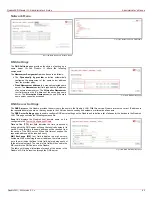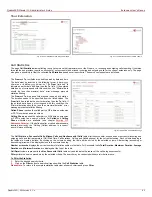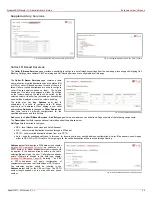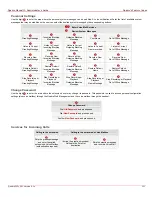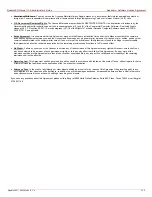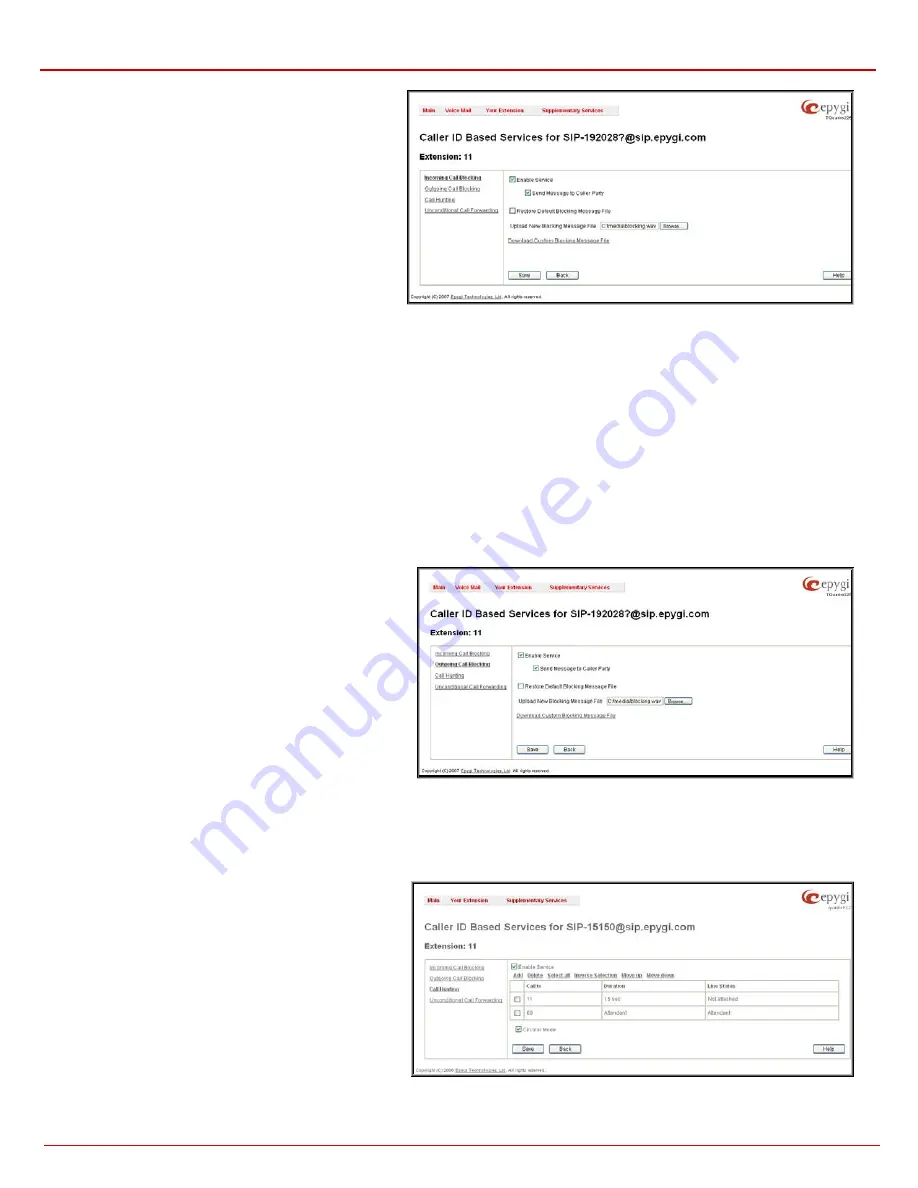
QuadroFXO Manual II: Administrator's Guide
Extension User’s Menus
QuadroFXO; SW Version 5.1.x
96
The Upload New Blocking Message File requires the name
of the desired voice message file. The file needs to be in
PCMU wave format, otherwise the system will prevent
uploading it and the “Invalid audio file, or format is not
supported” warning message will be received. The system
also prevents uploading if there is not enough space
available for the corresponding extension. You will then
receive the “You do not have enough space” warning.
Browse is used to browse custom voice message used for
incoming call blocking.
The Download Voice Message File link only appears if a file
has been previously uploaded. The link is used to download
the audio file to the PC and opens a window where the
saving location can be specified.
Fig. 3-20 Incoming Call Blocking page
Outgoing Call Blocking
Outgoing Call Blocking allows blocking unwanted outgoing calls for a Quadro extension towards the destination Address service is configured for.
This page provides the necessary settings for the outgoing call blocking service. It indicates whether service is enabled for the particular caller and
whether or not a custom message will be used to inform caller about the call being blocked. If the service for particular caller has been enabled by
administrator and has been stated as protected, it cannot be disabled by the user.
Please Note:
Since the administrator can protect the service from being disabled by you, contact the administrator if you have problems establishing
certain calls.
The Enable Service checkbox selection blocks all calls to the corresponding Address listed in Caller ID Based Services table from current
extension.
The Send Message to Caller Party checkbox is available when service is enabled and it initiates a message to inform the caller that their line has
been blocked. Otherwise, the calling party will be disconnected without a warning.
The Restore Default Blocking Message File restores the default outgoing call blocking message if another user-defined file has been previously
selected. When the checkbox is selected, the file upload possibility will be disabled.
The Upload New Blocking Message File requires the name
of the desired voice message file. The file needs to be in
PCMU wave format, otherwise the system will prevent
uploading it and “Invalid audio file, or format is not supported”
warning message will be received. The system also prevents
uploading if there is not enough space available for the
corresponding extension. The “You do not have enough
space” warning will then be received.
Browse is used to browse custom voice message used for
outgoing call blocking.
The Download Custom Blocking Message File link appears
only if a file has been previously uploaded. This link is used to
download the audio file to the PC and opens a window where
the saving location can be specified.
Fig. 3-21 Outgoing Call Blocking page
Call Hunting
The Call Hunting service provides the possibility of incoming call consecutive ringing on several extensions depending on the calling party. The Call
Hunting page contains a table where all the participants in the call hunting group for the corresponding extension should be defined.
Attention:
By configuring the Call Hunting service, Unconditional Call Forwarding will be automatically disabled on the current extension.
Selecting Enable Service activates the Call Hunting
service on the current extension.
The table displayed here lists the extensions to where the
call must be consecutively duplicated in case of a call from
the corresponding caller. The Line Status column shows
whether or not the extension is Attached, Not Attached
or Attendant. An extension can’t ring if it is Not Attached,
it must be attached to the line by the administrator from
the Extensions Management page.
As the order of the entries in the Call To table define the
consecutive ringing order, Move Up/ Move Down is
available to move the checked Call To extension either
one level up or down.
Fig. 3-22 Call Hunting page