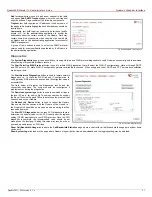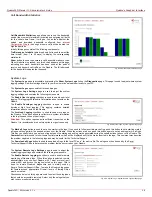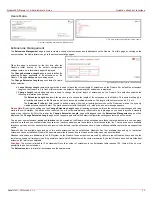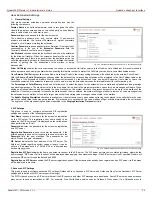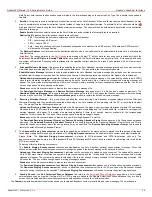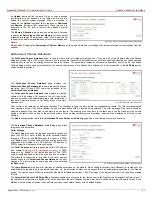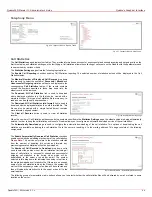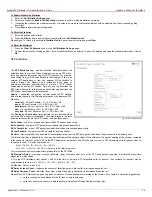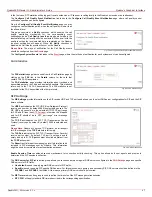QuadroFXO Manual II: Administrator's Guide
Quadro's Graphical Interface
QuadroFXO; SW Version 5.1.x
38
Call To text field requires the destination number dialed in the format depending on the selected Call Type. The wildcard is supported in
this field.
•
ZeroOut – this group is used to configure call redirection service on the Auto Attendant. When a caller reaches the Auto Attendant, he may
want to accelerate the automatic redirection feature instead of using Auto Attendant features. To activate ZeroOut, caller should dial
a
digit (see Feature Codes) during the Auto Attendant welcome message. The caller will then be automatically transferred to the destination
specified in this page.
Enable ZeroOut checkbox selection enables the ZeroOut feature and activates the following fields to be inserted:
Redirect Call Type drop down list includes the available call types:
o
PBX - local calls between Quadro extensions and the Auto Attendant
o
SIP – calls through a SIP server
o
PSTN – calls to PSTN
o
Auto – used for undefined call types. Destination (independent on whether it is a PBX number, SIP address or PSTN number)
will be reached through Routing.
The Redirect Address text field requires the destination address where the caller should be automatically forwarded to if activating the
ZeroOut feature.
Attention:
The routing patterns in the
table starting with digit “0” will not work for incoming calls to attendant if both the
ZeroOut and Send AA Digits to Routing Table options are enabled. The ZeroOut feature has a higher priority. If it is enabled and used,
the system will forward all incoming calls to attendant to the specified redirect address. As a result, calls prefixed with 0 will never reach
call routing.
•
Attendant Welcome Message - this group allows updating the active Auto Attendant welcome message (played only once when entering
Auto Attendant), downloading it to the PC, or restoring the default one. The group offers the following components:
Enable Welcome Message checkbox is used to enable/disable the Auto Attendant welcome message (the default one or the custom one
uploaded from this page or recorded from the handset (see Feature Codes) being played when callers enter Quadro’s Auto Attendant.
Upload new welcome message indicates the file name used to upload a new welcome message. The uploaded file needs to be in PCMU
wave format, otherwise the system will prevent uploading it and the “Invalid audio file, or format is not supported” warning message will
appear. The system also prevents uploading if there is not enough memory available for the corresponding extension and the “You do not
have enough space” warning message will appear.
Browse opens the file chooser window to browse for a new welcome message file.
The Download Welcome Message and Remove Welcome Message links appear only if a file has been uploaded previously. The
Download Welcome Message link is used to download the message file to the PC and opens the file-chooser window where the saving
location may be specified. The Remove Welcome Message link is used to restore the default welcome message.
•
Recurring Attendant Prompt - this group allows updating the active recurring Auto Attendant message (played after the Attendant
Welcome Message and then periodically repeated while being in the Auto Attendant), downloading it to the PC, or restoring the default
one. The group offers the following components:
Upload new Recurring Attendant Prompt indicates the file name used to upload a new recurring auto attendant prompt. The uploaded
file needs to be in PCMU wave format, otherwise the system will prevent uploading and the “Invalid audio file, or format is not supported”
warning message will appear. The system also prevents uploading if there is not enough memory available for the corresponding
extension. This will cause the “You do not have enough space” warning message to appear.
Browse opens the file chooser window to browse for a new Recurring Attendant Prompt file.
The Download Recurring Attendant Prompt and Remove Recurring Attendant Prompt links appear only if a file has been uploaded
previously. The Download Recurring Attendant Prompt link is used to download the Recurring Attendant Prompt file to the PC and
opens the file-chooser window where the saving location may be specified. The Remove Recurring Attendant Prompt link is used to
restore the default Recurring Attendant Prompt.
•
The Attendant Ringing Announcement group allows uploading an optional voice message that is played to callers instead of ring-back
tones when making calls through an auto attendant. The Ringing Announcement can be enabled for both custom and default attendants.
Please Note:
The Attendant Ringing Announcement is played to SIP-to-extension and PSTN-to-extension calls only. The
announcement can also be played to SIP-attendant-SIP and PSTN-attendant-SIP calls if they are made by a call routing rule for which the
RTP proxy is enabled.
The group offers the following components:
The Enable Ringing Announcement checkbox enables/disables the Auto Attendant optional announcement message. When this
checkbox is selected but no custom announcement message is uploaded, the default message will be played to callers.
Upload new Attendant Ringing Announcement indicates the file name used to upload an announcement. The uploaded file needs to
be in PCMU wave format, otherwise the system will prevent uploading and the “Invalid audio file, or format is not supported” warning
message will appear. The system also prevents uploading if there is not enough memory available for the corresponding extension. This
will cause the “You do not have enough space” warning message to appear.
Browse opens the file chooser window to browse for a new announcement.
The Download Ringing Announcement and Remove Ringing Announcement links appear only if a file has been uploaded previously.
The Download Ringing Announcement link is used to download the announcement file to the PC and opens the file-chooser window
where the saving location may be specified. The Remove Ringing Announcement link is used to restore the default ring back tones.
•
Friendly Phones - the Edit Authorized Phones Database link refers to the
page where a list of trusted
external phones can be created. If external SIP or PSTN users are added to the Quadro Authorized Phones database, they are free to
access the Auto Attendant Services without passing the authentication or to use the Call Back services.
The Custom manipulation radio button selection allows you to upload Attendant’s custom scenario file and voice messages. The selections are: