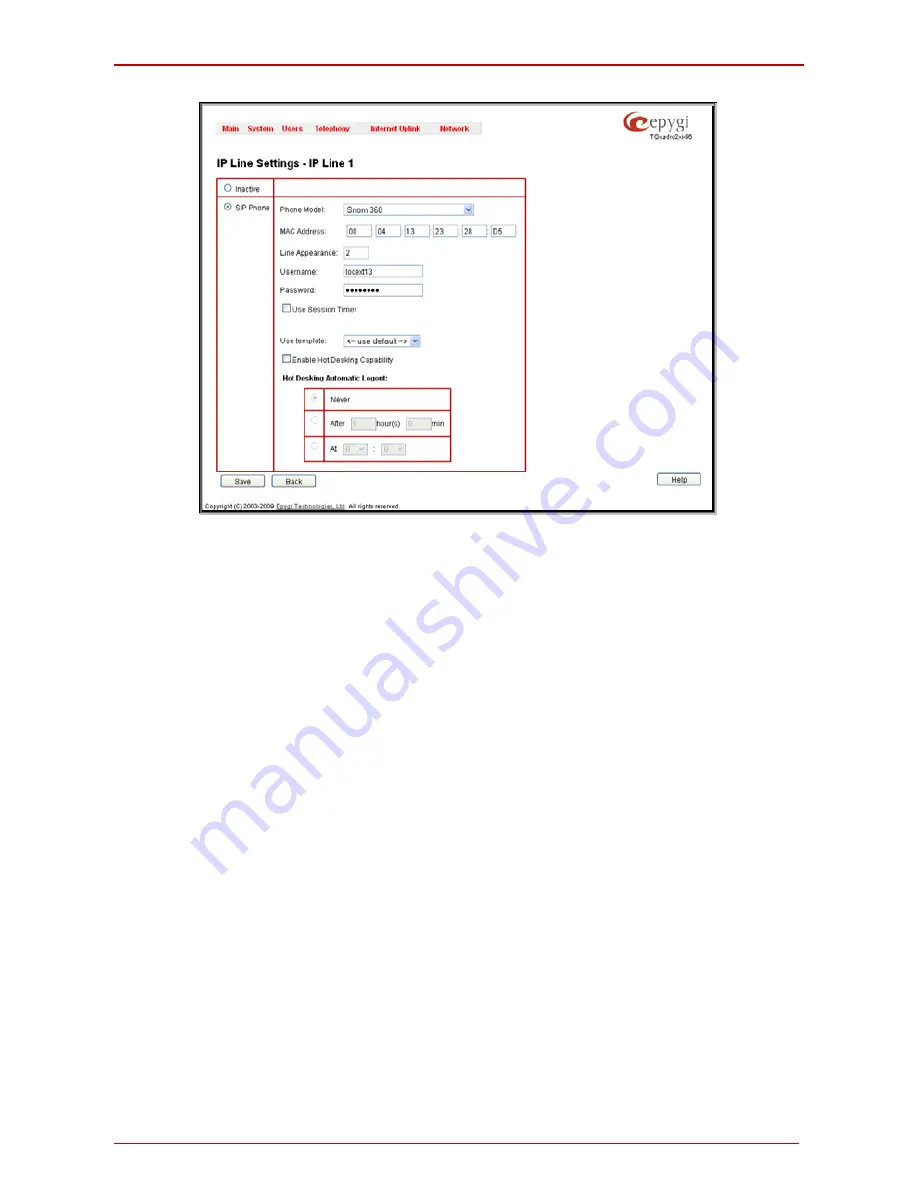
Quadro6L Manual I: Installation Guide
Step 2: Configuring the Quadro
Fig. l- 26: IP Line Settings page
Select the SIP Phone radio button. Select the SIP IP phone model from the Phone Model
drop-down list.
Please Note:
If your IP phone is not listed in the Phone Model drop-down list, select the
Other option from the list to configure the SIP phone manually. The SIP phone’s configura-
tion is different dependent on the SIP phone model. For more information about SIP Phone
configuration, refer to the SIP phone manual or user’s guide.
Insert the SIP Phone’s MAC address in the corresponding fields. The MAC address of an
IP phone is usually printed on the back of the phone’s base unit.
In the Line Appearances text box, enter the number for simultaneous calls supported by
the SIP IP phone – which is the sum of the number of active and held calls. For example, if
this field is set to 1, only one active call is possible to have on the phone and making or ac-
cepting a second call while the other is on hold will not be allowed. Note, that this number
depends on the phone brand and model, and cannot exceed the number of simultaneous
calls supported by the phone.
To simplify the configuration procedure, Quadro generates unique identification parameters
(see Username and Password). You may use either these values or specify new ones.
Press Save to apply the settings for the IP line.
The Use Session Timer enables the SIP session timer for the corresponding IP line. This
checkbox enables advanced mechanisms for connection activity checking. This option al-
lows both user agents and proxies to determine if the SIP session is still active.
Reset the SIP Phone. After restart, the appropriate configuration will be automatically
downloaded from the Quadro to the SIP Phone.
Quadro6L; (SW Version 5.1.x)
28
Содержание Quadro6L
Страница 1: ... ...






























