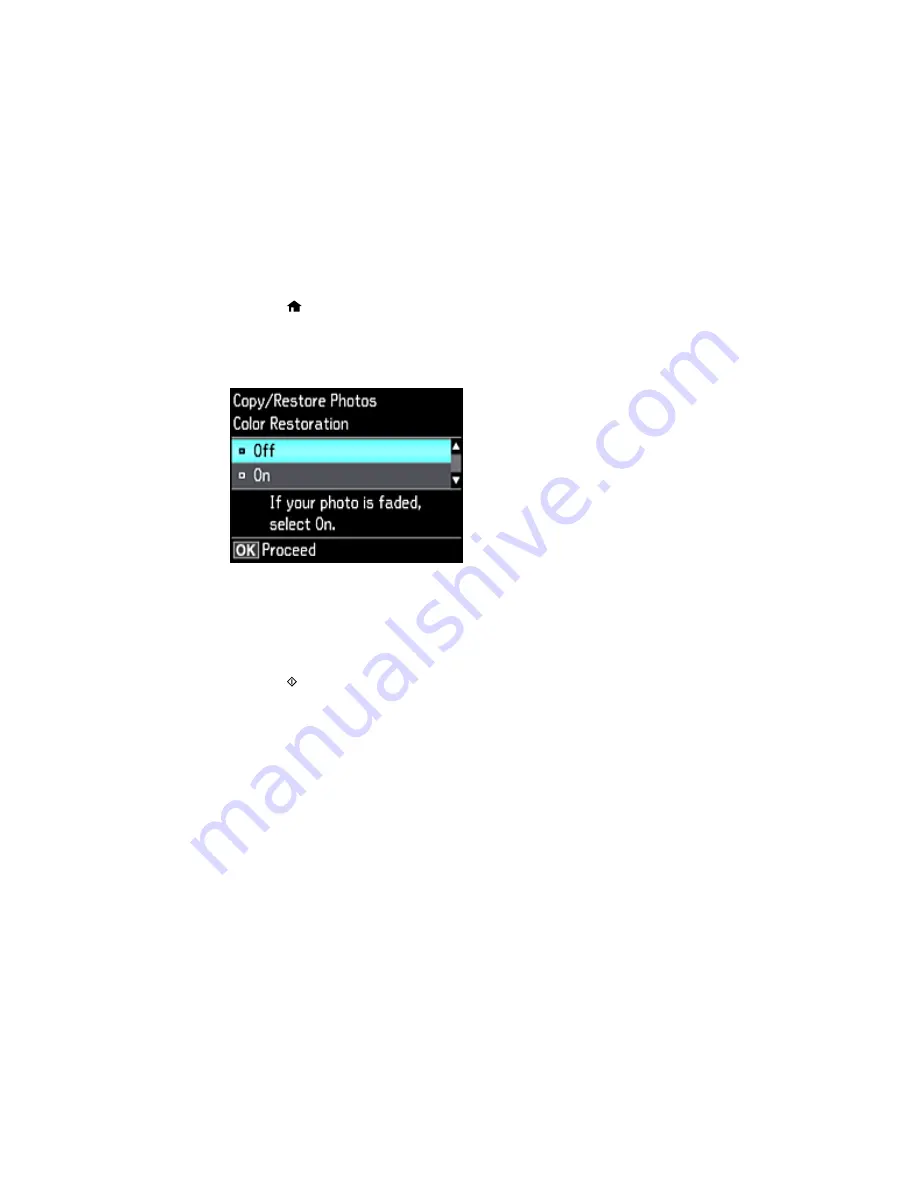
2.
Press the
home button, if necessary.
3.
Press the arrow buttons to select
More Functions
and press the
OK
button.
4.
Select
Copy/Restore Photos
and press the
OK
button.
You see this screen:
5.
Select
On
and press the
OK
button.
6.
Place up to two original photos on the product.
Note:
Press the up or down arrow buttons for instructions on placing your photos on the product.
7.
Press the
start button.
8.
Press the
+
or
–
button to select one or more copies of the photo (up to 99).
9.
If you placed two originals on the scanner, press the left or right arrow button to view the second
original, then press
+
or
–
button to select one or more copies of the photo (up to 99).
10. To select settings for the photos, press the down arrow button.
11. Do one or more of the following:
• To change the display setting for the LCD screen, select
Display Mode
, press the
OK
button, and
select the setting you want.
• To change the print settings, select
Paper and Copy Settings
, press the
OK
button, and select
the necessary settings.
69
Содержание XP-630
Страница 1: ...XP 630 User s Guide ...
Страница 2: ......
Страница 13: ...XP 630 User s Guide Welcome to the XP 630 User s Guide For a printable PDF copy of this guide click here 13 ...
Страница 18: ...Product Parts Top 1 Control panel 2 CD DVD tray Parent topic Product Parts Locations Product Parts Front 18 ...
Страница 21: ...Product Parts Back 1 AC inlet 2 Rear cover 3 Vents 4 USB port Parent topic Product Parts Locations 21 ...
Страница 118: ...You see this window 118 ...
Страница 135: ...You see this window 135 ...






























