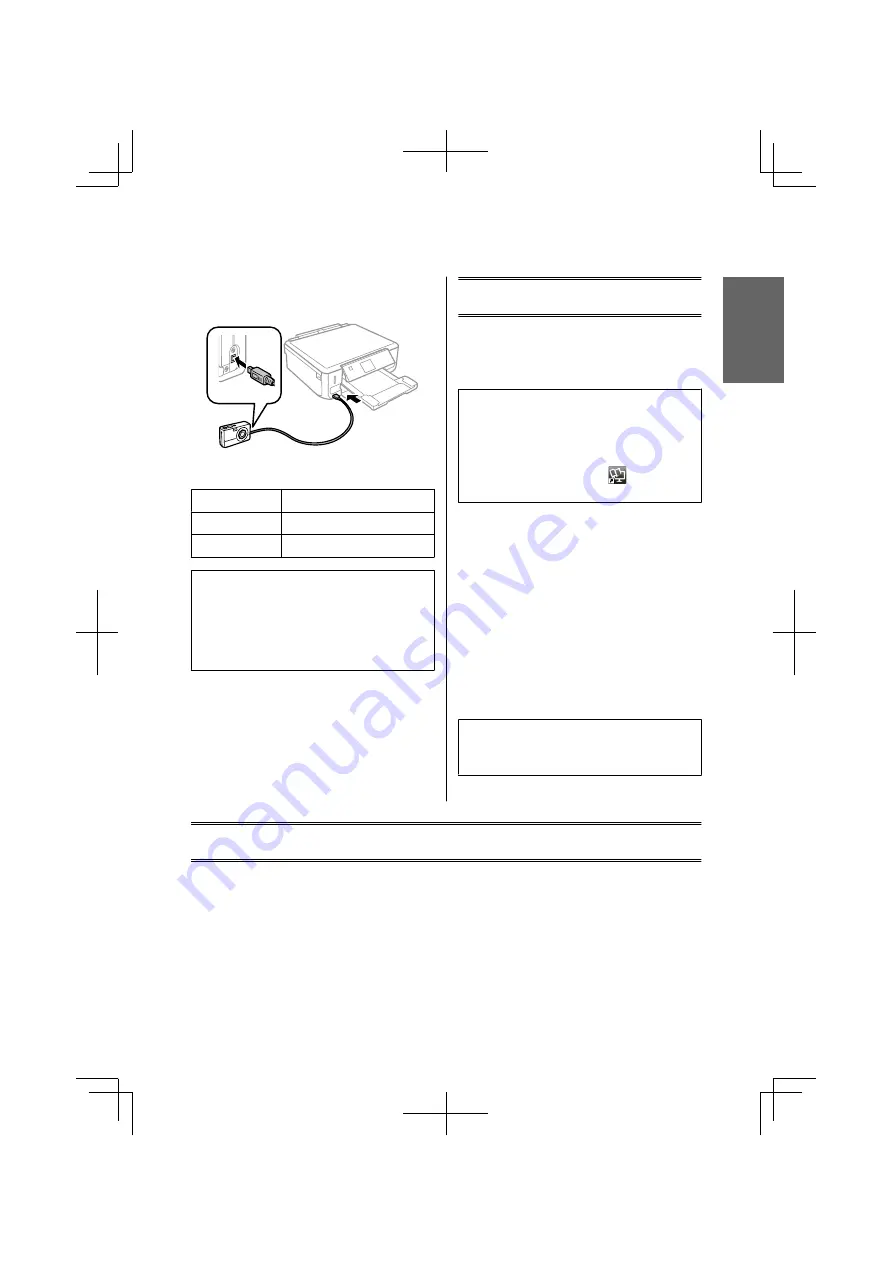
G
Connect the camera to the product with a USB
cable, and then turn on the camera.
H
See your camera’s guide to print.
Compatibility
PictBridge
File Format
JPEG
Image Size
80
×
80 pixels to 9200
×
9200 pixels
Note:
❏
Depending on the settings on this printer and the
digital camera, some combinations of paper type,
size, and layout may not be supported.
❏
Some of the settings on your digital camera may not
be reflected in the output.
Scanning
You can scan documents and send the scanned image
from the product to a memory card or a connected
computer.
Note:
❏
If you want to scan your data to a memory card,
insert a memory card first.
&
“Inserting a Memory Card” on page 9
❏
If you want to use the Scan to Cloud service,
double-click the shortcut icon
on your desktop
and check the Epson Connect guide.
A
Place your original(s).
&
“Placing Originals” on page 10
B
Enter
Scan
mode from the Home menu.
C
Select a scan menu item.
D
If you select
Scan to Memory Card
, you can
make scanning settings.
If you select
Scan to PC
, select your computer.
E
Press
x
to start scanning.
Note:
See the PDF User’s Guide for other scanning functions
and the Scan mode menu list.
Your scanned image is saved.
More Functions
More Functions provides you with many special menus that make printing easy and fun! For more details, select More
Functions, select each menu, and then follow the instructions on the LCD screen.
English
Basic Guide
Scanning
13
Содержание XP-600 series
Страница 1: ......
Страница 2: ......
Страница 85: ......
Страница 86: ... 2012 Seiko Epson Corporation All rights reserved Printed in XXXXXX ...
















































