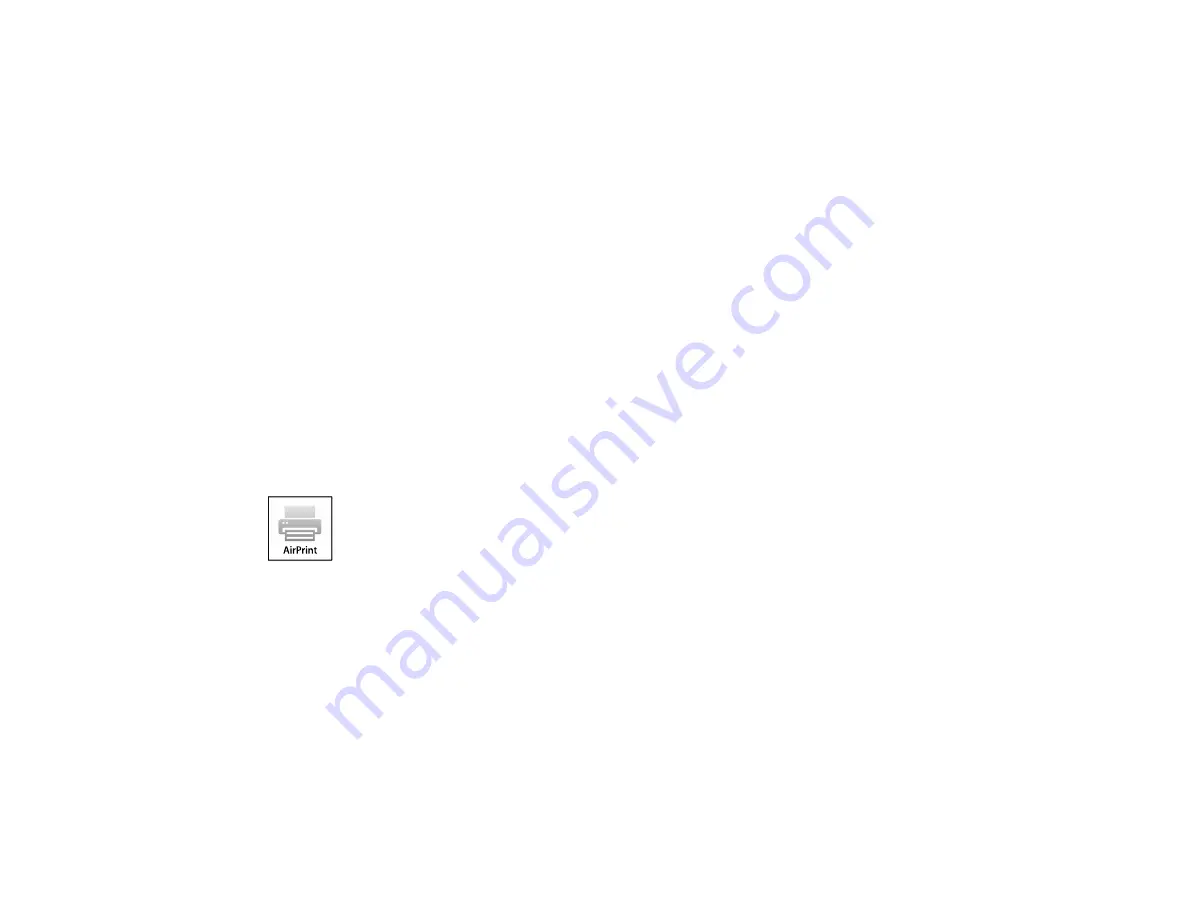
31
• If you see a registration confirmation screen instead, click
Register
.
4.
Click
Add Device
.
5.
Click the
Register
button that appears next to your product.
6.
Click
Register
on the confirmation screen. Your product's LCD screen displays a confirmation
message.
7.
Select
OK
or press the
OK
button on your product to confirm the Google Cloud Print connection and
print a test page.
Your product is now linked to your Google Account and can be accessed from any Chromebook, iPhone,
or Android phone with Internet access. Visit
Epson Support for Google Cloud Print
(U.S) or
Support for Google Cloud Print
(Canada) for more information on using Google Cloud Print, or the
website for a list of
.
Parent topic:
Related topics
Using AirPrint
AirPrint enables instant wireless printing from iPhone, iPad, and iPod touch with the latest version of
iOS, and Mac with the latest version of OS X or macOS.
Note:
If you disabled paper configuration messages on your product control panel, you cannot use
AirPrint. See the link below to enable the messages, if necessary.
1.
Load paper in your product.
2.
Set up your product for wireless printing. See the link below.
3.
Connect your Apple device to the same wireless network that your product is using.
4.
Print from your device to your product.
Note:
For details, see the AirPrint page on the Apple website.
Содержание XP-440
Страница 1: ...XP 440 XP 446 User s Guide ...
Страница 2: ......
Страница 17: ...17 Product Parts Top 1 Edge guide 2 Sheet feeder 3 Paper support and extension 4 Feeder guard 5 Output tray ...
Страница 51: ...51 Related tasks Setting Up Epson Connect Services ...
Страница 62: ...62 For this paper Select this Paper Type or Media Type setting Envelopes Envelope Parent topic Loading Paper ...
Страница 72: ...72 Related topics Loading Paper ...
Страница 108: ...108 ...
Страница 110: ...110 You see an Epson Scan 2 window like this ...
Страница 112: ...112 You see this window ...






























