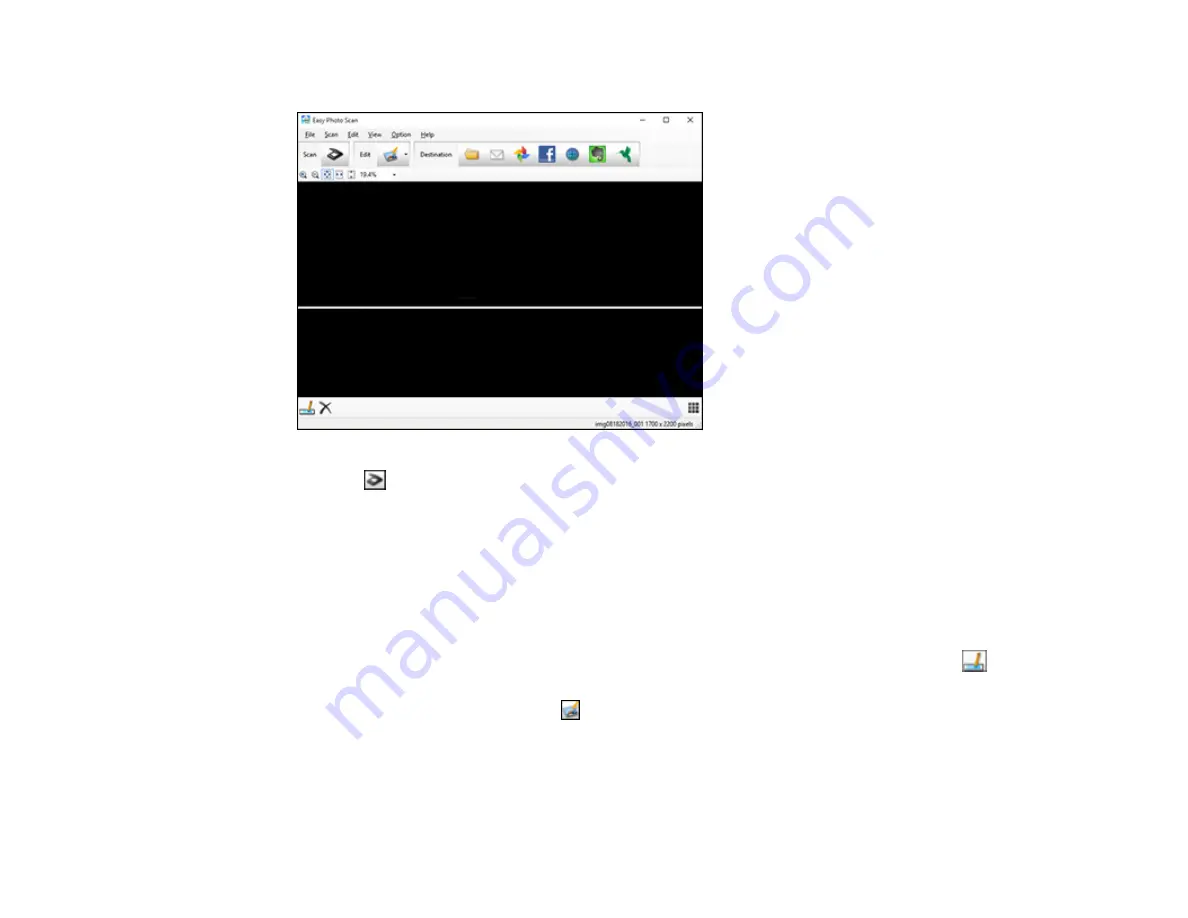
119
You see a window like this:
3.
Click the
Scan icon.
Your scanning program launches.
4.
Click
Scan
in the window that appears to scan your original.
The scanned image is displayed in the Easy Photo Scan window with an automatically generated
name.
Note:
You may need to close the scanning program window to display Easy Photo Scan.
5.
To edit the name of the file, select the image thumbnail at the bottom of the screen, click the
icon, and enter the new filename.
6.
To edit the scanned image, click the
Edit icon and select one of the displayed options.
Note:
See the Easy Photo Scan help for additional information on image editing options.
7.
Repeat these steps for each image you want to upload.
Содержание XP-440
Страница 1: ...XP 440 XP 446 User s Guide ...
Страница 2: ......
Страница 17: ...17 Product Parts Top 1 Edge guide 2 Sheet feeder 3 Paper support and extension 4 Feeder guard 5 Output tray ...
Страница 51: ...51 Related tasks Setting Up Epson Connect Services ...
Страница 62: ...62 For this paper Select this Paper Type or Media Type setting Envelopes Envelope Parent topic Loading Paper ...
Страница 72: ...72 Related topics Loading Paper ...
Страница 108: ...108 ...
Страница 110: ...110 You see an Epson Scan 2 window like this ...
Страница 112: ...112 You see this window ...






























