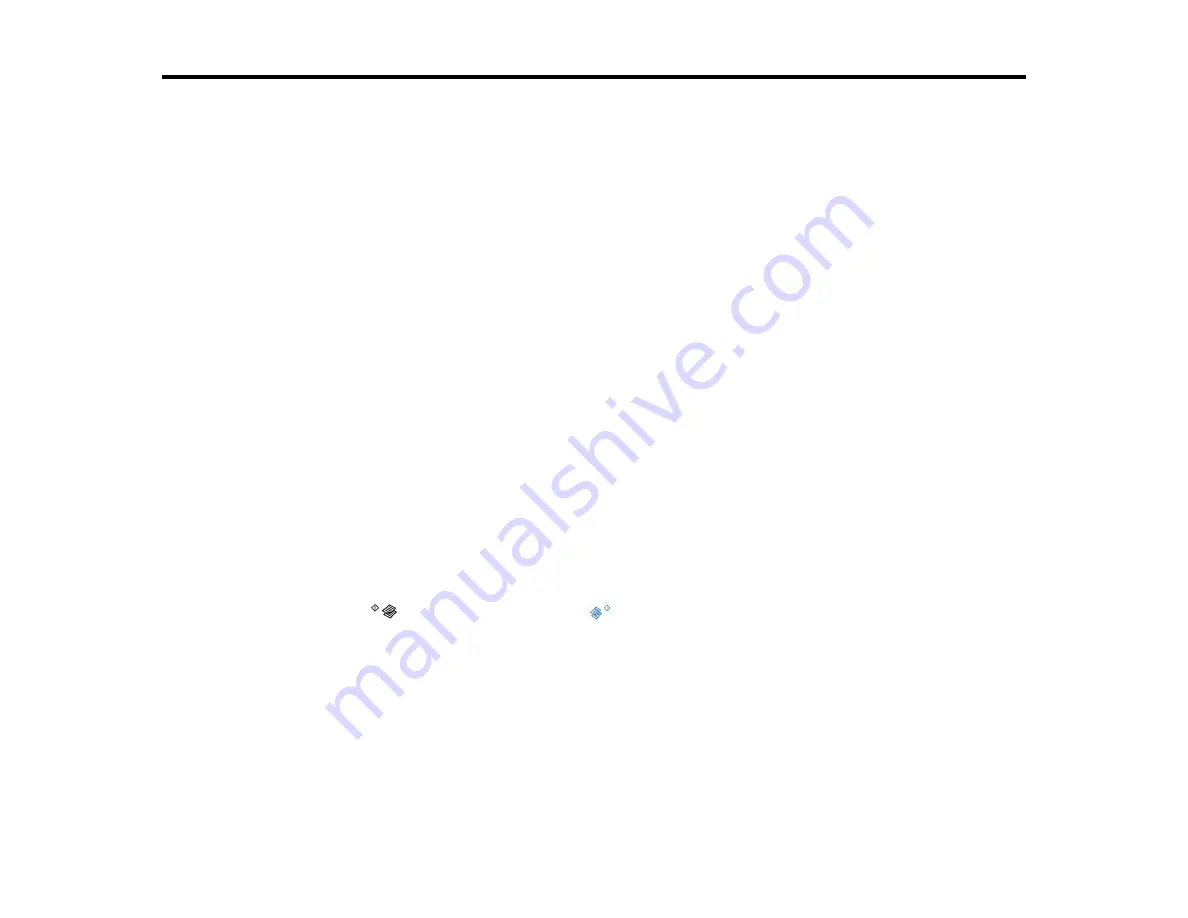
71
Scanning
You can scan original documents or photos and save them as digital files.
Starting a Scan
Scanning in Epson Scan 2
Scanning from Smart Devices
Scanning to Online Destinations Using Easy Photo Scan
Saving Scanned Documents as a Searchable PDF
Starting a Scan
After placing your original documents or photos on your product for scanning, start scanning using one of
these methods.
Starting a Scan Using the Product Buttons
Starting a Scan Using the Epson Scan 2 Icon
Starting a Scan from a Scanning Program
Parent topic:
Starting a Scan Using the Product Buttons
You can scan an image and save it as a PDF using your product's control panel buttons.
Note:
You must connect your product with a USB cable to scan using the buttons.
1.
Make sure you installed the product software and connected the product to your computer.
2.
Press the
B&W copy button and the
color copy button at the same time.
Your original is scanned and saved as a PDF on your computer.
Changing Default Scan Button Settings
Parent topic:
Changing Default Scan Button Settings
You can view or change the default scan settings your product uses when you scan to your computer
using the product buttons. You do this using the Event Manager program.
Содержание XP-241
Страница 1: ...XP 241 User s Guide ...
Страница 2: ......
Страница 10: ......
Страница 11: ...11 XP 241 User s Guide Welcome to the XP 241User s Guide For a printable PDF copy of this guide click here ...
Страница 14: ...14 6 Control panel 1 Scanner unit 2 Document cover 3 Scanner glass Parent topic Product Parts Locations ...
Страница 73: ...73 ...
Страница 75: ...75 ...
Страница 77: ...77 You see this window ...






























