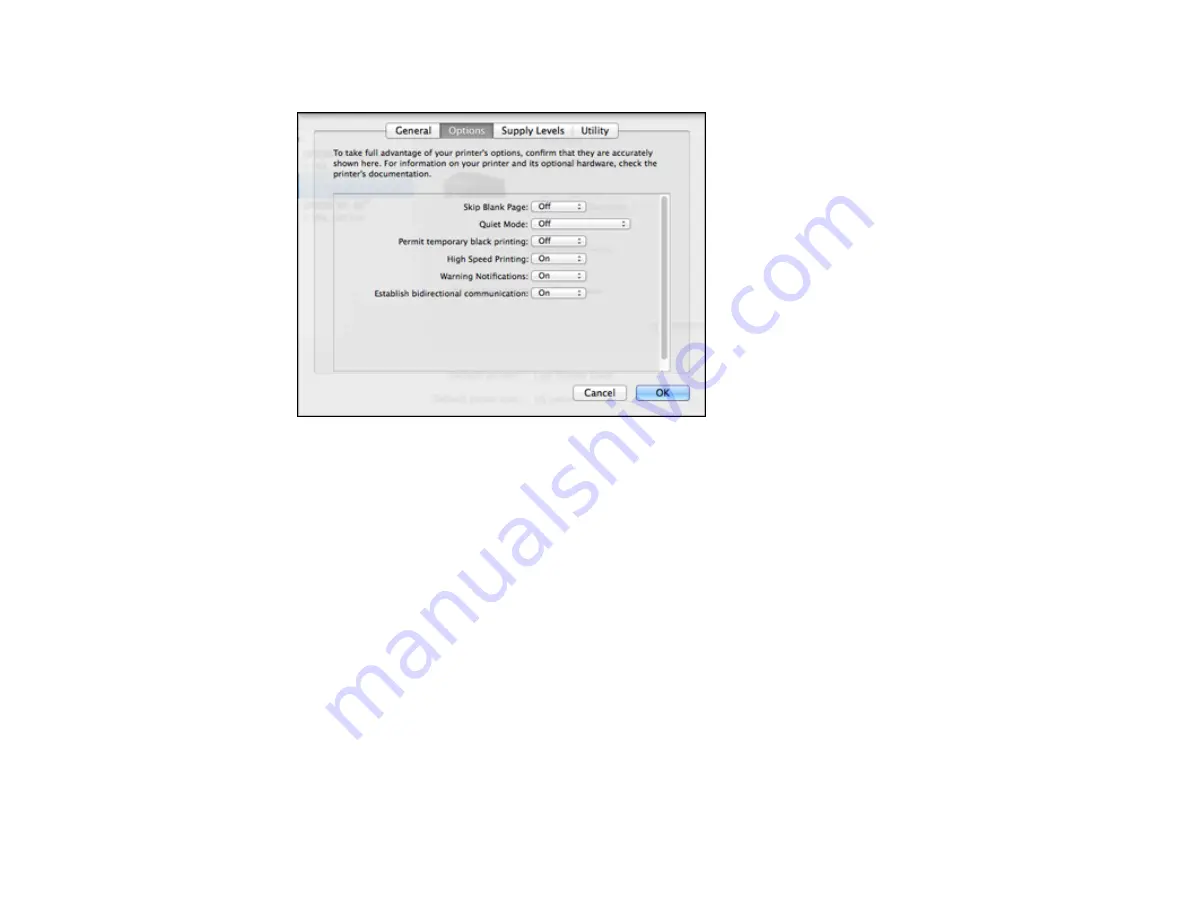
114
You see a screen like this:
6.
Select
On
as the
Permit temporary black printing
setting.
7.
Click
OK
.
8.
Close the utility window.
9.
Load plain paper or an envelope in your product.
10. Access the print settings in your print application.
11. Select
Print Settings
from the pop-up menu.
12. Select
Plain Paper/Bright White Paper
or
Envelope
as the paper type setting.
13. Select the
Grayscale
option.
14. Click
to print your document.
Parent topic:
Printing with Black Ink and Expended Color Cartridges
Related tasks
Selecting Basic Print Settings - OS X
Cancelling Printing Using a Product Button
Содержание XP-241
Страница 1: ...XP 241 User s Guide ...
Страница 2: ......
Страница 10: ......
Страница 11: ...11 XP 241 User s Guide Welcome to the XP 241User s Guide For a printable PDF copy of this guide click here ...
Страница 14: ...14 6 Control panel 1 Scanner unit 2 Document cover 3 Scanner glass Parent topic Product Parts Locations ...
Страница 73: ...73 ...
Страница 75: ...75 ...
Страница 77: ...77 You see this window ...






























