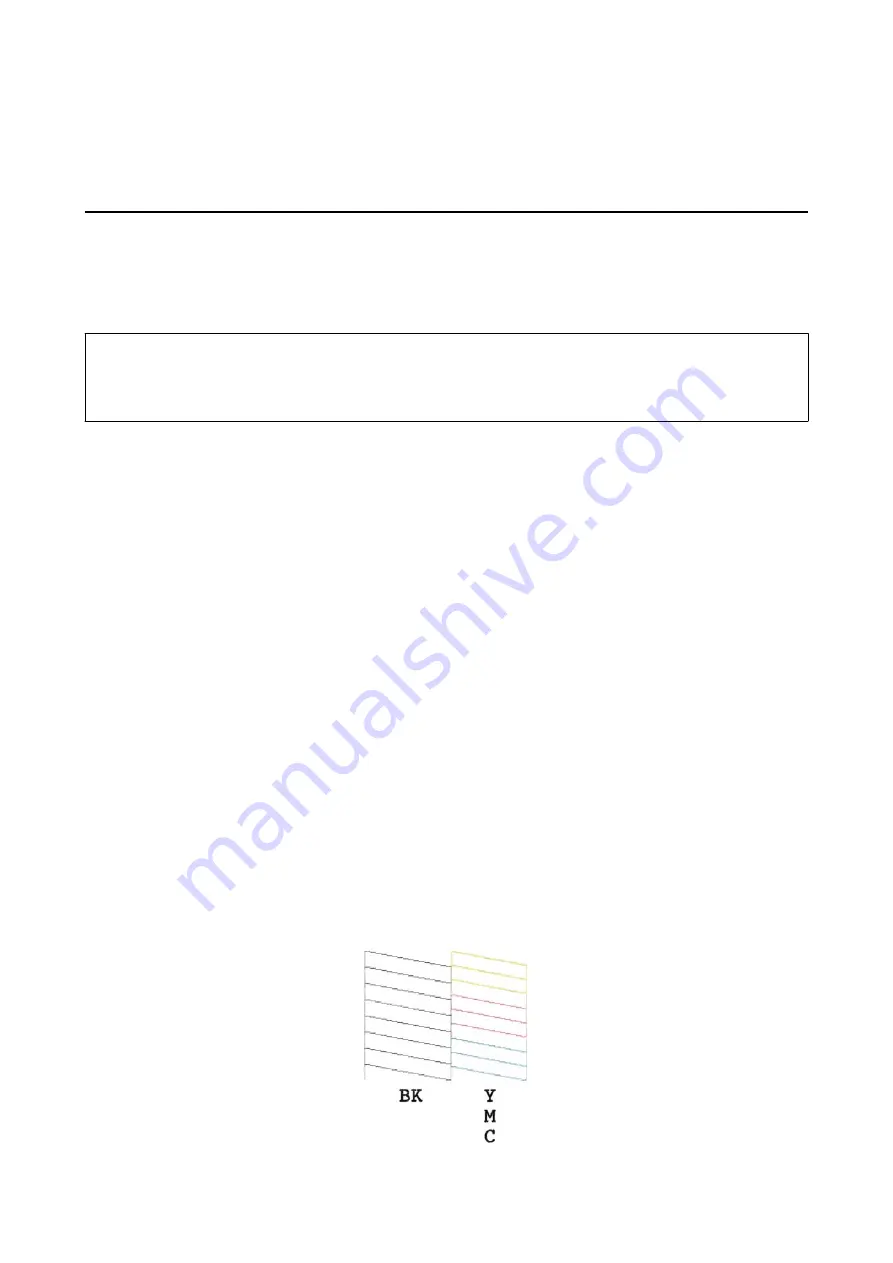
Maintaining the Printer
Checking and Cleaning the Print Head
If the nozzles are clogged, the printouts become faint, there is visible banding, or unexpected colors appear. When
print quality has declined, use the nozzle check feature and check if the nozzles are clogged. If the nozzles are
clogged, clean the print head.
c
Important:
Do not open the scanner unit or turn off the printer during head cleaning. If the head cleaning is incomplete, you
may not be able to print.
Note:
❏
Because print head cleaning uses some ink, clean the print head only if quality declines.
❏
When ink is low, you may not be able to clean the print head. Replace the ink cartridge first.
❏
If print quality has not improved after repeating nozzle check and head cleaning about four times, wait for at least six
hours without printing, and then run the nozzle check again and repeat the head cleaning if necessary. We recommend to
turn off the printer. If print quality has still not improved, contact Epson support.
❏
To prevent the print head from drying out, always turn the printer off by pressing the
P
button.
❏
To keep the print head operating at its best, we recommend printing a few pages on a regular basis.
Checking and Cleaning the Print Head - Printer Buttons
1.
Load A4-size plain paper in the printer.
2.
Press the
P
button to turn off the printer.
3.
Turn the printer on while holding the
y
button down, and then release the buttons when the power light
flashes.
The nozzle check pattern is printed.
4.
Compare the printed check pattern with the sample shown below.
❏
All lines are printed: The print head nozzles are not clogged. You do not need to clean the print head.
User's Guide
Maintaining the Printer
64






























