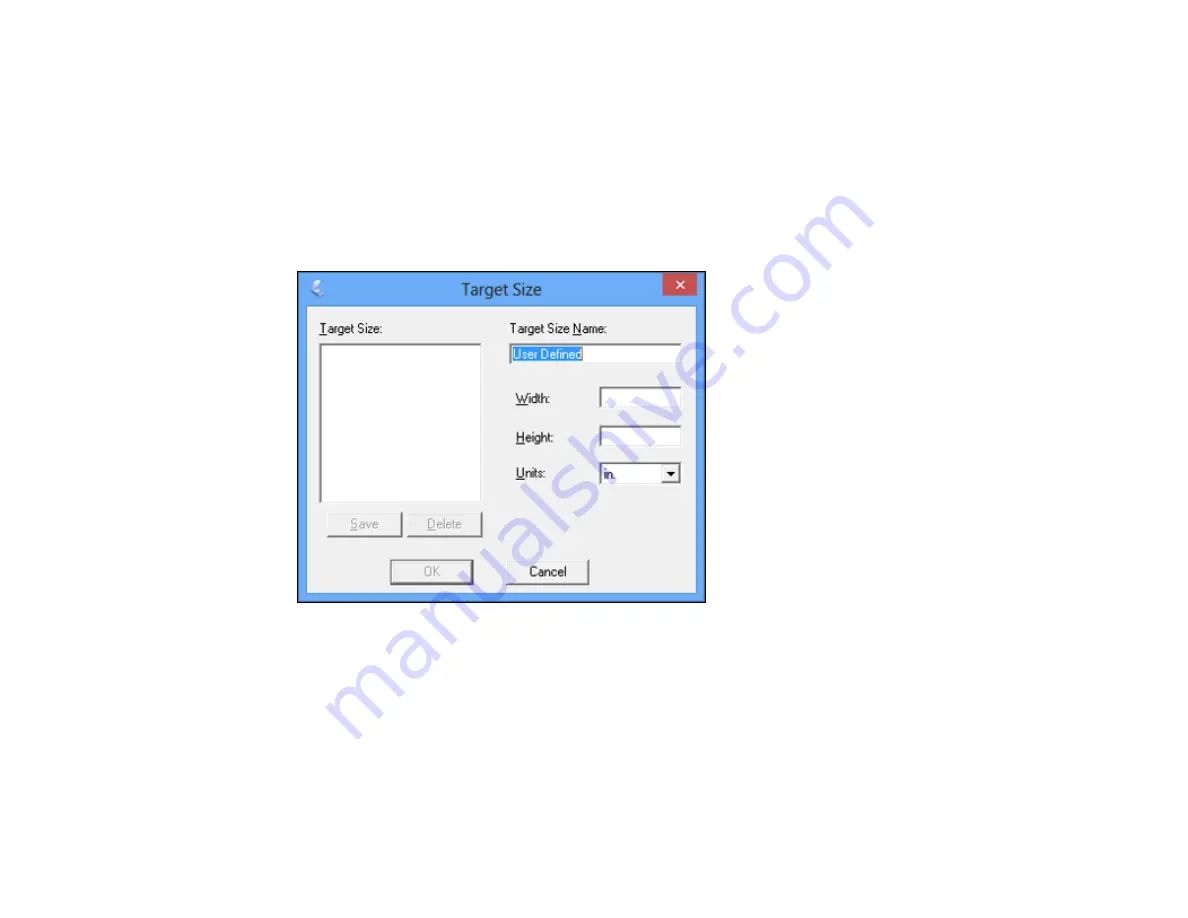
• To resize the scan area, place your cursor over the edge or corner of the marquee, then click and
drag the edge where you want it.
Note:
Manually adjusting the marquee will not change the target size of the scanned file. The
marquee only indicates the area of the image that will be scanned.
4.
To create a scanned image size that is not available in the Target Size list, click the
Customize
option.
You see this window:
5.
Name the custom size, enter the size, click
Save
, and click
OK
. Then adjust the marquee on the
preview image.
The marquee is automatically proportioned for your custom scan size.
Parent topic:
87
Содержание XP-231
Страница 1: ...XP 231 User s Guide ...
Страница 2: ......
Страница 10: ......
Страница 11: ...XP 231 User s Guide Welcome to the XP 231User s Guide For a printable PDF copy of this guide click here 11 ...
Страница 14: ...5 Edge guide 1 Document cover 2 Scanner glass 3 Control panel Parent topic Product Parts Locations 14 ...
Страница 76: ...You see this window 76 ...
Страница 93: ...You see this window 93 ...






























