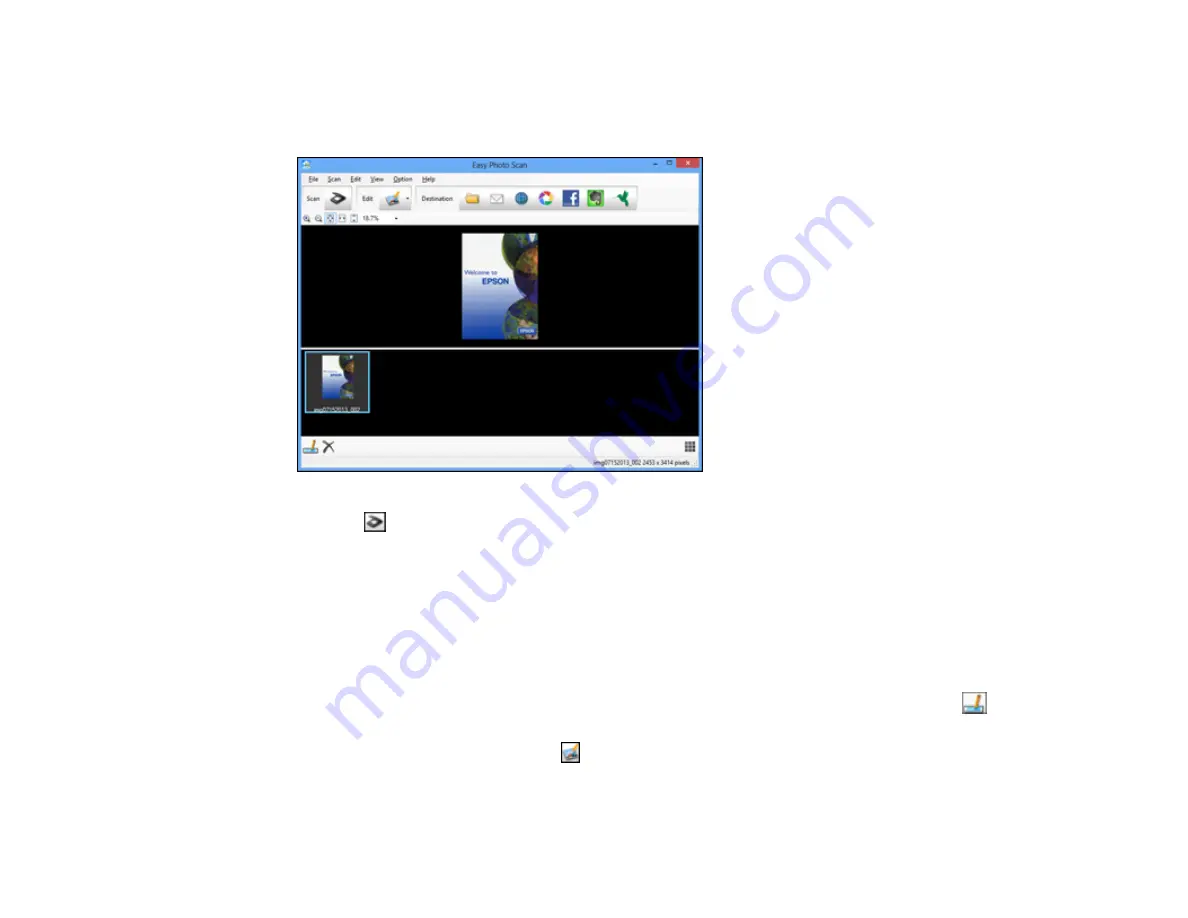
•
OS X
: Open the
Applications
folder, click
Epson Software
, and click
Easy Photo Scan
. Select
your product and click
OK
, if necessary.
You see a window like this:
3.
Click the
Scan icon.
Your scanning program launches.
4.
Click
Scan
in the window that appears to scan your original.
The scanned image is displayed in the Easy Photo Scan window with an automatically generated
name.
Note:
You may need to click the
Close
button to display Easy Photo Scan.
5.
To edit the name of the file, select the image thumbnail at the bottom of the screen, click the
icon, and enter the new filename.
6.
To edit the scanned image, click the
Edit icon and select one of the displayed options.
Note:
See the Easy Photo Scan help for additional information on image editing options.
111
Содержание XP-231
Страница 1: ...XP 231 User s Guide ...
Страница 2: ......
Страница 10: ......
Страница 11: ...XP 231 User s Guide Welcome to the XP 231User s Guide For a printable PDF copy of this guide click here 11 ...
Страница 14: ...5 Edge guide 1 Document cover 2 Scanner glass 3 Control panel Parent topic Product Parts Locations 14 ...
Страница 76: ...You see this window 76 ...
Страница 93: ...You see this window 93 ...






























