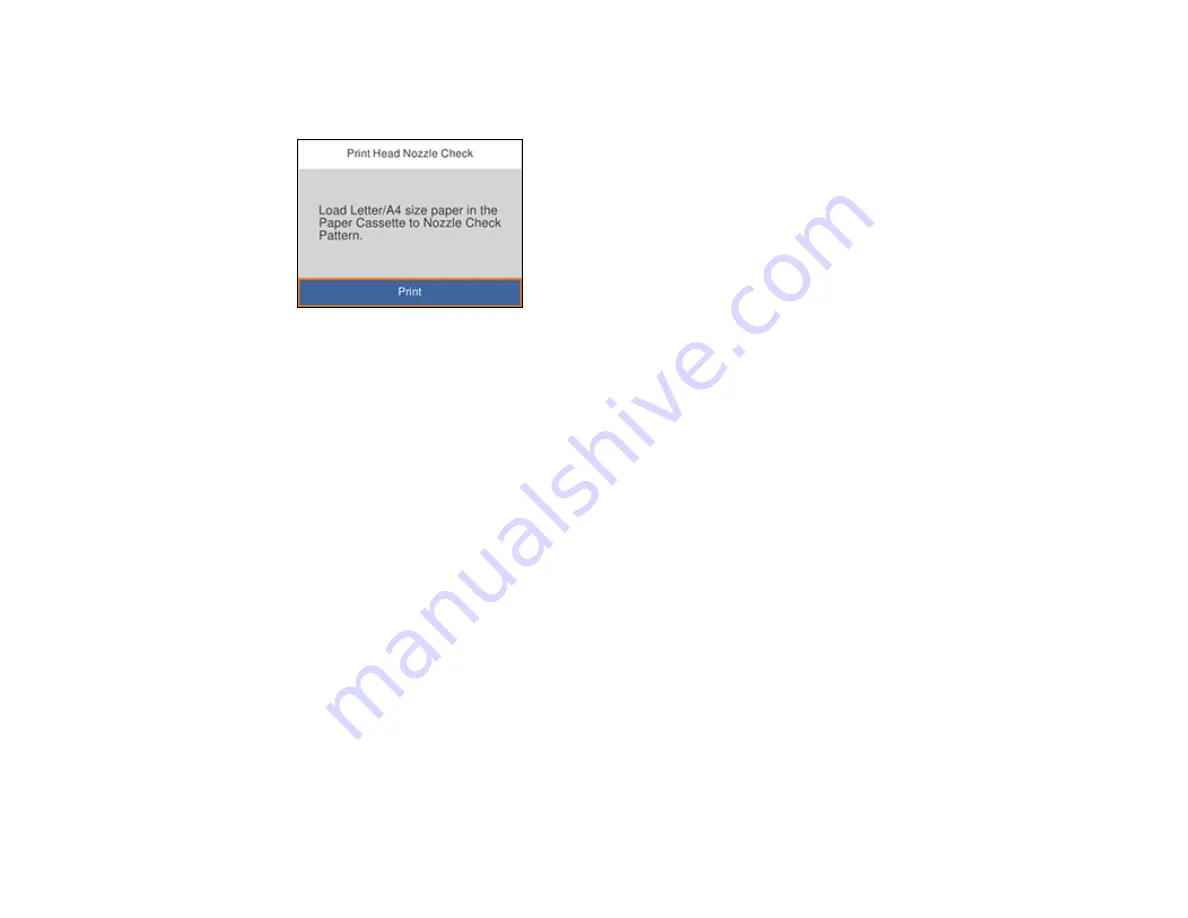
163
6.
Select
Print Head Nozzle Check
.
You see a screen like this:
7.
Select
.
The nozzle pattern prints.
8.
Do one of the following, depending on the results of the product check:
• If the page prints and the nozzle check pattern is complete, the product is operating properly. Any
operation problem you may have could be caused by your computer, cable, software, or selected
settings. Check the other solutions in this manual or try uninstalling and reinstalling your printer
software.
• If the page prints but the nozzle check pattern has gaps, clean the print head.
• If the page does not print, the product may have a problem. Check the other solutions in this
manual. If they do not work, contact Epson.
Parent topic:
Related concepts
Print Head Cleaning
Uninstall Your Product Software
Related references
Related tasks
Содержание XP-15000 Series
Страница 1: ...XP 15000 User s Guide ...
Страница 2: ......
Страница 10: ......
Страница 43: ...43 3 Pull on the front cover to slide out the paper cassette 4 Slide the edge guides outward ...
Страница 76: ...76 You see the maintenance options 4 Click the Extended Settings button ...
Страница 87: ...87 10 Select the Layout tab 11 Select the orientation of your document as the Orientation setting ...
Страница 142: ...142 You see a window like this 5 Click Print ...






























