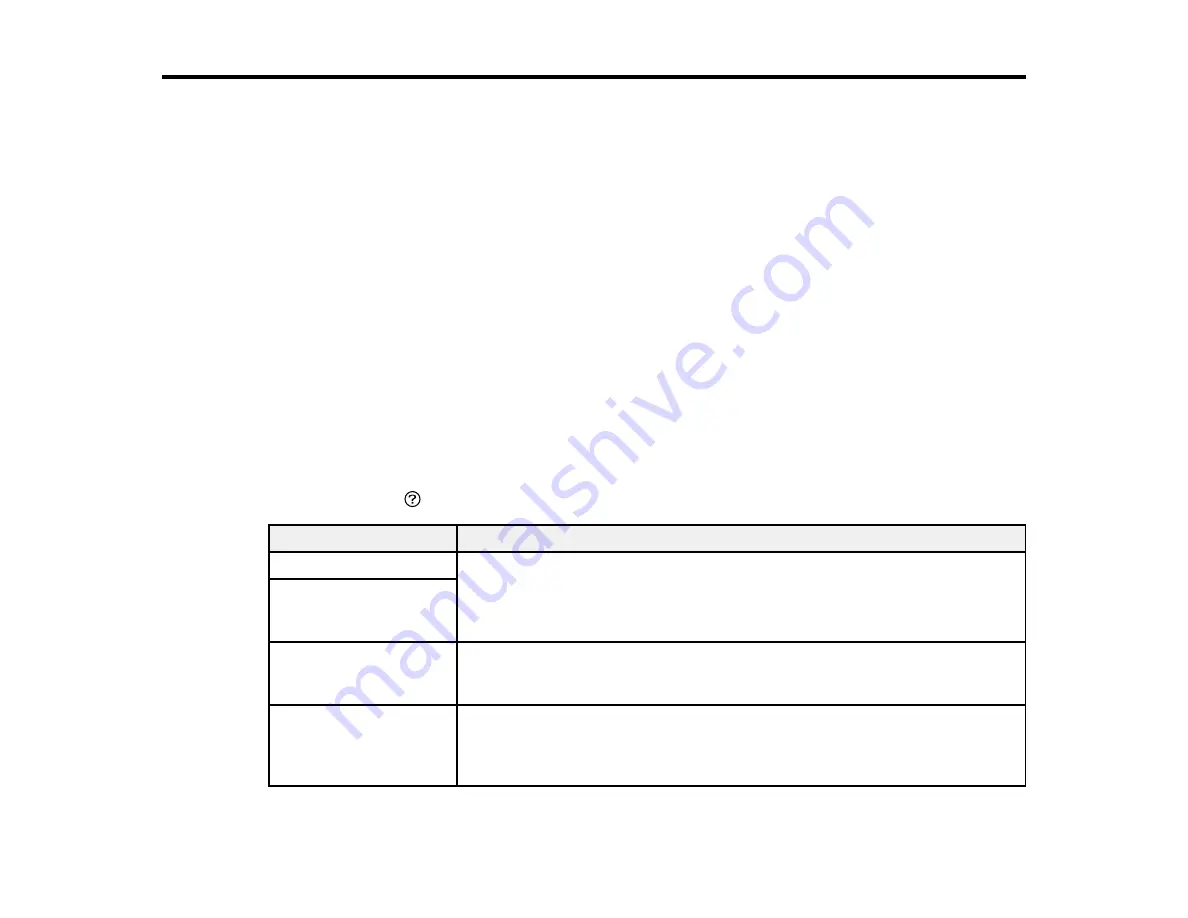
160
Solving Problems
Check these sections for solutions to problems you may have using your product.
Product Status Messages
Running a Product Check
Resetting Control Panel Defaults
Solving Setup Problems
Solving Network Problems
Solving Paper Problems
Solving Problems Printing from a Computer
Solving Page Layout and Content Problems
Solving Print Quality Problems
Solving CD/DVD Problems
Uninstall Your Product Software
Where to Get Help
Product Status Messages
You can often diagnose problems with your product by checking the messages on its LCD screen. You
can also press the
help button to see help information and how-to instructions on the screen.
LCD screen message
Condition/solution
Ink is low.
The ink cartridge is low. You can continue printing until you are prompted to
replace the cartridge. Make sure you have the replacement cartridge ready.
Ink cartridge(s) are low.
Print job may not print
completely.
You need to replace the
following ink
cartridge(s).
The ink cartridge is expended. Replace the cartridge.
Printer error. Turn on the
printer again. See your
documentation for more
details.
A fatal error has occurred. Turn the product off and then back on again. If the
error continues, check for a paper jam or any protective material inside the
product. If there is no paper jam or protective material, contact Epson for
support.
Содержание XP-15000 Series
Страница 1: ...XP 15000 User s Guide ...
Страница 2: ......
Страница 10: ......
Страница 43: ...43 3 Pull on the front cover to slide out the paper cassette 4 Slide the edge guides outward ...
Страница 76: ...76 You see the maintenance options 4 Click the Extended Settings button ...
Страница 87: ...87 10 Select the Layout tab 11 Select the orientation of your document as the Orientation setting ...
Страница 142: ...142 You see a window like this 5 Click Print ...






























