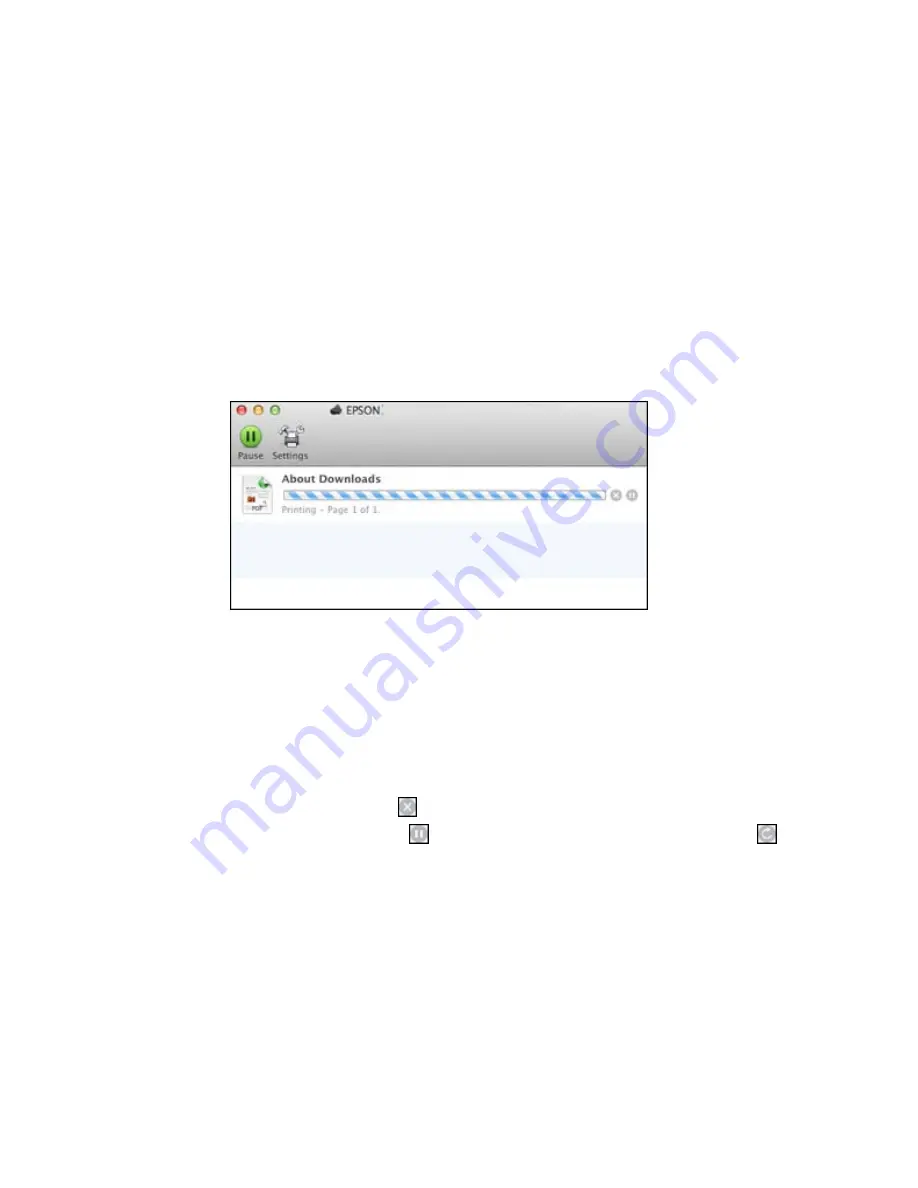
Checking Print Status - OS X
During printing, you can view the progress of your print job, control printing, and check ink cartridge
status.
1.
Click the printer icon when it appears in the Dock.
You see the print status window:
2.
Select the following options as necessary:
OS X 10.5/10.6/10.7:
• To cancel printing, click the print job and click the
Delete
icon.
• To pause a print job, click the print job and click the
Hold
icon. To resume a print job, click the print
job marked "Hold" and click the
Resume
icon.
• To pause printing for all queued print jobs, click the
Pause Printer
icon.
• To check ink status, click the
Supply Levels
icon.
OS X 10.8/10.9
:
• To cancel printing, click the
button next to the print job.
• To pause a print job, click the
button next to the print job. To resume a print job, click the
button.
99
Содержание WorkForce WF-7110
Страница 1: ...WF 7110 User s Guide ...
Страница 2: ......
Страница 38: ...4 Slide the edge guide to your paper size 38 ...
Страница 48: ...3 Slide the edge guides outward 4 Load envelopes printable side down and flap edge right as shown 48 ...
Страница 146: ...4 Carefully remove any jammed paper Note Do not touch the paper rollers 5 Remove any jammed paper from the duplexer 146 ...
Страница 147: ...6 Open the duplexer 7 Carefully remove any jammed paper stuck inside 147 ...
Страница 148: ...8 Reinstall the duplexer 9 Close the rear cover 148 ...






























