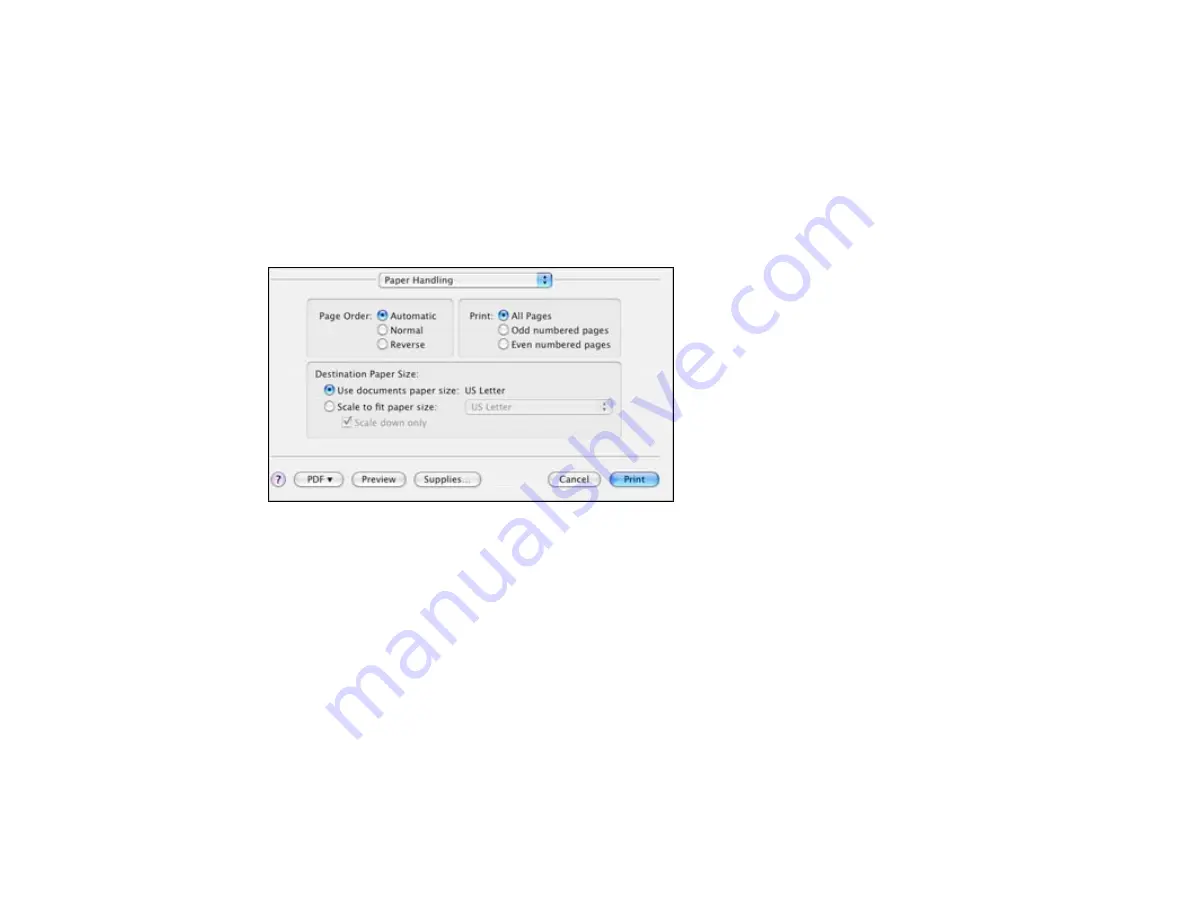
• To print multiple pages on one sheet of paper, select the number of pages in the
Pages per Sheet
pop-up menu. To arrange the print order of the pages, select a
Layout Direction
setting.
• To print borders around each page on the sheet, select a line setting from the
Border
pop-up menu.
Parent topic:
Sizing Printed Images - Mac OS X 10.4
You can adjust the size of the image as you print it by selecting
Paper Handling
from the pop-up menu
on the print window.
• To adjust the order in which pages are printed, select one of the
Page Order
options.
• To print only selected pages in a multi-page document, select one of the
options.
• To scale the image to fit on a specific paper size, select the
Scale to fit paper size
option and select a
paper size from the pop-up menu.
Parent topic:
Selecting Double-sided Printing Settings - Mac OS X 10.4
You can print on both sides of the paper by selecting
Two-sided Printing Settings
from the pop-up
menu on the print window.
81
Содержание WorkForce WF-7010
Страница 1: ...WorkForce WF 7010 User s Guide ...
Страница 2: ......
Страница 8: ......
Страница 9: ...WorkForce WF 7010 User s Guide Welcome to the WorkForce WF 7010 User s Guide 9 ...
Страница 19: ...4 Slide the edge guide shown below to your paper size 19 ...
Страница 23: ...1 Close the output tray if necessary 2 Pull out the paper cassette and remove the paper cassette cover 23 ...
Страница 24: ...3 Slide the edge guides outward 4 Slide the edge guide shown below to your paper size 24 ...
Страница 28: ...1 Close the output tray if necessary 2 Pull out the paper cassette and remove the paper cassette cover 28 ...
Страница 29: ...3 Slide the edge guides outward 4 Slide the edge guide shown below to your envelope size 29 ...
Страница 103: ...103 ...






























