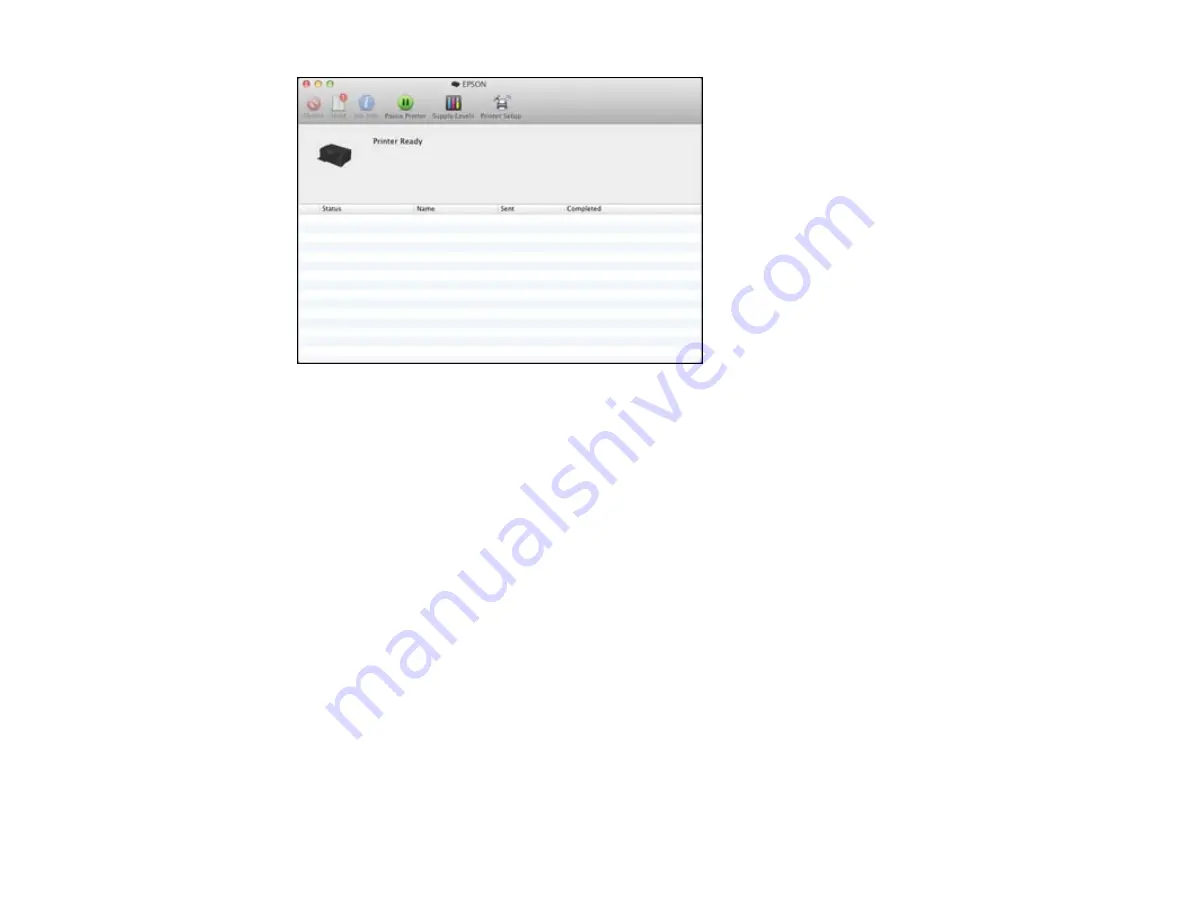
2.
Select the following options as necessary:
• To cancel printing, click the print job and click
Delete
.
• To pause a print job, click the print job and click
Hold
. To resume a print job, click the print job
marked "Hold" and click
Resume
.
• To pause printing for all queued print jobs, click
Pause Printer
.
• To check ink status, click
Supply Levels
.
Parent topic:
Printing Your Document or Photo - Mac OS X 10.5/10.6/10.7
Selecting Printing Preferences - Mac OS X 10.5/10.6/10.7
You can select printing preferences that apply to all the print jobs you send to your product.
1.
In the Apple menu or the Dock, select
System Preferences
.
2.
Select
Print & Fax
or
Print & Scan
, select your product, and select
Options & Supplies
.
3.
Select
Driver
.
You see this screen:
73
Содержание WorkForce WF-7010
Страница 1: ...WorkForce WF 7010 User s Guide ...
Страница 2: ......
Страница 8: ......
Страница 9: ...WorkForce WF 7010 User s Guide Welcome to the WorkForce WF 7010 User s Guide 9 ...
Страница 19: ...4 Slide the edge guide shown below to your paper size 19 ...
Страница 23: ...1 Close the output tray if necessary 2 Pull out the paper cassette and remove the paper cassette cover 23 ...
Страница 24: ...3 Slide the edge guides outward 4 Slide the edge guide shown below to your paper size 24 ...
Страница 28: ...1 Close the output tray if necessary 2 Pull out the paper cassette and remove the paper cassette cover 28 ...
Страница 29: ...3 Slide the edge guides outward 4 Slide the edge guide shown below to your envelope size 29 ...
Страница 103: ...103 ...






























