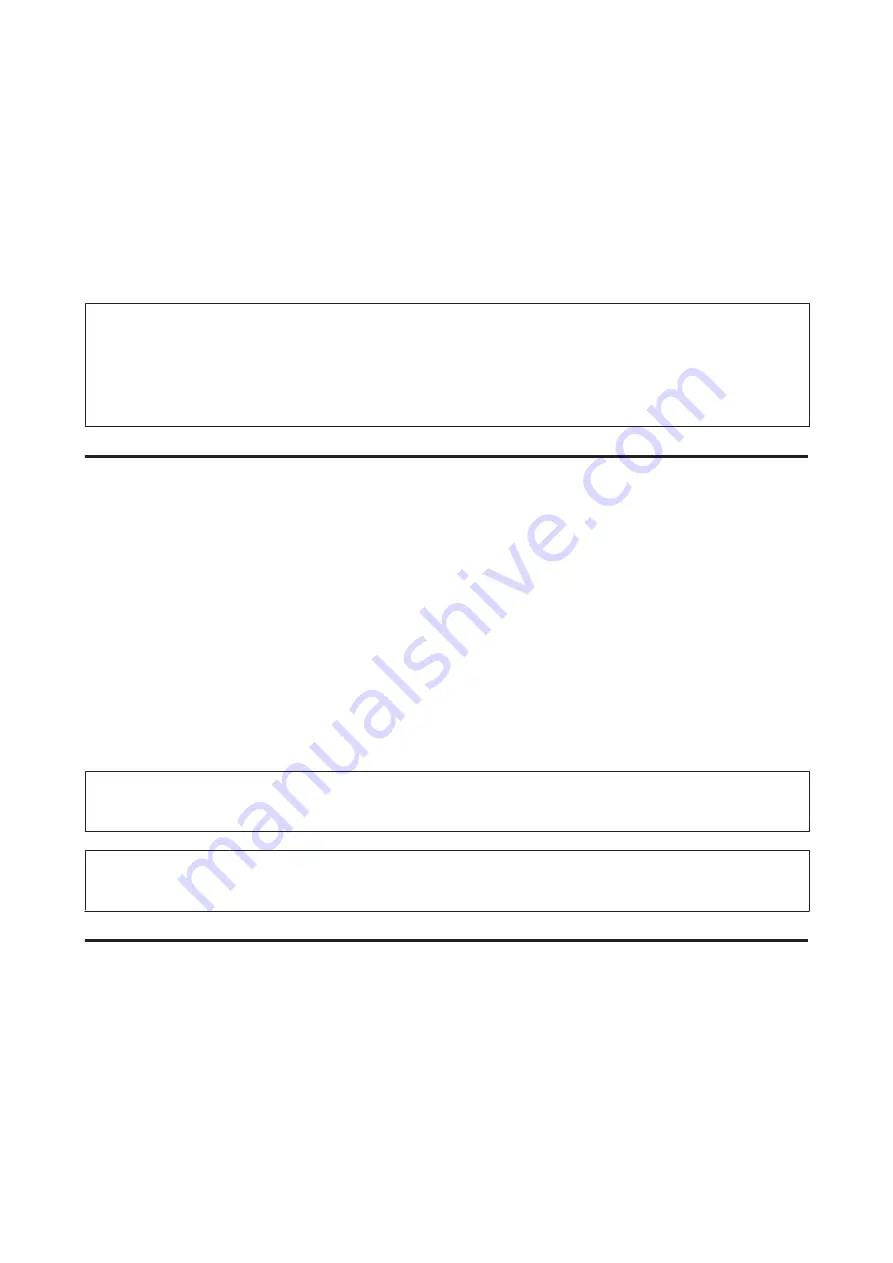
Cleaning the Print Head
If you find that the print is unexpectedly faint or that dots are missing, you may be able to solve these problems by
cleaning the print head, which ensures that the nozzles are delivering ink properly.
You can clean the print head from your computer using the Head Cleaning utility in the printer driver or from the
printer by using the buttons.
Note:
❏
Because print head cleaning uses some ink from the cartridge, clean the print head only if quality declines; for example, if
the printout is blurry or the color is incorrect or missing.
❏
When ink is low you may not be able to clean the print head. When ink is expended you cannot clean the print head.
Replace the appropriate ink cartridge first.
Using the Head Cleaning utility for Windows
Follow the steps below to clean the print head using the Head Cleaning utility.
A
Make sure that no lights are indicating errors.
B
Right-click the printer icon on the taskbar, then select
Head Cleaning
.
If the printer icon does not appear, refer to the following section to add the icon.
&
“From the shortcut icon on the taskbar” on page 26
C
Follow the on-screen instructions.
!
Caution:
Do not open the front cover or turn off the printer during head cleaning.
Note:
To maintain print quality, we recommend printing a few pages on a regular basis.
Using the Head Cleaning utility for Mac OS X
Follow the steps below to clean the print head using the Head Cleaning utility.
A
Make sure that no lights are indicating errors.
B
Access the Epson Printer Utility 4.
&
“Accessing the printer driver for Mac OS X” on page 26
User’s Guide
Maintaining Your Printer and Software
62
Содержание WorkForce Pro WP-M4015
Страница 1: ...User s Guide NPD4750 00 EN ...






























