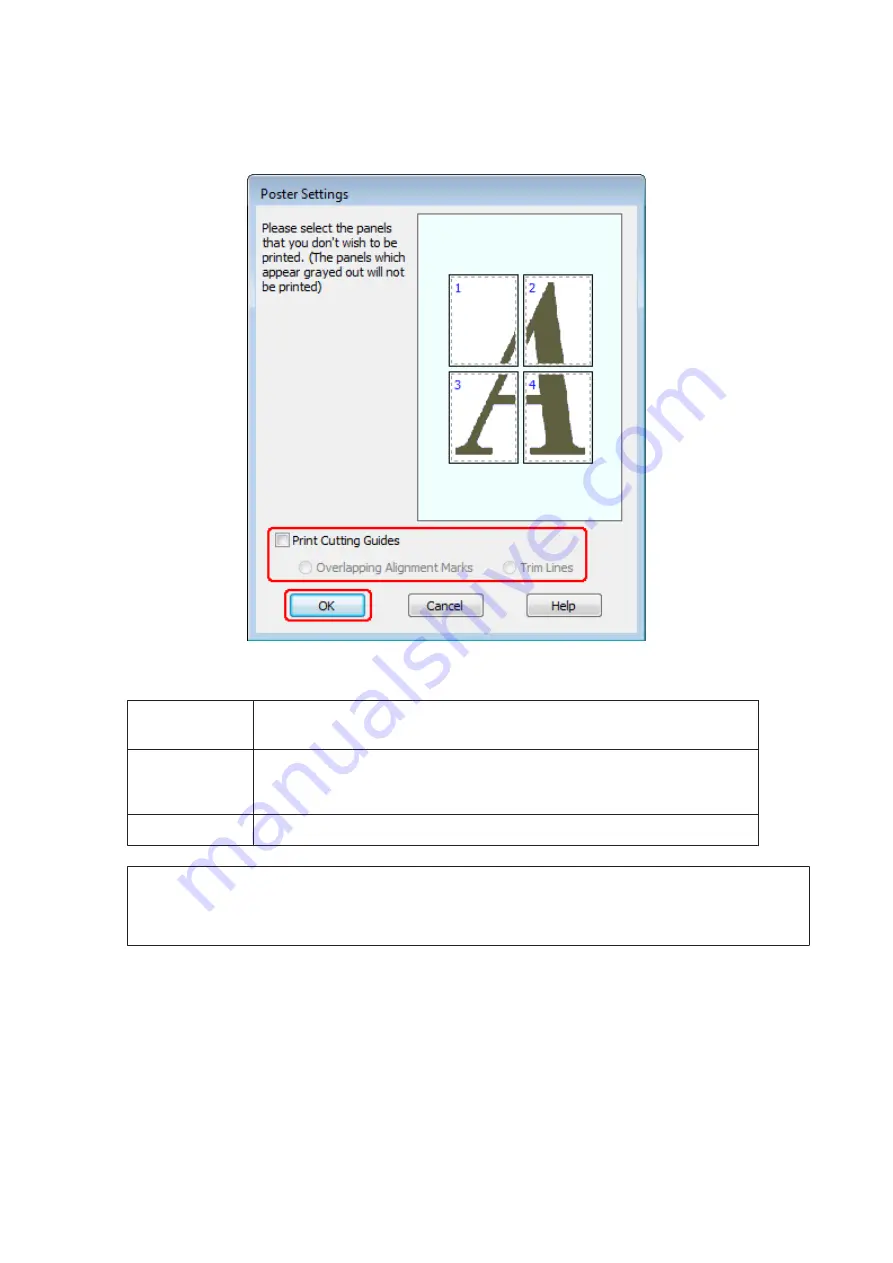
C
Click
Settings
to adjust the way your poster will be printed. The Poster Settings window opens.
D
Make the following settings:
Print Cutting
Guides
Prints guide lines for cutting.
Overlapping
Alignment
Marks
Slightly overlaps the panels and prints alignment markers so that the panels can be
aligned more precisely.
Trim Lines
Prints border lines on the panels to guide you when trimming the pages.
Note:
If you want to print only a few of the panels without printing the entire poster, click the panels that you do not want to
print.
E
Click
OK
to return to the Main window.
F
Click
OK
to close the printer settings window.
After completing the steps above, print one test copy and examine the results before printing an entire job. Then follow
the instructions.
&
“How to make a poster from your prints” on page 46
User’s Guide
Printing
45
Содержание WorkForce Pro WP-M4015
Страница 1: ...User s Guide NPD4750 00 EN ...






























