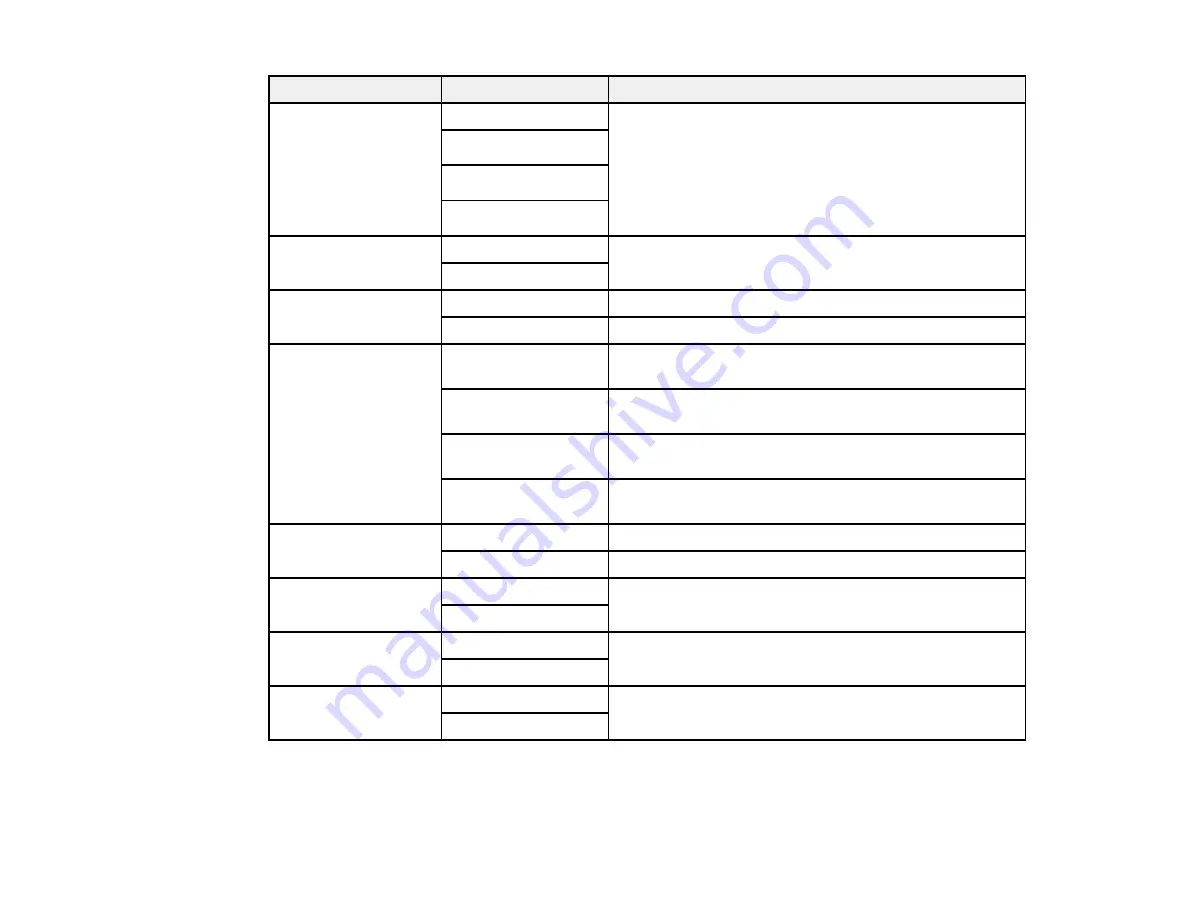
Copying option
Available settings
Description
2-Sided Copying
1>1-Sided
Uses the duplexer and ADF to make 2-sided copies
1>2-Sided
2>1-Sided
2>2-Sided
Collate Copying
On
Specifies the page order for multiple copies of
documents
Off
Layout
With Border
Leaves a small margin around the image
2-up Copy
Copies 2 originals on a single sheet
Reduce/Enlarge
Custom Size
Automatically sizes the image by the percentage you
select
Actual Size
Copies at 100% size, unless you select a different
percentage as the
Custom Size
setting
Auto Fit Page
Automatically sizes the image to fit the selected paper
size setting
Legal->Letter
and
Automatically converts from one size to another
other conversions
Quality
Standard Quality
Provides good quality for most copies
Best
Provides the highest quality for special copies
Document
Portrait
Specifies the orientaton of your originals (only available
Orientation
when
2>1-Sided
or
1>2-Sided
is selected)
Landscape
Binding Direction
Left
Specifies the orientation of your originals (only available
when
2>1-Sided
is selected)
Top
Binding Margin
Left Edge
Specifies the orientation of 2-sided copies (only
available when
1>2-Sided
is selected)
Top Edge
Parent topic:
55
Содержание WorkForce Pro WP-4520
Страница 1: ...WorkForce Pro WP 4520 WP 4533 User s Guide ...
Страница 2: ......
Страница 12: ......
Страница 13: ...WorkForce Pro WP 4520 WP 4533 User s Guide Welcome to the WorkForce Pro WP 4520 WP 4533 User s Guide 13 ...
Страница 20: ...Printer Parts Inside 1 Ink cartridge slots 2 Front cover 3 Print head Parent topic Product Parts Locations 20 ...
Страница 28: ...4 Load a stack of paper printable side down in the cassette as shown 28 ...
Страница 32: ...2 Pull up the rear MP tray 3 Flip the feeder guard forward then slide the edge guides outward 32 ...
Страница 35: ...2 Pull up the rear MP tray 3 Flip the feeder guard forward then slide the edge guides outward 35 ...
Страница 50: ...Parent topic Placing Originals on the Product 50 ...
Страница 51: ...Related references Automatic Document Feeder ADF Specifications Related topics Copying Scanning Faxing 51 ...
Страница 112: ... Normal preview Click the Auto Locate icon to create a marquee dotted line on the preview image 112 ...
Страница 123: ...123 ...
Страница 176: ...5 Select Fax Settings for Printer You see this window 176 ...
Страница 177: ...6 Select your product if necessary 7 Select Speed Dial Group Dial List You see this window 177 ...
Страница 201: ...3 Open the front cover 4 Push the ink cartridge in then pull it out of the slot 201 ...
Страница 214: ...You see one of these windows 214 ...
Страница 219: ...You see one of these windows 219 ...
Страница 240: ...5 Carefully follow all paper loading instructions when you load new paper 6 Replace the paper cassette 240 ...
Страница 242: ...3 Carefully remove the jammed paper 4 If paper is jammed in the duplexer remove the paper as shown 242 ...
Страница 246: ...6 Lower the document cover 7 Raise the ADF input tray 8 Carefully remove the jammed pages 246 ...
















































