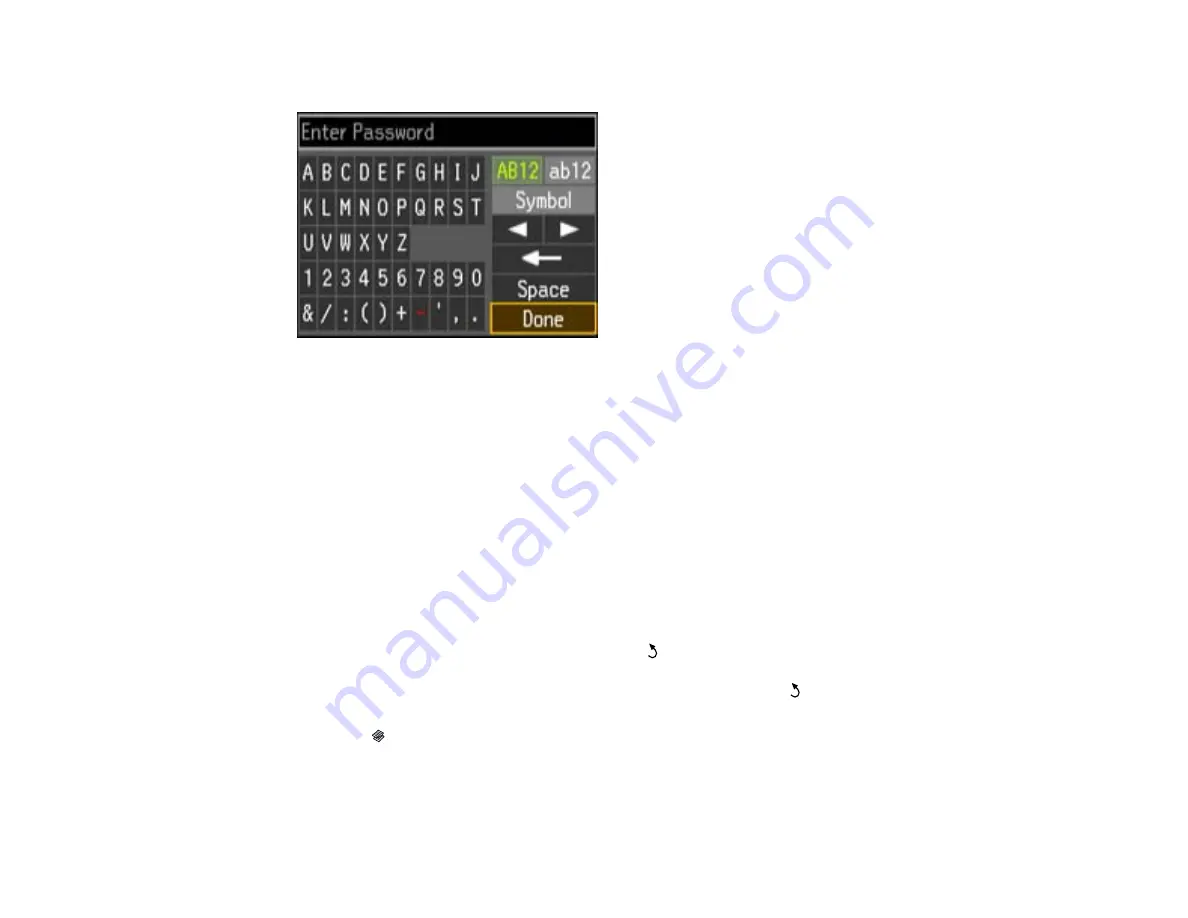
6.
Enter your wireless password (or network name and then password) using the displayed keypad.
Note:
If your password has uppercase (ABC) or lowercase (abc) letters, make sure you enter them
correctly.
• Press the arrow buttons to highlight a character or a function button displayed on the keypad.
Then press the
OK
button to select it.
• To change the case of letters or select symbols, select
AB12
(uppercase),
ab12
(lowercase), or
Symbol
and press the
OK
button. Then highlight an option and press the
OK
button to select it.
• To enter a space, select
Space
and press the
OK
button.
• To delete characters, select the back arrow and press the
OK
button.
• When you finish entering characters, select
Done
and press the
OK
button.
7.
Confirm the displayed network settings and press the
OK
button to save them.
Note:
If you need to change a setting, press the
Back
button.
8.
If you want to print a network setup report, select
Yes
and press the
Back
button. (Otherwise,
select
No
.)
9.
Press the
Copy
button to exit.
The
WiFi
light should now be on, but not flashing.
24
Содержание WorkForce Pro WP-4520
Страница 1: ...WorkForce Pro WP 4520 WP 4533 User s Guide ...
Страница 2: ......
Страница 12: ......
Страница 13: ...WorkForce Pro WP 4520 WP 4533 User s Guide Welcome to the WorkForce Pro WP 4520 WP 4533 User s Guide 13 ...
Страница 20: ...Printer Parts Inside 1 Ink cartridge slots 2 Front cover 3 Print head Parent topic Product Parts Locations 20 ...
Страница 28: ...4 Load a stack of paper printable side down in the cassette as shown 28 ...
Страница 32: ...2 Pull up the rear MP tray 3 Flip the feeder guard forward then slide the edge guides outward 32 ...
Страница 35: ...2 Pull up the rear MP tray 3 Flip the feeder guard forward then slide the edge guides outward 35 ...
Страница 50: ...Parent topic Placing Originals on the Product 50 ...
Страница 51: ...Related references Automatic Document Feeder ADF Specifications Related topics Copying Scanning Faxing 51 ...
Страница 112: ... Normal preview Click the Auto Locate icon to create a marquee dotted line on the preview image 112 ...
Страница 123: ...123 ...
Страница 176: ...5 Select Fax Settings for Printer You see this window 176 ...
Страница 177: ...6 Select your product if necessary 7 Select Speed Dial Group Dial List You see this window 177 ...
Страница 201: ...3 Open the front cover 4 Push the ink cartridge in then pull it out of the slot 201 ...
Страница 214: ...You see one of these windows 214 ...
Страница 219: ...You see one of these windows 219 ...
Страница 240: ...5 Carefully follow all paper loading instructions when you load new paper 6 Replace the paper cassette 240 ...
Страница 242: ...3 Carefully remove the jammed paper 4 If paper is jammed in the duplexer remove the paper as shown 242 ...
Страница 246: ...6 Lower the document cover 7 Raise the ADF input tray 8 Carefully remove the jammed pages 246 ...






























