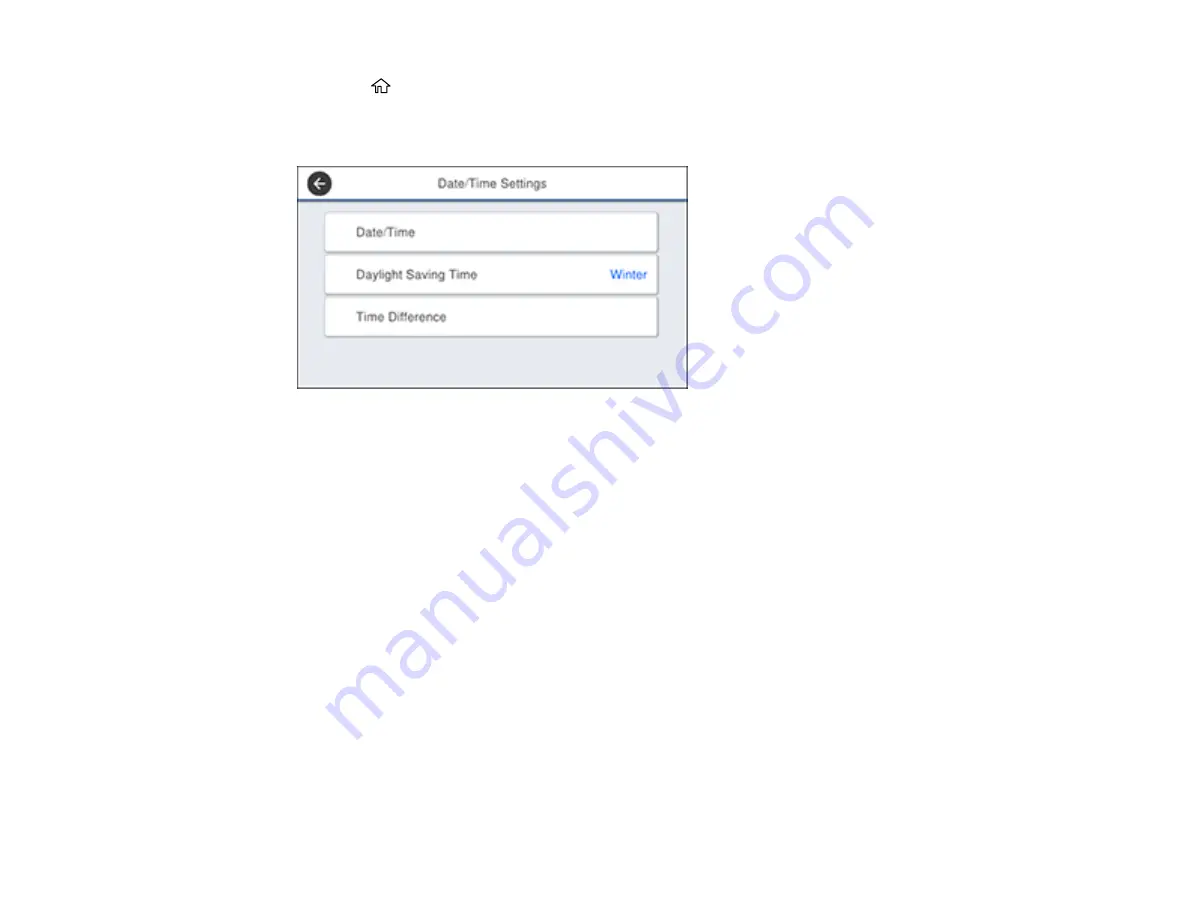
20
1.
Press the
home button, if necessary.
2.
Select
Settings
>
General Settings
>
Basic Settings
>
Date/Time Settings
.
You see a screen like this:
3.
Select
Daylight Saving Time
.
4.
Select the setting that applies to your area:
•
Winter
: it is winter or your region does not use Daylight Saving Time (DST)
•
Summer
: it is spring or summer and your region uses Daylight Saving Time (DST)
Note:
If your region uses Daylight Saving Time (DST), you must change this setting to match the
season. When you change from
Winter
to
Summer
, your product automatically sets its clock ahead
one hour. When you change from
Summer
to
Winter
, it sets its clock back one hour.
5.
Select
Date/Time
.
6.
Select the date format you want to use.
7.
Use the numeric keypad to enter the current date.
8.
Select the time format you want to use.
9.
Use the numeric keypad to enter the current time.
Parent topic:
Содержание WorkForce Pro WF-C5710
Страница 1: ...WF C5710 WF C5790 User s Guide ...
Страница 2: ......
Страница 106: ...106 Scanning Faxing ...
Страница 117: ...117 You see this window 3 Select the double sided printing options you want to use 4 Click OK to return to the Main tab ...
Страница 140: ...140 10 Select the Layout tab 11 Select the orientation of your document as the Orientation setting ...
Страница 189: ...189 2 Select the Active tab 3 Select the job you want to cancel and select Cancel Parent topic Printing from a Computer ...
Страница 329: ...329 9 Uninstall the optional paper cassette if necessary ...
Страница 331: ...331 Related concepts Print Head Cleaning Print Head Alignment ...
Страница 401: ...401 Parent topic Technical Specifications ...






























