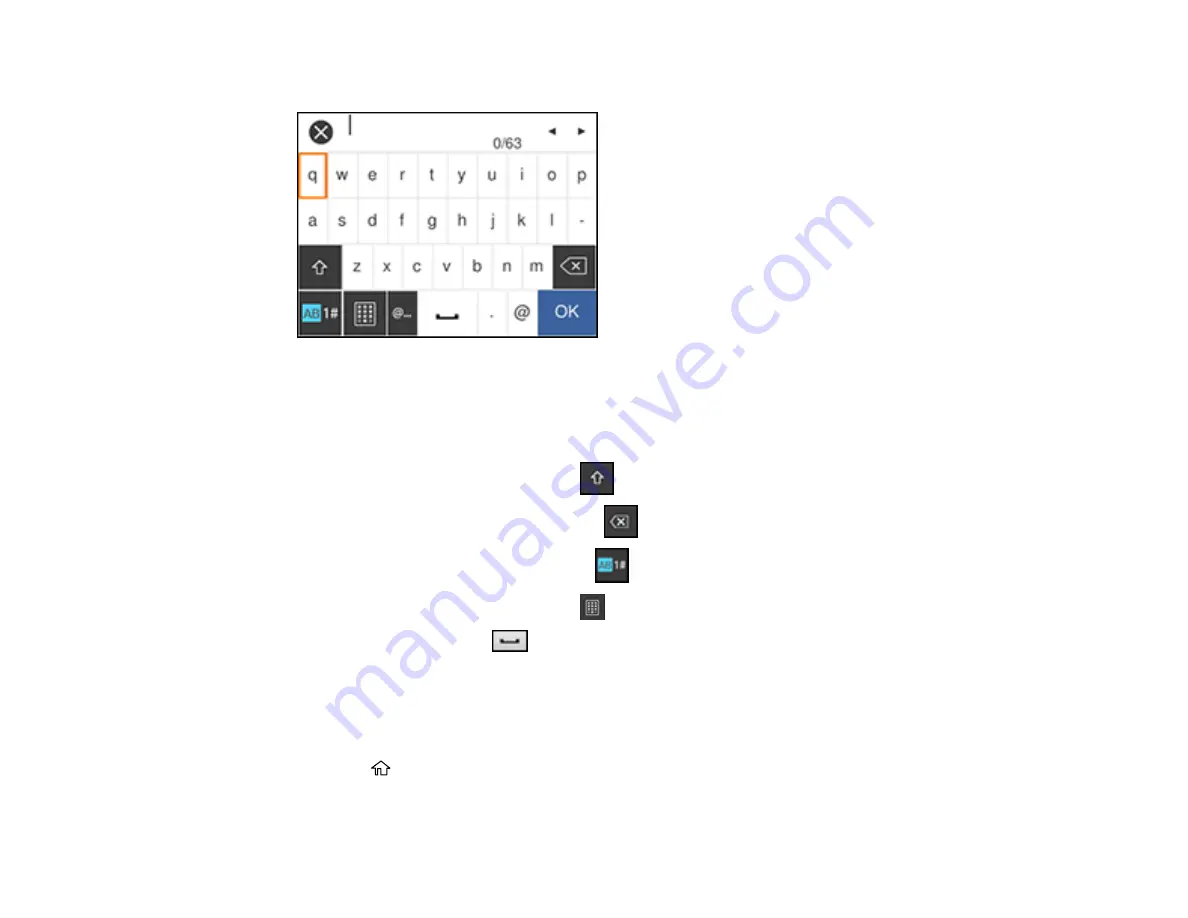
41
7.
Select the
Enter Password
field and enter your wireless password using the displayed keypad.
Note:
The network name and password are case sensitive. Be sure to correctly enter uppercase and
lowercase letters, and numeric or special characters.
• To move the cursor, select the left or right arrows.
• To change the case of letters, select
.
• To delete the previous character, select
.
• To enter numbers and symbols, select
.
• To change the keypad layout, select
.
• To enter a space, select
.
8.
Select
OK
when you finish entering your password.
9.
Confirm the displayed network settings and select
Start Setup
to save them.
10. If you want to print a network settings report, select
Print Check Report
. (Otherwise, select
Dismiss
.)
11. Press the
home button to exit.
Содержание WF-M5299
Страница 1: ...WF M5299 User s Guide ...
Страница 2: ......
Страница 10: ......
Страница 111: ...111 10 Select the Layout tab 11 Select the orientation of your document as the Orientation setting ...
Страница 178: ...178 8 Lower the product cover 9 Uninstall the optional paper cassette if necessary ...
Страница 180: ...180 Related concepts Print Quality Adjustment Print Head Cleaning Related tasks Removing and Installing Ink Packs ...
Страница 228: ...228 7 18 CPD 55474R2 Parent topic Copyright Notice ...






























