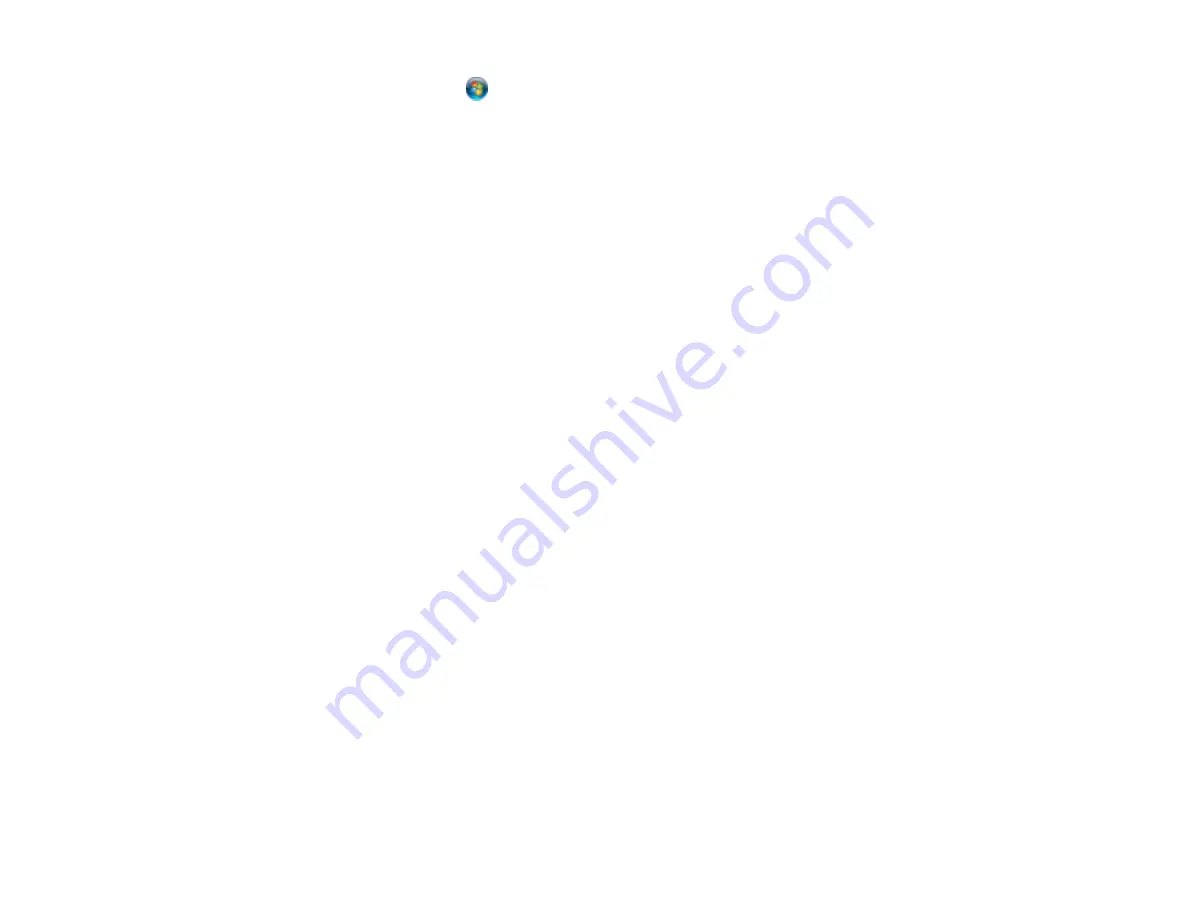
201
•
Windows Vista
: Click
and select
Control Panel
. Click
Printer
under
Hardware and Sound
,
right-click your product name, and select
Open
. Right click the stalled print job, click
Cancel
, and
click
Yes
.
• In Windows, delete all jobs from the Windows Spooler. Click
Print Queue
on the Maintenance tab in
the printer settings window, and cancel any stalled print jobs.
• If your product is connected to a USB hub, connect it directly to your computer instead.
• If your computer entered sleep mode the last time you printed, the next print job after your computer
exits sleep mode may contain garbled characters. Print your document again.
• If incorrect characters still appear in your prints, try connecting your product using a different cable.
•
Windows or Mac
: Make sure you are using the printer software for this product. Check the product
name at the top of the driver window.
• If you are using the PostScript printer software, EPS files created in binary format may not print
correctly. Try creating the file in ASCII format instead.
• If you are using the Windows PostScript printer software, the product cannot print binary data if it is
connected to the computer using a USB cable. Try selecting
ASCII
or
TBCP
as the
Output Protocol
setting on the Device Settings tab in the printer properties.
• If you are using the Windows PostScript printer software, select the appropriate substitution fonts on
the Device Settings tab in the printer properties.
Parent topic:
Solving Page Layout and Content Problems
Incorrect Image Size or Position
If your printed image is the wrong size or in the wrong position, try these solutions:
• Make sure you selected the correct paper size and layout settings in your printing program and printer
software.
• Make sure you selected the correct paper size on the control panel.
• Make sure your paper is positioned correctly for feeding into the printer.
• Slide the edge guides against the edges of the paper.
You can use the preview option in your printer software to check your margins before you print.
Parent topic:
Solving Page Layout and Content Problems
Related tasks
Selecting Additional Layout and Print Options - Windows
Cleaning Your Product
Содержание WF-M5299
Страница 1: ...WF M5299 User s Guide ...
Страница 2: ......
Страница 10: ......
Страница 111: ...111 10 Select the Layout tab 11 Select the orientation of your document as the Orientation setting ...
Страница 178: ...178 8 Lower the product cover 9 Uninstall the optional paper cassette if necessary ...
Страница 180: ...180 Related concepts Print Quality Adjustment Print Head Cleaning Related tasks Removing and Installing Ink Packs ...
Страница 228: ...228 7 18 CPD 55474R2 Parent topic Copyright Notice ...






























